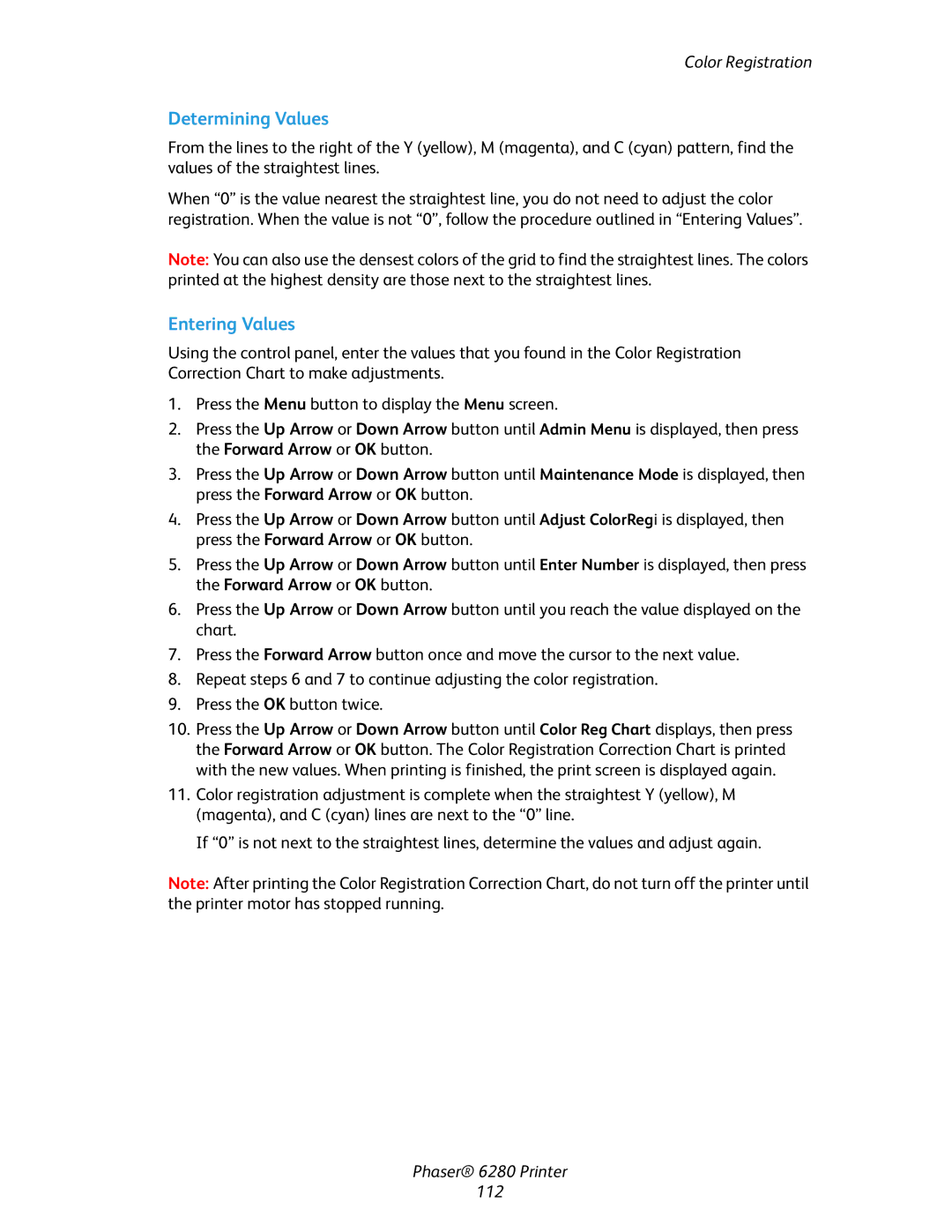Color Registration
Determining Values
From the lines to the right of the Y (yellow), M (magenta), and C (cyan) pattern, find the values of the straightest lines.
When “0” is the value nearest the straightest line, you do not need to adjust the color registration. When the value is not “0”, follow the procedure outlined in “Entering Values”.
Note: You can also use the densest colors of the grid to find the straightest lines. The colors printed at the highest density are those next to the straightest lines.
Entering Values
Using the control panel, enter the values that you found in the Color Registration Correction Chart to make adjustments.
1.Press the Menu button to display the Menu screen.
2.Press the Up Arrow or Down Arrow button until Admin Menu is displayed, then press the Forward Arrow or OK button.
3.Press the Up Arrow or Down Arrow button until Maintenance Mode is displayed, then press the Forward Arrow or OK button.
4.Press the Up Arrow or Down Arrow button until Adjust ColorRegi is displayed, then press the Forward Arrow or OK button.
5.Press the Up Arrow or Down Arrow button until Enter Number is displayed, then press the Forward Arrow or OK button.
6.Press the Up Arrow or Down Arrow button until you reach the value displayed on the chart.
7.Press the Forward Arrow button once and move the cursor to the next value.
8.Repeat steps 6 and 7 to continue adjusting the color registration.
9.Press the OK button twice.
10.Press the Up Arrow or Down Arrow button until Color Reg Chart displays, then press the Forward Arrow or OK button. The Color Registration Correction Chart is printed with the new values. When printing is finished, the print screen is displayed again.
11.Color registration adjustment is complete when the straightest Y (yellow), M (magenta), and C (cyan) lines are next to the “0” line.
If “0” is not next to the straightest lines, determine the values and adjust again.
Note: After printing the Color Registration Correction Chart, do not turn off the printer until the printer motor has stopped running.
Phaser® 6280 Printer
112