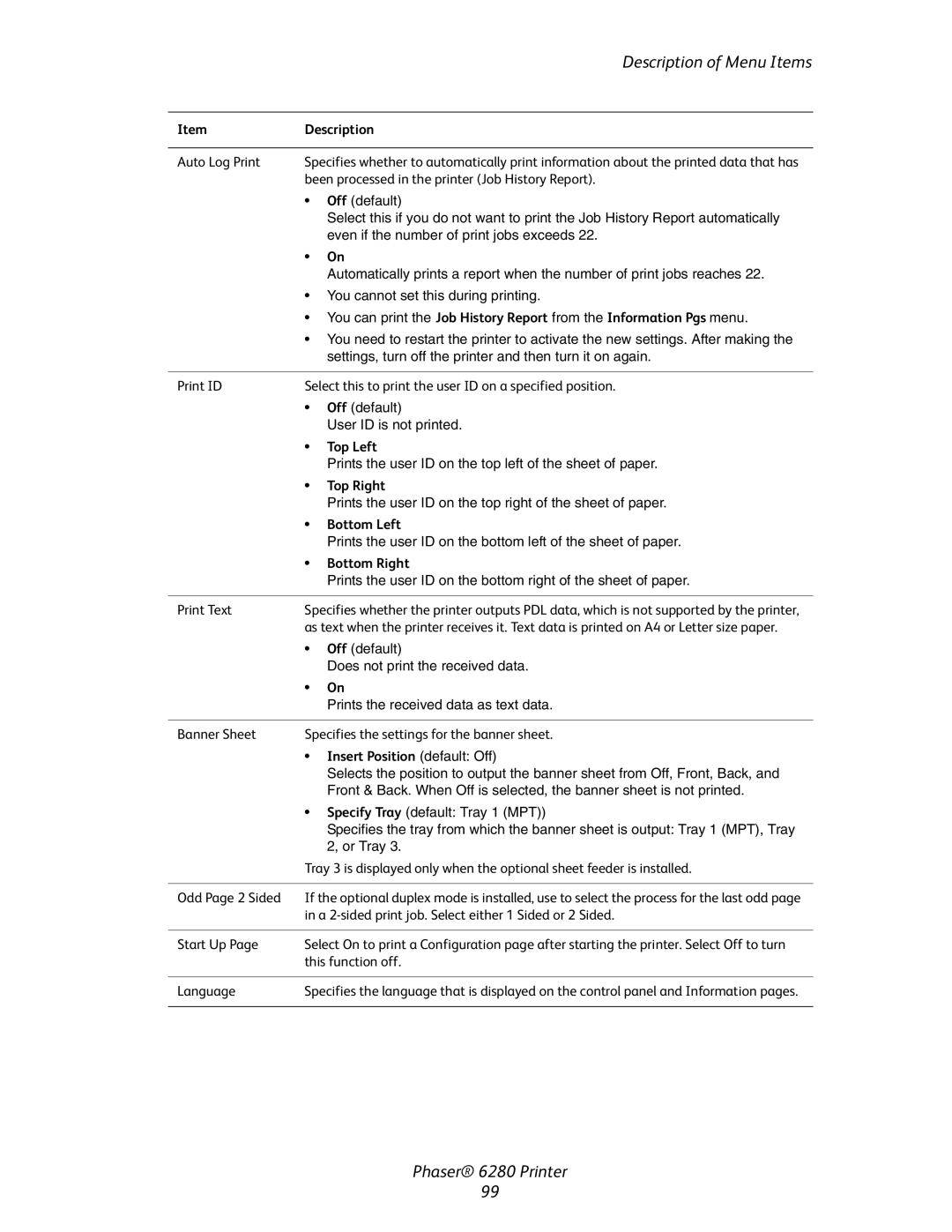|
| Description of Menu Items |
|
| |
Item | Description | |
|
| |
Auto Log Print | Specifies whether to automatically print information about the printed data that has | |
| been processed in the printer (Job History Report). | |
| • | Off (default) |
|
| Select this if you do not want to print the Job History Report automatically |
|
| even if the number of print jobs exceeds 22. |
| • | On |
|
| Automatically prints a report when the number of print jobs reaches 22. |
| • You cannot set this during printing. | |
| • You can print the Job History Report from the Information Pgs menu. | |
| • You need to restart the printer to activate the new settings. After making the | |
|
| settings, turn off the printer and then turn it on again. |
|
| |
Print ID | Select this to print the user ID on a specified position. | |
| • | Off (default) |
|
| User ID is not printed. |
| • | Top Left |
|
| Prints the user ID on the top left of the sheet of paper. |
| • | Top Right |
|
| Prints the user ID on the top right of the sheet of paper. |
| • | Bottom Left |
|
| Prints the user ID on the bottom left of the sheet of paper. |
| • | Bottom Right |
|
| Prints the user ID on the bottom right of the sheet of paper. |
|
| |
Print Text | Specifies whether the printer outputs PDL data, which is not supported by the printer, | |
| as text when the printer receives it. Text data is printed on A4 or Letter size paper. | |
| • | Off (default) |
|
| Does not print the received data. |
| • | On |
|
| Prints the received data as text data. |
|
| |
Banner Sheet | Specifies the settings for the banner sheet. | |
| • Insert Position (default: Off) | |
|
| Selects the position to output the banner sheet from Off, Front, Back, and |
|
| Front & Back. When Off is selected, the banner sheet is not printed. |
| • Specify Tray (default: Tray 1 (MPT)) | |
|
| Specifies the tray from which the banner sheet is output: Tray 1 (MPT), Tray |
|
| 2, or Tray 3. |
| Tray 3 is displayed only when the optional sheet feeder is installed. | |
|
| |
Odd Page 2 Sided | If the optional duplex mode is installed, use to select the process for the last odd page | |
| in a | |
|
| |
Start Up Page | Select On to print a Configuration page after starting the printer. Select Off to turn | |
| this function off. | |
|
| |
Language | Specifies the language that is displayed on the control panel and Information pages. | |
|
|
|
Phaser® 6280 Printer
99