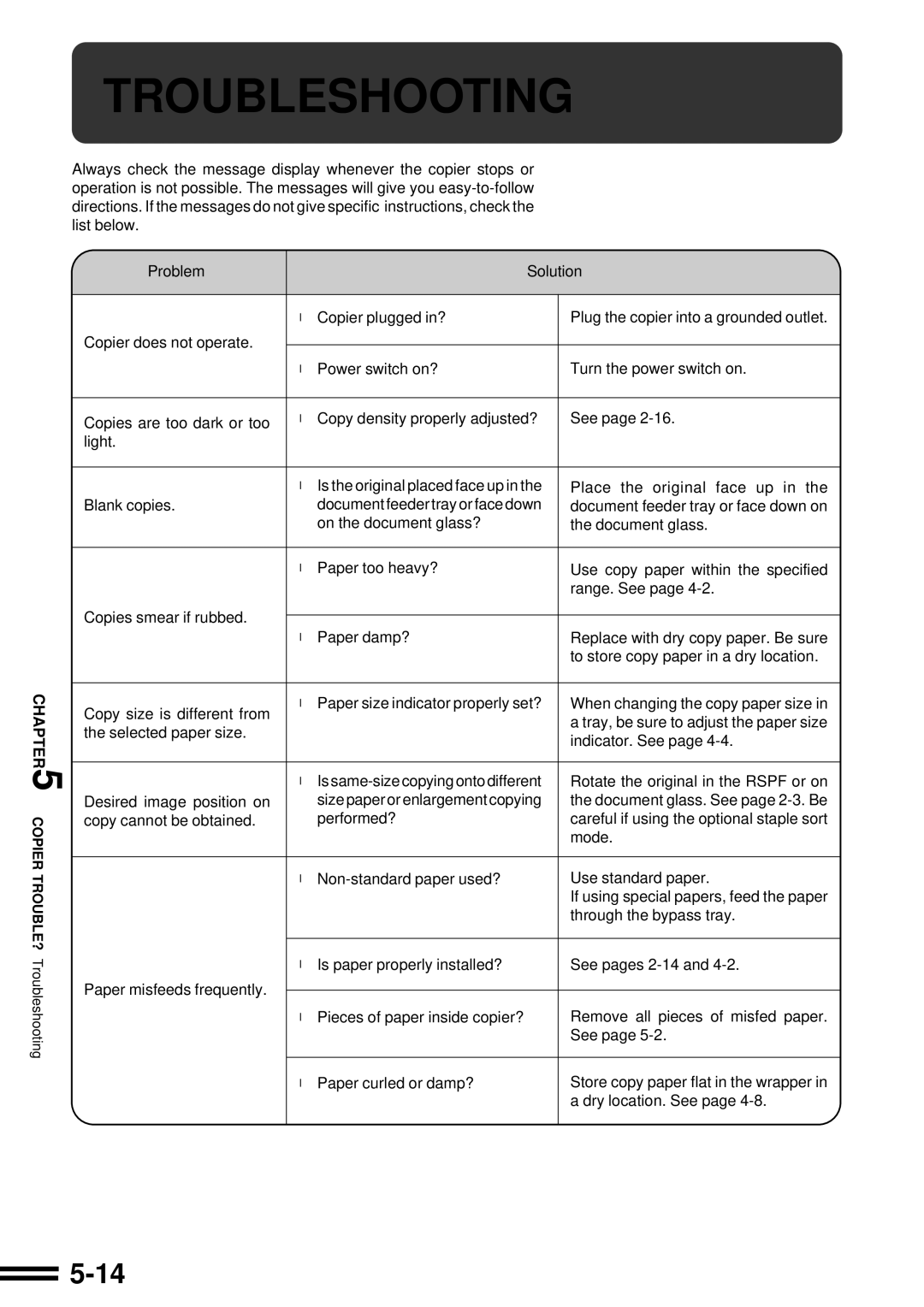AR-507
CINSE1982FC51
Contents
For General Users
Using this Manual
Introduction
For Key Operators
Chapter
Installation Requirements
Getting Started Cautions
Class Laser Product Laser Klasse
Power on and OFF
Auto power shut-off mode
Power on and OFF
Power save modes
Preheat mode
Press the Information key in the standby mode
Information Function
Using the Touch Panel
How to use the touch panel
Selection of function
Particular settings for these functions
Function setting icons
Using the Touch Panel
Can be easily called by pressing its icon
Face UP/FACE Down Delivery
Making Copies
Special Papers manual feed
Auditing Accounts
Enter Your Account Number
Using the Rspf
Stream feeding mode
Different copy image ranges
Use the 10-key pad to enter the desired number Copies
Using the Rspf
Sided copies of 1-sided originals
Press the Start key
Sided copies from 1-sided originals
Press the 2-SIDED Copy key
Press the key on the touch panel
Sided copies from 2-sided originals
To cancel a copy run, press the Clear ALL CA key. Copying
Close the document feeder cover
Making Copies Copying from
Copying from the Document Glass
Replace the first original with the next original after
Key indicator lights up,
Remove the first original and replace it with the next
REDUCTION/ENLARGEMENT/ZOOM
Automatic selection
REDUCTION/ENLARGEMENT/ZOOM
Manual selection
141 %
Special Papers manual feed
Insert the copy paper all the way into the bypass tray
Special Papers manual feed
Two-sided copying with bypass tray
Exposure Adjustments
Automatic
Text, text/photo, and photo
SORT/GROUP
Sort mode
Group mode
All copies of the same original will be grouped in the exit
Press the Program P key
JOB Memory
Storing a job program
Press the STORE/DELETE key on the touch panel
JOB Memory
Deleting a stored job program
Recalling a job program
Interrupting a Copy RUN
Press the Interrupt key
Special Functions
XY Zoom
Press the XY Zoom key
Use the reduction, enlargement, and Zoom
XY Zoom
Press the Y key
Keys to change the copy ratio in the vertical Y direction
Margin Shift
Special Modes screen will appear
Press the Margin Shift key on the touch panel
Select the desired shift amounts using the and 5 keys
Margin Shift
Select the shift direction
Erase
Press the Erase key on the touch panel
Erase
Select the desired erase mode
Adjust the amount of edge erase and/or centre erase if
Needed
Dual page Copying
Place the originals on the document glass with
Press the Dual page Copy key on the touch panel
Dual page Copying
Ensure that the desired tray is selected
Enter the desired number of copies
Multi Shot
Multi Shot
Press the upper OK key
Press the 2-SIDED Copy key and select the desired
Covers
Place the originals in the document feeder tray
Duplex selection window
Press the upper OK key
Select cover placement
Covers
Enter the desired number of copies and press the Start key
Transparency Film with Insert Sheets
Press the Transparency Inserts key on the touch panel
Transparency Film with Insert Sheets
Ensure that the desired tray is selected for insert sheets
Pamphlet Copy
Place the originals in the document feeder tray or on
Select the type of originals
Pamphlet Copy
Press the Pamphlet Copy key on the touch panel
Select the binding position
AUT
Check the copy paper selection
Image Editing Functions
JOB Build
Press the Image Edit key
Make all other desired copy mode selections and enter
Image Editing Functions
Press the JOB Build key
Centring
After the first section of original pages has been fed
Press the Image Edit key on the touch panel
Press the Centring key
Press the Paper Select key on the touch panel
Replace the finished original with the next original after
On the touch panel
Select the desired copy paper size
Press the Repeat Copy key on the touch panel
Cancel OK Border Line
Special Modes screen will appear
Image Edit menu will appear
Press the B/W Reverse key on the touch panel
Centring
E F
Press the Binding Change key on the touch panel
Press the Image Edit key on the touch panel
Make all other desired copier selections and enter
Text Stamp
Date
Text Stamp
Select the print direction
Press the Select Stamp key on the touch panel
Adjust the darkness of the background of the stamp
Select the stamp position
Select the desired stamp to be printed
Cancel OK Position
Draft
Press the Watermark key on the touch panel
To adjust the exposure, press the Option key
Adjust the darkness of the watermark
Select the desired watermark to be printed
Cancel OK
11Press the upper OK key
Number
Press the page Number key on the touch panel
Select the desired page number format
Select the starting page number
OK 9 Press the upper OK key
Replace the finished original with the next original after
Tandem Copy
Press the Tandem Copy key on the touch panel
Copier is installed in the sub copier
Tandem Copy
On the main copier, press the Start key
Example
Setting Review
Press the Review key
To exit the review screen, press the Exit key
Supplies
Paper
Types and sizes of copy paper
Loading copy paper
Paper
Loading paper in paper trays 1
Push the paper tray firmly back into the copier
Changing the copy paper size in the tray
Load copy paper into the tray
New toner cartridge vertically and vigorously shake it
Adding Toner
Open the front cover
Up and down about 20 times, then invert the cartridge
Adding Toner
Add only one cartridge of toner
Place Close the toner collecting container cover
Used Toner Disposal
Disengage and remove the container from the copier
Open the toner collecting container cover
Proper storage
Storage of Supplies
Photoconductive drum
Store the supplies in a location that is
Copier TROUBLE?
Misfeed Removal
Misfeed in the Rspf
Remove the misfed original. Close the paper guide after
Misfeed Removal
Open the feeding roller cover
Removing the misfed original
Transport cover COPIERTROUBLE? Misfeed removal
Open the right side cover
Misfeed in the bypass tray
Misfeed in paper trays 1
Hold the handle and gently open the cover
Misfeed in the transport area
Remove the misfed paper
Transport lever Roller rotating knob a Paper guide
Misfeed around the fusing unit and exit area
Open the exit area cover carefully Remove the misfed paper
Close the exit area cover Close the front cover
Misfeed in the reversing area
Open the left side cover Gently remove the misfed paper
Misfeed in the duplex module
Close the exit area cover and the left side cover
Open the exit area cover carefully
Close the exit area cover
Maintenance Required
Troubleshooting
Troubleshooting
Self-diagnostic function
Page
General Information
Part Names and Functions
Exterior
Part Names and Functions
Interior
Operation Panel
Touch Panel Basic screen
User Maintenance
Document glass and document feeder cover
Rspf scanning section
Touch Panel Contrast Adjustment
Press the Custom Settings key
Specifications
Copier
Specifications
Document Feeder
Page
Optional Equipment
System Configuration
Specifications
Finisher AR-FN3
Part Names
Finisher AR-FN3
Offset mode
NON-OFFSET mode
Offset stack
Staple Sort mode
Sort and group
Set the originals in the document feeder tray
Using the Rspf
Staple sort
Press the Output key
Staple Sort Sort Group
Select the desired stapling position
Using the document glass
To be stapled to the upper right
Key on the touch panel
Press the OK key
Staple cartridge replacement
Remove the rear paper and tape from the cartridge
11Push the finisher toward the copier and latch it in place
Staple jam removal
Return the lever to its original position
Insert the staple box into the stapler unit until it clicks
10Push the finisher toward the copier and latch it in place
Misfeed removal
Misfeed in the upper transport area
Close the top cover
Cover of the paper feed area and open the top cover
Misfeed in the lower transport area
Push the finisher toward the copier and latch it in place
Removing the paper
Close the paper transport area cover
Specifications
Large Capacity Tray AR-LC1N
Large capacity tray AR-LC1N Chapter
Large Capacity Tray AR-LC1N
Remove the misfed paper Gently push the tray back into place
STAND/500-SHEET Paper Drawer AR-DE7
STAND/500-SHEET Paper Drawer AR-DE7
Open the lower right side cover and remove any misfed paper
Page
KEY OPERATOR’S Guide
Enter your key operator code number using the 10-key Pad
KEY Operator Code Number
Registering the key operator code number
KEY Operator Code Number
Press the KEY Operator Code Number Change Key
KEY Operator Programs
KEY Operator Programs
Extra
KEY Operator Programs
Press the Copier key on the touch panel
Using the key operator programs
Enter the key operator code number
Dashes in the display will change to asterisks
Select the desired category on the touch panel
Press the key of the desired program on the touch panel
Follow instructions for the program
Auditing Mode
Number of Copies per Account
Press the key to advance through the accounts
Billing by Account
Press the OK key to exit the program
To reset a single account
Resetting Account
To reset all accounts
Press the key of an account to be reset
To delete accounts
Account Number Control
To register accounts
Press the Enter key
To print all registered account numbers
Price/Copy Setting
To change an account number
Press the Print key
Enter the price code #1 #3 and then press the Enter key
Account Limit Setting
To set a limit
Continue with steps 3 and 4 for other individual accounts
To set a limit for all accounts
Account Number Security
Exposure Adjustment
Adjust the exposure using the and keys Press the OK key
Key Operator Code Number Change
Input the number using the 10-key pad
Add or Change Extra Preset Ratios
Setting a Maximum Number of Copies
Use the and keys to set the desired copy ratio
Initial Margin Shift Setting
Erase Width Adjustment
Adjust the value for each side using the and keys
To return to the factory default settings
Initial Status Setting
To establish new initial settings
Stream Feeding Mode
Staple Position Setting
Date Format Setting
Date and Time Adjustment
Rotation Copy Setting
Size Setting for Extra
Heavy Paper on the Bypass Tray
Enter the time interval using the and keys Press the OK key
Auto Power Shut-off Timer
Auto Clear Setting
Set the desired time interval using the and keys
Preheat Mode Setting
Noise Level Reduce Mode
Set the time using the and keys
Message Time Setting
Set the time using the and keys Press the OK key
Disabling of Auto Tray Switching
Disabling of Auto Paper Selection
Disabling of Bypass-Tray in Duplex Copy
Disabling Deletion of Job Programs
Disabling of Document Feeder
Disabling of Duplex Copying
Disabling of Stapler
Disabling of Covers Mode
Disabling of PC/Modem Access
Prohibit Auto Paper Selection from the Bypass-Tray
Disabling of Auto Power Shut-off Mode
Disabling of Beep When Keys Touched
Total Count
Program List Printout
Press the Program List PRINTOUT. key
Finisher is OUT of SERVICE. Press CA to Cancel JOB
KEY Operator Assistance Call
Memo
KEY Operator Code Number Factory Setting
Factory setting =
2000C DSC1 CINSE1982FC51
Mains Plug Wiring Instructions
Sharp Corporation

![]()