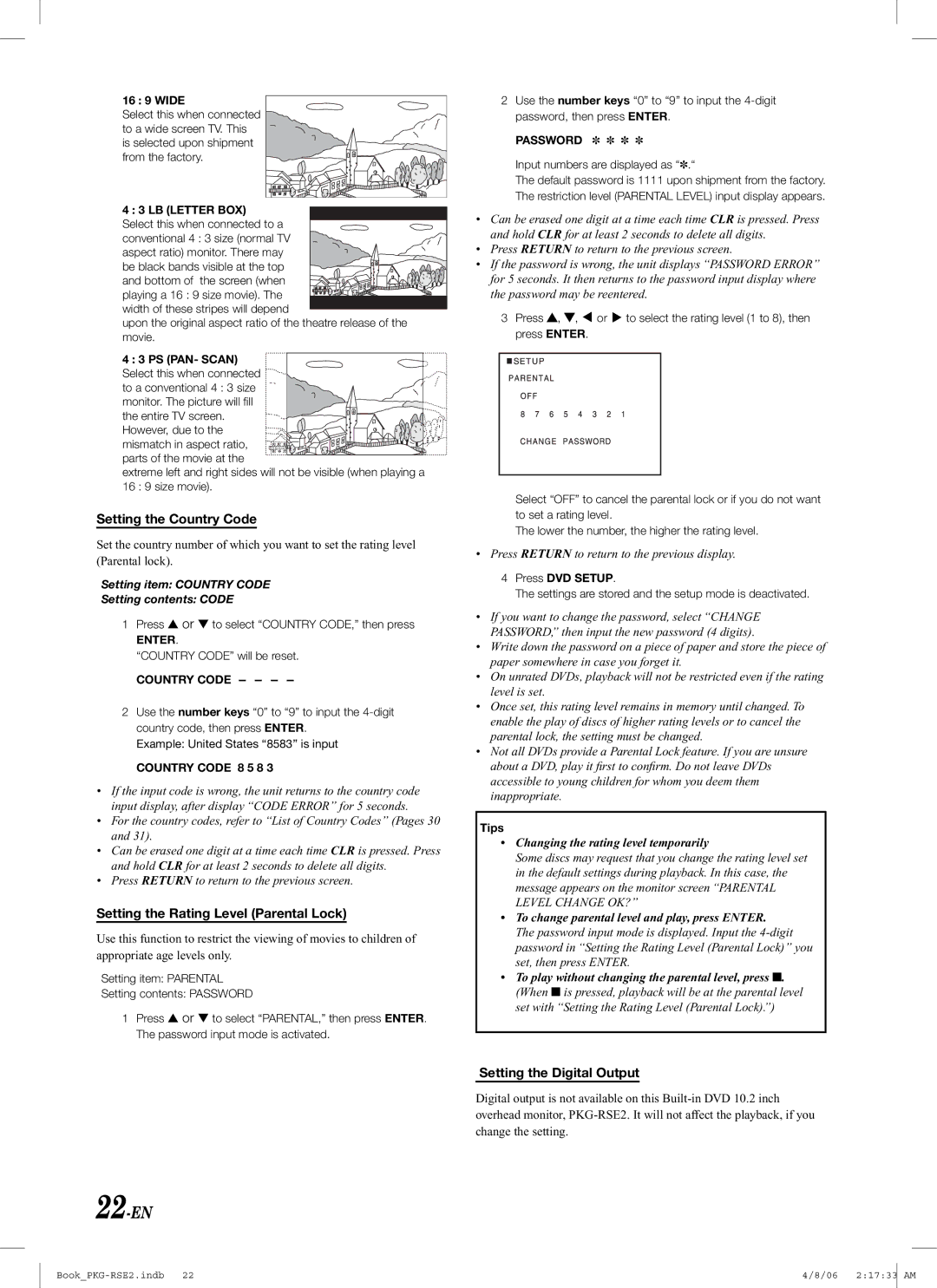16 : 9 WIDE
Select this when connected to a wide screen TV. This is selected upon shipment from the factory.
4 : 3 LB (LETTER BOX) Select this when connected to a
conventional 4 : 3 size (normal TV
aspect ratio) monitor. There may
be black bands visible at the top and bottom of the screen (when playing a 16 : 9 size movie). The
width of these stripes will depend
upon the original aspect ratio of the theatre release of the movie.
4 : 3 PS (PAN- SCAN)![]() Select this when connected
Select this when connected ![]()
![]() to a conventional 4 : 3 size
to a conventional 4 : 3 size ![]()
![]() monitor. The picture will fi ll
monitor. The picture will fi ll![]()
![]() the entire TV screen.
the entire TV screen. ![]()
![]() However, due to the
However, due to the ![]()
![]()
![]()
![]()
![]()
![]() mismatch in aspect ratio,
mismatch in aspect ratio, ![]()
![]()
![]()
![]()
![]()
![]()
![]()
![]()
![]()
![]()
![]() parts of the movie at the
parts of the movie at the
extreme left and right sides will not be visible (when playing a 16 : 9 size movie).
Setting the Country Code
Set the country number of which you want to set the rating level (Parental lock).
Setting item: COUNTRY CODE
Setting contents: CODE
1Press ▲ or ▼ to select “COUNTRY CODE,” then press
ENTER.
“COUNTRY CODE” will be reset.
COUNTRY CODE - - - -
2Use the number keys “0” to “9” to input the
Example: United States “8583” is input
COUNTRY CODE 8 5 8 3
•If the input code is wrong, the unit returns to the country code input display, after display “CODE ERROR” for 5 seconds.
•For the country codes, refer to “List of Country Codes” (Pages 30 and 31).
•Can be erased one digit at a time each time CLR is pressed. Press and hold CLR for at least 2 seconds to delete all digits.
•Press RETURN to return to the previous screen.
Setting the Rating Level (Parental Lock)
Use this function to restrict the viewing of movies to children of appropriate age levels only.
Setting item: PARENTAL
Setting contents: PASSWORD
1Press ▲ or ▼ to select “PARENTAL,” then press ENTER. The password input mode is activated.
2Use the number keys “0” to “9” to input the
PASSWORD ✽ ✽ ✽ ✽
Input numbers are displayed as “✽.“
The default password is 1111 upon shipment from the factory. The restriction level (PARENTAL LEVEL) input display appears.
•Can be erased one digit at a time each time CLR is pressed. Press and hold CLR for at least 2 seconds to delete all digits.
•Press RETURN to return to the previous screen.
•If the password is wrong, the unit displays “PASSWORD ERROR” for 5 seconds. It then returns to the password input display where the password may be reentered.
3Press ![]() ,
, ![]() ,
, ![]() or
or ![]() to select the rating level (1 to 8), then press ENTER.
to select the rating level (1 to 8), then press ENTER.
Select “OFF” to cancel the parental lock or if you do not want to set a rating level.
The lower the number, the higher the rating level.
• Press RETURN to return to the previous display.
4Press DVD SETUP.
The settings are stored and the setup mode is deactivated.
•If you want to change the password, select “CHANGE PASSWORD,” then input the new password (4 digits).
•Write down the password on a piece of paper and store the piece of paper somewhere in case you forget it.
•On unrated DVDs, playback will not be restricted even if the rating level is set.
•Once set, this rating level remains in memory until changed. To enable the play of discs of higher rating levels or to cancel the parental lock, the setting must be changed.
•Not all DVDs provide a Parental Lock feature. If you are unsure about a DVD, play it first to confirm. Do not leave DVDs accessible to young children for whom you deem them inappropriate.
Tips
•Changing the rating level temporarily
Some discs may request that you change the rating level set in the default settings during playback. In this case, the message appears on the monitor screen “PARENTAL LEVEL CHANGE OK?”
•To change parental level and play, press ENTER.
The password input mode is displayed. Input the
•To play without changing the parental level, press ■. (When ■ is pressed, playback will be at the parental level set with “Setting the Rating Level (Parental Lock).”)
Setting the Digital Output
Digital output is not available on this
22-EN
| 4/8/06 2:17:33 | AM |
|
|
|