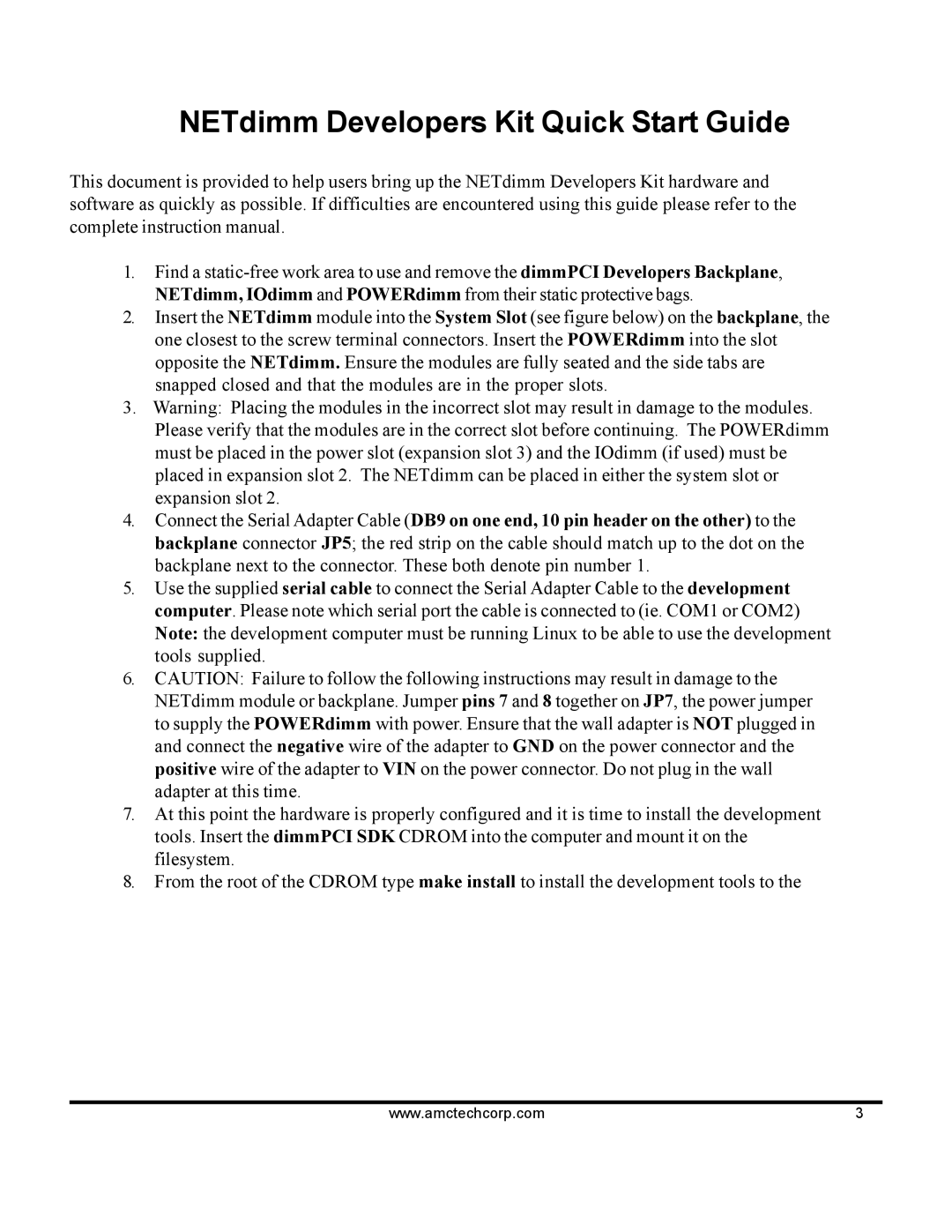NETdimm Developers Kit Quick Start Guide
This document is provided to help users bring up the NETdimm Developers Kit hardware and software as quickly as possible. If difficulties are encountered using this guide please refer to the complete instruction manual.
1.Find a
2.Insert the NETdimm module into the System Slot (see figure below) on the backplane, the one closest to the screw terminal connectors. Insert the POWERdimm into the slot opposite the NETdimm. Ensure the modules are fully seated and the side tabs are snapped closed and that the modules are in the proper slots.
3.Warning: Placing the modules in the incorrect slot may result in damage to the modules. Please verify that the modules are in the correct slot before continuing. The POWERdimm must be placed in the power slot (expansion slot 3) and the IOdimm (if used) must be placed in expansion slot 2. The NETdimm can be placed in either the system slot or expansion slot 2.
4.Connect the Serial Adapter Cable (DB9 on one end, 10 pin header on the other) to the backplane connector JP5; the red strip on the cable should match up to the dot on the backplane next to the connector. These both denote pin number 1.
5.Use the supplied serial cable to connect the Serial Adapter Cable to the development computer. Please note which serial port the cable is connected to (ie. COM1 or COM2) Note: the development computer must be running Linux to be able to use the development tools supplied.
6.CAUTION: Failure to follow the following instructions may result in damage to the NETdimm module or backplane. Jumper pins 7 and 8 together on JP7, the power jumper to supply the POWERdimm with power. Ensure that the wall adapter is NOT plugged in and connect the negative wire of the adapter to GND on the power connector and the positive wire of the adapter to VIN on the power connector. Do not plug in the wall adapter at this time.
7.At this point the hardware is properly configured and it is time to install the development tools. Insert the dimmPCI SDK CDROM into the computer and mount it on the filesystem.
8.From the root of the CDROM type make install to install the development tools to the
www.amctechcorp.com | 3 |