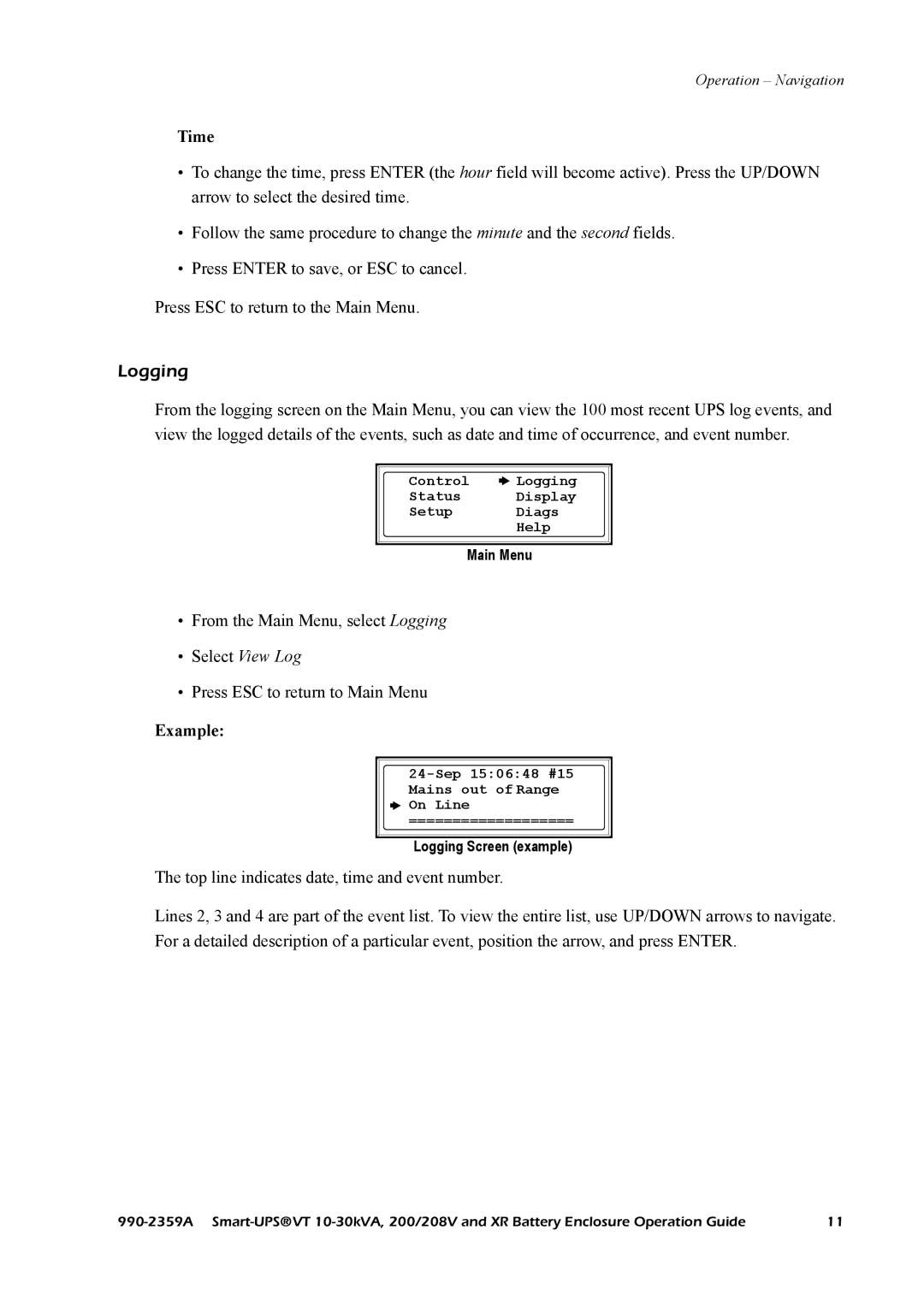Operation – Navigation
Time
•To change the time, press ENTER (the hour field will become active). Press the UP/DOWN arrow to select the desired time.
•Follow the same procedure to change the minute and the second fields.
•Press ENTER to save, or ESC to cancel.
Press ESC to return to the Main Menu.
Logging
From the logging screen on the Main Menu, you can view the 100 most recent UPS log events, and view the logged details of the events, such as date and time of occurrence, and event number.
Control |
|
| Logging |
|
| ||
Status |
| Display | |
Setup |
| Diags | |
|
|
| Help |
Main Menu
•From the Main Menu, select Logging
•Select View Log
•Press ESC to return to Main Menu
Example:
![]()
![]() On Line
On Line
===================
Logging Screen (example)
The top line indicates date, time and event number.
Lines 2, 3 and 4 are part of the event list. To view the entire list, use UP/DOWN arrows to navigate. For a detailed description of a particular event, position the arrow, and press ENTER.
11 |