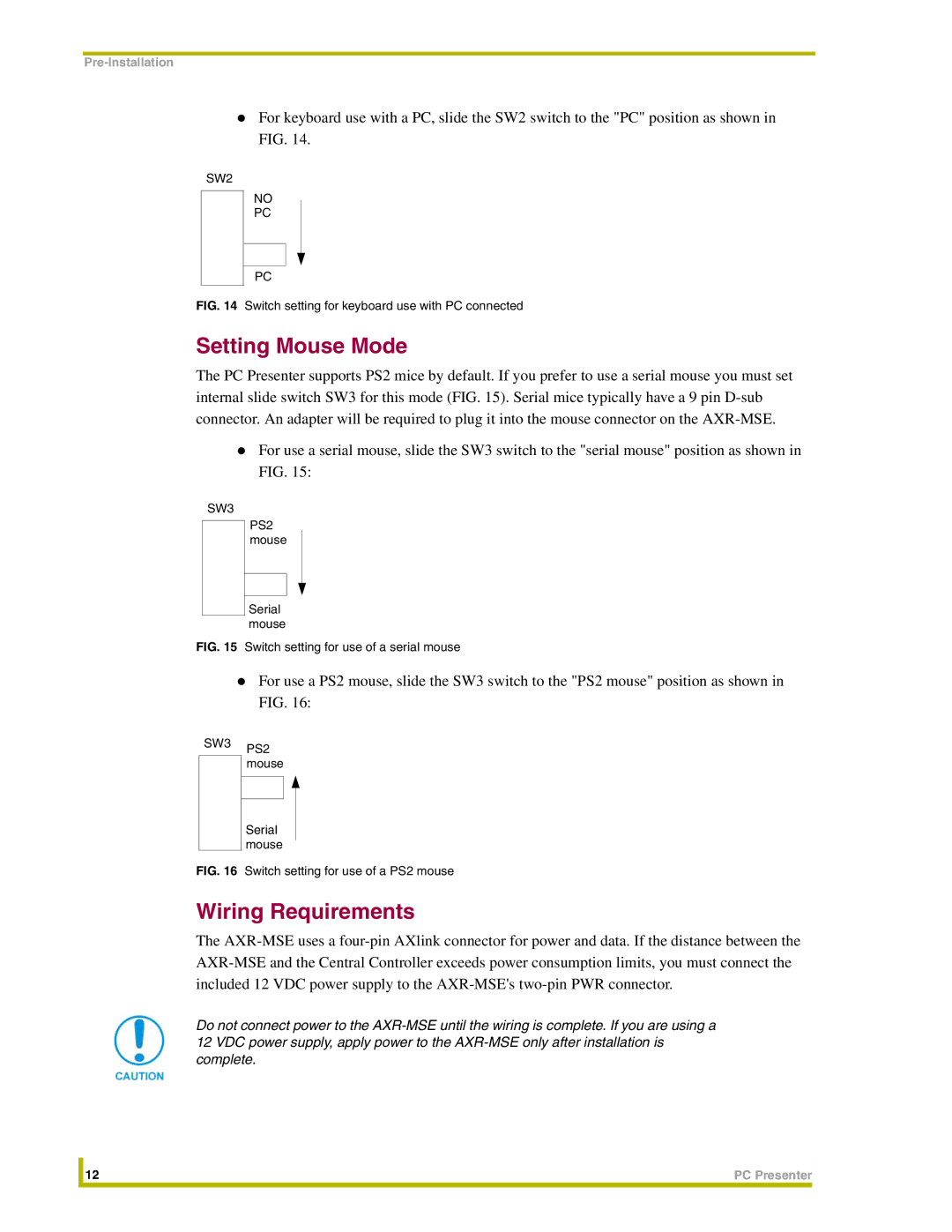For keyboard use with a PC, slide the SW2 switch to the "PC" position as shown in
FIG. 14.
SW2
NO
PC
PC
FIG. 14 Switch setting for keyboard use with PC connected
Setting Mouse Mode
The PC Presenter supports PS2 mice by default. If you prefer to use a serial mouse you must set internal slide switch SW3 for this mode (FIG. 15). Serial mice typically have a 9 pin
For use a serial mouse, slide the SW3 switch to the "serial mouse" position as shown in FIG. 15:
SW3
PS2 mouse
Serial mouse
FIG. 15 Switch setting for use of a serial mouse
For use a PS2 mouse, slide the SW3 switch to the "PS2 mouse" position as shown in
FIG. 16:
SW3 PS2 mouse
Serial mouse
FIG. 16 Switch setting for use of a PS2 mouse
Wiring Requirements
The
Do not connect power to the
| 12 | PC Presenter |
|
|
|