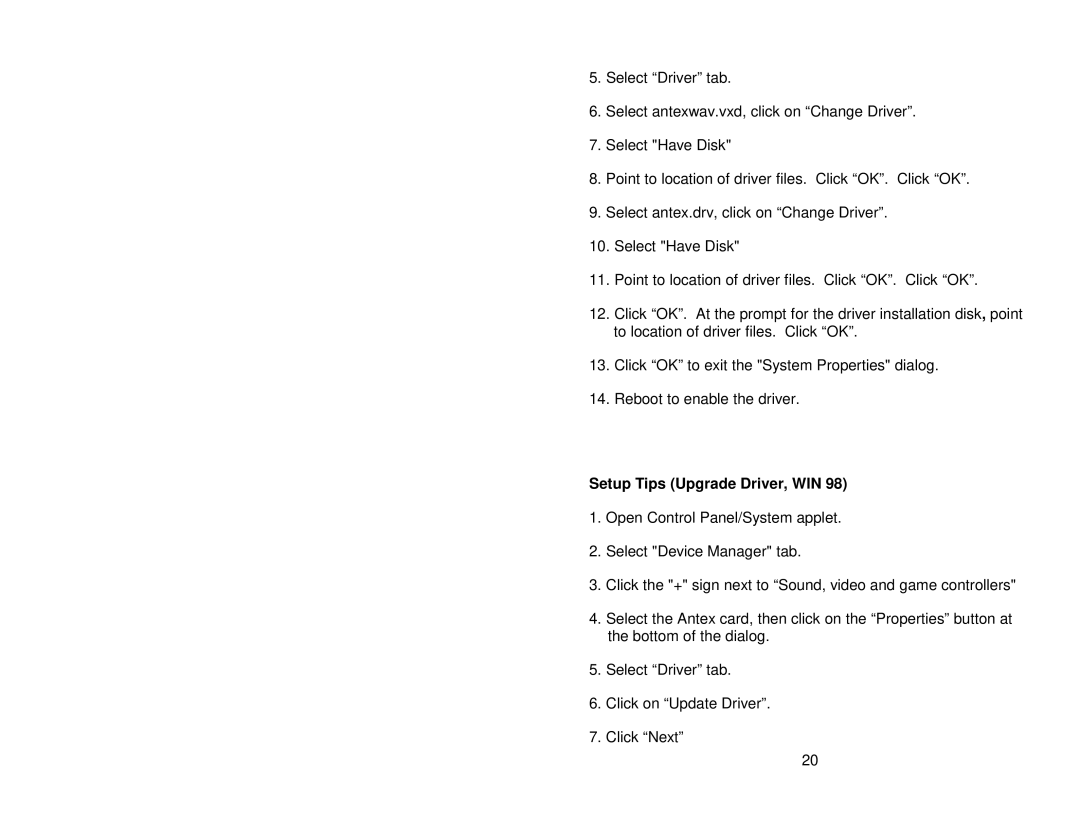5.Select “Driver” tab.
6.Select antexwav.vxd, click on “Change Driver”.
7.Select "Have Disk"
8.Point to location of driver files. Click “OK”. Click “OK”.
9.Select antex.drv, click on “Change Driver”.
10.Select "Have Disk"
11.Point to location of driver files. Click “OK”. Click “OK”.
12.Click “OK”. At the prompt for the driver installation disk, point to location of driver files. Click “OK”.
13.Click “OK” to exit the "System Properties" dialog.
14.Reboot to enable the driver.
Setup Tips (Upgrade Driver, WIN 98)
1.Open Control Panel/System applet.
2.Select "Device Manager" tab.
3.Click the "+" sign next to “Sound, video and game controllers"
4.Select the Antex card, then click on the “Properties” button at the bottom of the dialog.
5.Select “Driver” tab.
6.Click on “Update Driver”.
7.Click “Next”
20