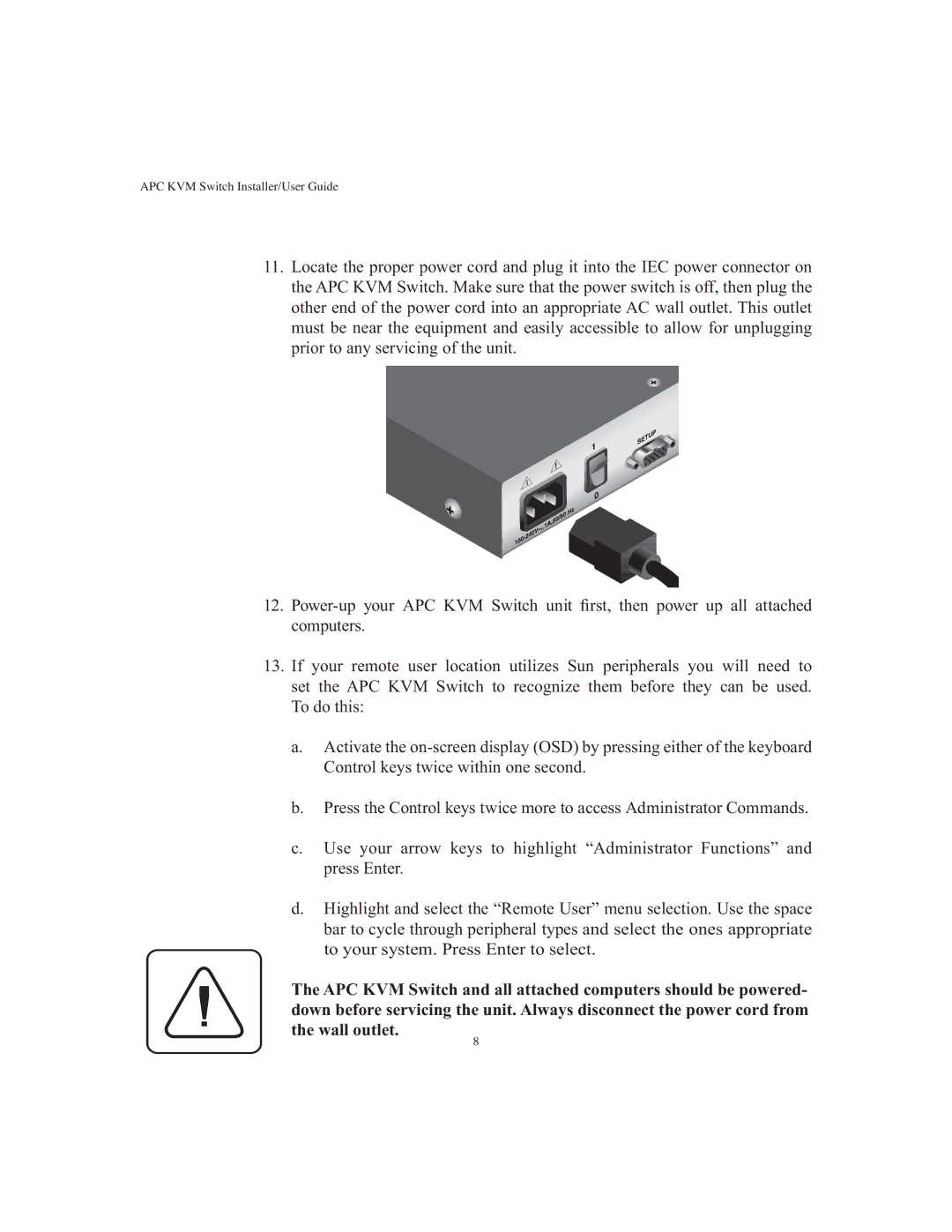APC KVM Switch Installer/User Guide
11.Locate the proper power cord and plug it into the IEC power connector on the APC KVM Switch. Make sure that the power switch is off, then plug the other end of the power cord into an appropriate AC wall outlet. This outlet must be near the equipment and easily accessible to allow for unplugging prior to any servicing of the unit.
12.
13.If your remote user location utilizes Sun peripherals you will need to set the APC KVM Switch to recognize them before they can be used. To do this:
a.Activate the
b.Press the Control keys twice more to access Administrator Commands.
c.Use your arrow keys to highlight “Administrator Functions” and press Enter.
d.Highlight and select the “Remote User” menu selection. Use the space bar to cycle through peripheral types and select the ones appropriate to your system. Press Enter to select.
The APC KVM Switch and all attached computers should be powered- down before servicing the unit. Always disconnect the power cord from the wall outlet.
8