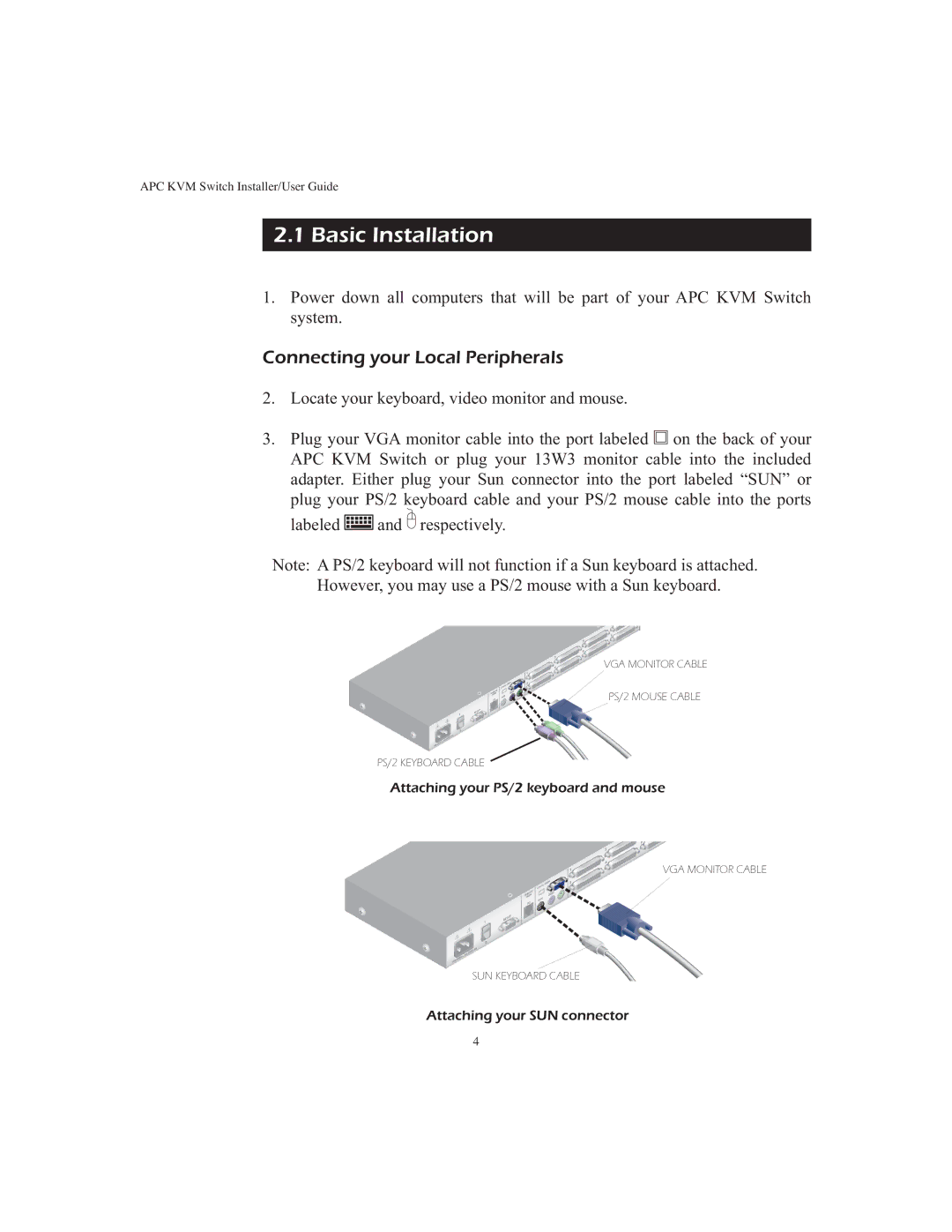APC KVM Switch Installer/User Guide
2.1Basic Installation
1.Power down all computers that will be part of your APC KVM Switch system.
Connecting your Local Peripherals
2.Locate your keyboard, video monitor and mouse.
3.Plug your VGA monitor cable into the port labeled ![]() on the back of your APC KVM Switch or plug your 13W3 monitor cable into the included adapter. Either plug your Sun connector into the port labeled “SUN” or
on the back of your APC KVM Switch or plug your 13W3 monitor cable into the included adapter. Either plug your Sun connector into the port labeled “SUN” or
plug your PS/2 keyboard cable and your PS/2 mouse cable into the ports labeled ![]() and
and ![]() respectively.
respectively.
Note: A PS/2 keyboard will not function if a Sun keyboard is attached.
However, you may use a PS/2 mouse with a Sun keyboard.
VGA MONITOR CABLE
PS/2 MOUSE CABLE
PS/2 KEYBOARD CABLE
Attaching your PS/2 keyboard and mouse
VGA MONITOR CABLE
SUN KEYBOARD CABLE
Attaching your SUN connector
4