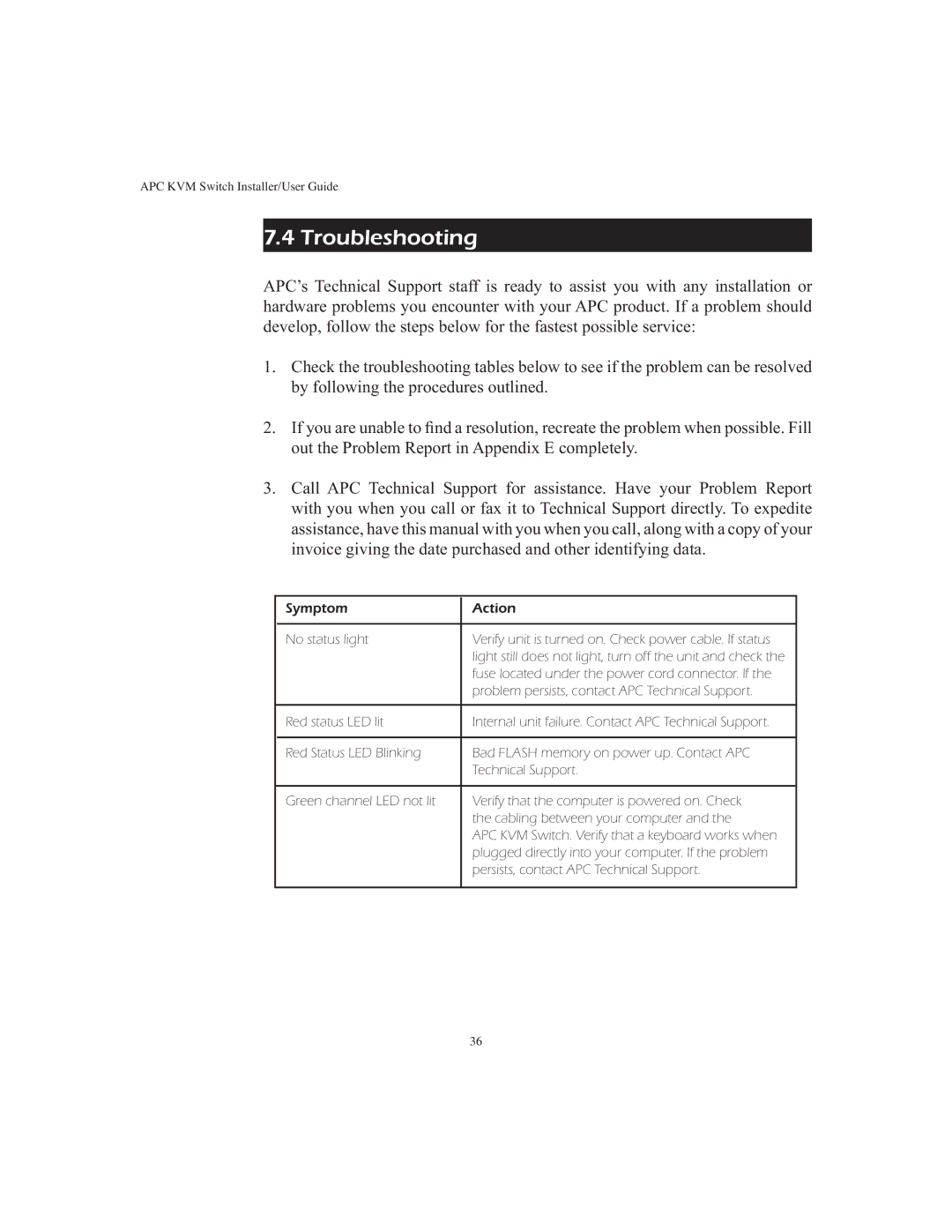APC KVM Switch Installer/User Guide
7.4 Troubleshooting
APC’s Technical Support staff is ready to assist you with any installation or hardware problems you encounter with your APC product. If a problem should develop, follow the steps below for the fastest possible service:
1.Check the troubleshooting tables below to see if the problem can be resolved by following the procedures outlined.
2.If you are unable to find a resolution, recreate the problem when possible. Fill out the Problem Report in Appendix E completely.
3.Call APC Technical Support for assistance. Have your Problem Report with you when you call or fax it to Technical Support directly. To expedite assistance, have this manual with you when you call, along with a copy of your invoice giving the date purchased and other identifying data.
Symptom | Action |
|
|
No status light | Verify unit is turned on. Check power cable. If status |
| light still does not light, turn off the unit and check the |
| fuse located under the power cord connector. If the |
| problem persists, contact APC Technical Support. |
|
|
Red status LED lit | Internal unit failure. Contact APC Technical Support. |
|
|
Red Status LED Blinking | Bad FLASH memory on power up. Contact APC |
| Technical Support. |
|
|
Green channel LED not lit | Verify that the computer is powered on. Check |
| the cabling between your computer and the |
| APC KVM Switch. Verify that a keyboard works when |
| plugged directly into your computer. If the problem |
| persists, contact APC Technical Support. |
|
|
36