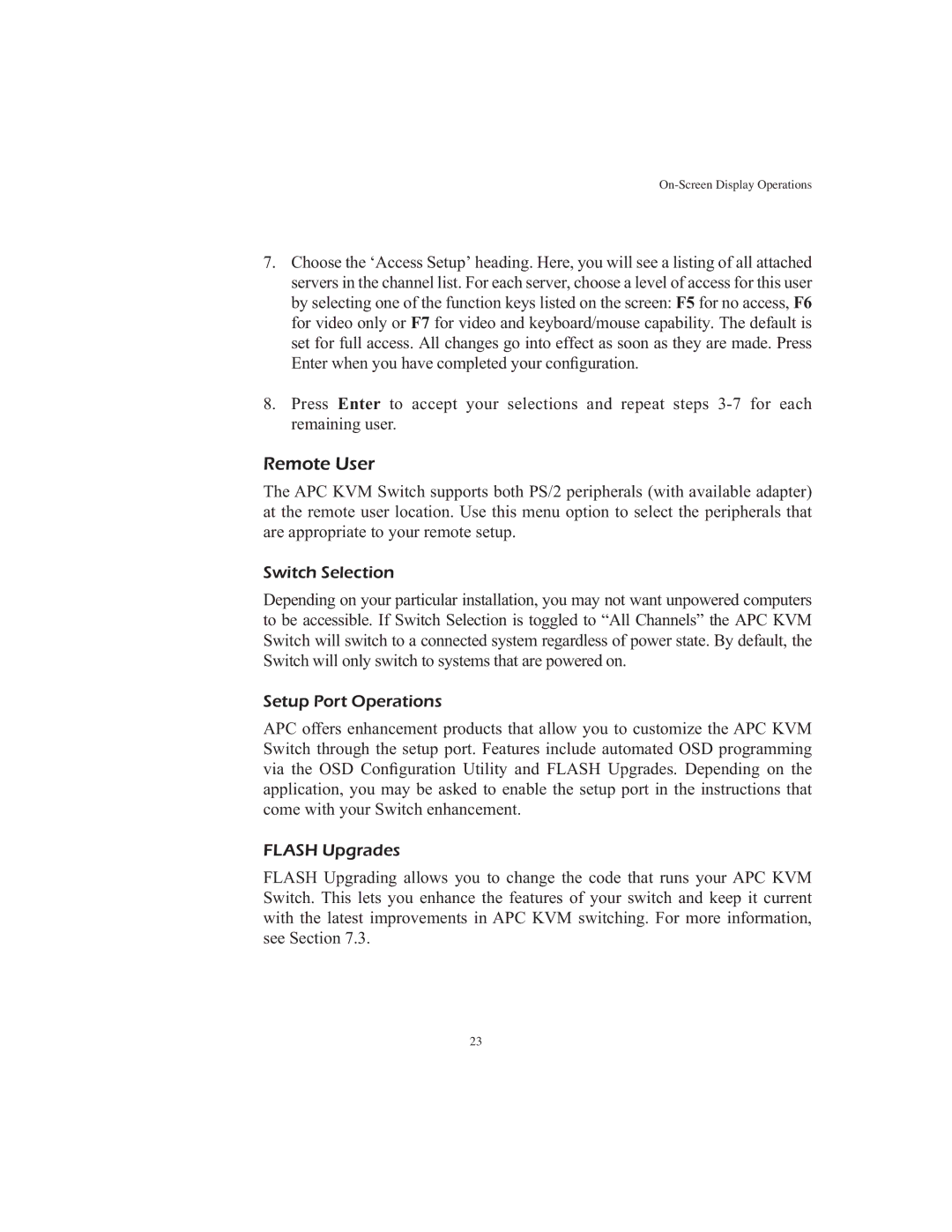7.Choose the ‘Access Setup’ heading. Here, you will see a listing of all attached servers in the channel list. For each server, choose a level of access for this user by selecting one of the function keys listed on the screen: F5 for no access, F6 for video only or F7 for video and keyboard/mouse capability. The default is set for full access. All changes go into effect as soon as they are made. Press Enter when you have completed your configuration.
8.Press Enter to accept your selections and repeat steps
Remote User
The APC KVM Switch supports both PS/2 peripherals (with available adapter) at the remote user location. Use this menu option to select the peripherals that are appropriate to your remote setup.
Switch Selection
Depending on your particular installation, you may not want unpowered computers to be accessible. If Switch Selection is toggled to “All Channels” the APC KVM Switch will switch to a connected system regardless of power state. By default, the Switch will only switch to systems that are powered on.
Setup Port Operations
APC offers enhancement products that allow you to customize the APC KVM Switch through the setup port. Features include automated OSD programming via the OSD Configuration Utility and FLASH Upgrades. Depending on the application, you may be asked to enable the setup port in the instructions that come with your Switch enhancement.
FLASH Upgrades
FLASH Upgrading allows you to change the code that runs your APC KVM Switch. This lets you enhance the features of your switch and keep it current with the latest improvements in APC KVM switching. For more information, see Section 7.3.
23