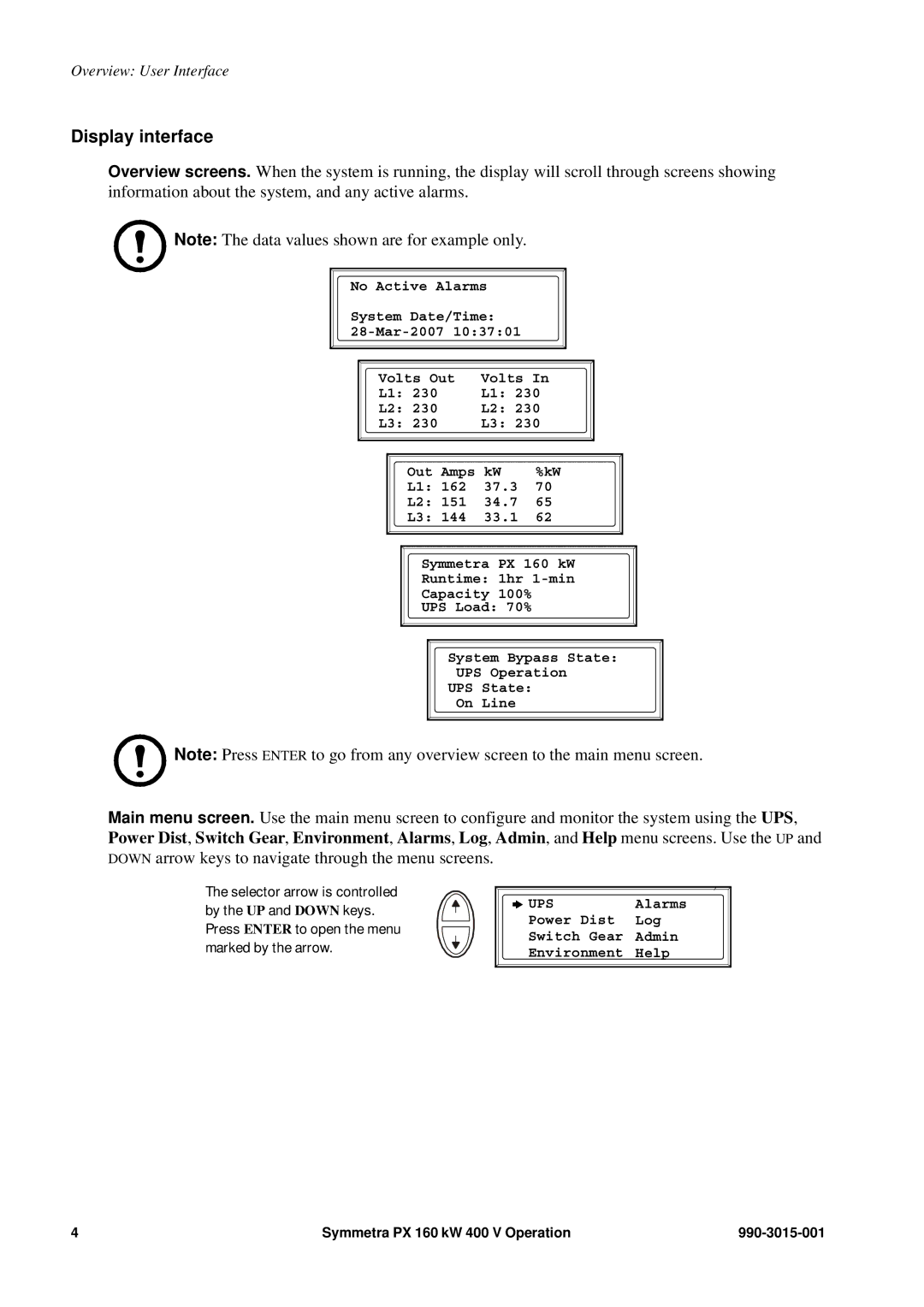Overview: User Interface
Display interface
Overview screens. When the system is running, the display will scroll through screens showing information about the system, and any active alarms.
Note: The data values shown are for example only.
No Active Alarms
System Date/Time:
|
|
|
|
|
|
|
| Volts Out | Volts In |
| |||
| L1: 230 | L1: 230 |
| |||
| L2: 230 | L2: 230 |
| |||
| L3: 230 | L3: 230 |
| |||
|
|
|
|
|
|
|
|
|
|
|
|
|
|
|
|
|
|
|
|
|
|
|
| Out Amps | kW | %kW |
|
|
|
| L1: 162 | 37.3 | 70 |
|
|
|
| L2: 151 | 34.7 | 65 |
|
|
|
| L3: 144 | 33.1 | 62 |
|
|
|
|
|
|
|
|
|
|
|
|
|
|
|
Symmetra PX 160 kW
Runtime: 1hr
Capacity 100%
UPS Load: 70%
System Bypass State:
UPS Operation
UPS State:
On Line
Note: Press ENTER to go from any overview screen to the main menu screen.
Main menu screen. Use the main menu screen to configure and monitor the system using the UPS, Power Dist, Switch Gear, Environment, Alarms, Log, Admin, and Help menu screens. Use the UP and DOWN arrow keys to navigate through the menu screens.
The selector arrow is controlled by the UP and DOWN keys. Press ENTER to open the menu marked by the arrow.
![]()
![]()
![]() UPS Alarms
UPS Alarms
Power Dist Log
Switch Gear Admin
Environment Help
4 | Symmetra PX 160 kW 400 V Operation |