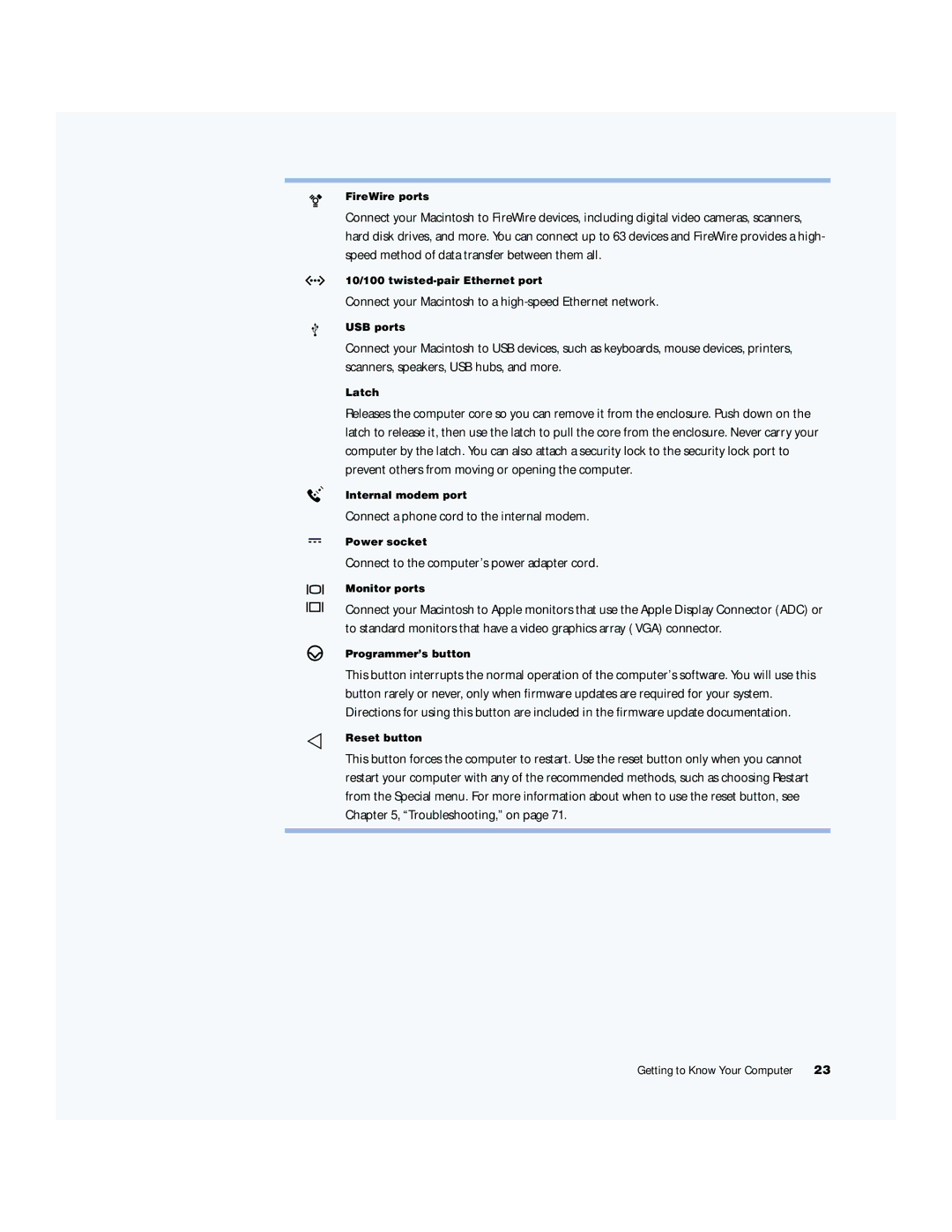FireWire ports
Connect your Macintosh to FireWire devices, including digital video cameras, scanners, hard disk drives, and more. You can connect up to 63 devices and FireWire provides a high- speed method of data transfer between them all.
G10/100
Connect your Macintosh to a high-speed Ethernet network.
USB ports
Connect your Macintosh to USB devices, such as keyboards, mouse devices, printers, scanners, speakers, USB hubs, and more.
W
¯
¥
P
Latch
Releases the computer core so you can remove it from the enclosure. Push down on the latch to release it, then use the latch to pull the core from the enclosure. Never carry your computer by the latch. You can also attach a security lock to the security lock port to prevent others from moving or opening the computer.
Internal modem port
Connect a phone cord to the internal modem.
Power socket
Connect to the computer’s power adapter cord.
Monitor ports
Connect your Macintosh to Apple monitors that use the Apple Display Connector (ADC) or to standard monitors that have a video graphics array (VGA) connector.
Programmer’s button
This button interrupts the normal operation of the computer’s software. You will use this button rarely or never, only when firmware updates are required for your system. Directions for using this button are included in the firmware update documentation.
Reset button
This button forces the computer to restart. Use the reset button only when you cannot restart your computer with any of the recommended methods, such as choosing Restart from the Special menu. For more information about when to use the reset button, see Chapter 5, “Troubleshooting,” on page 71.
Getting to Know Your Computer | 23 |