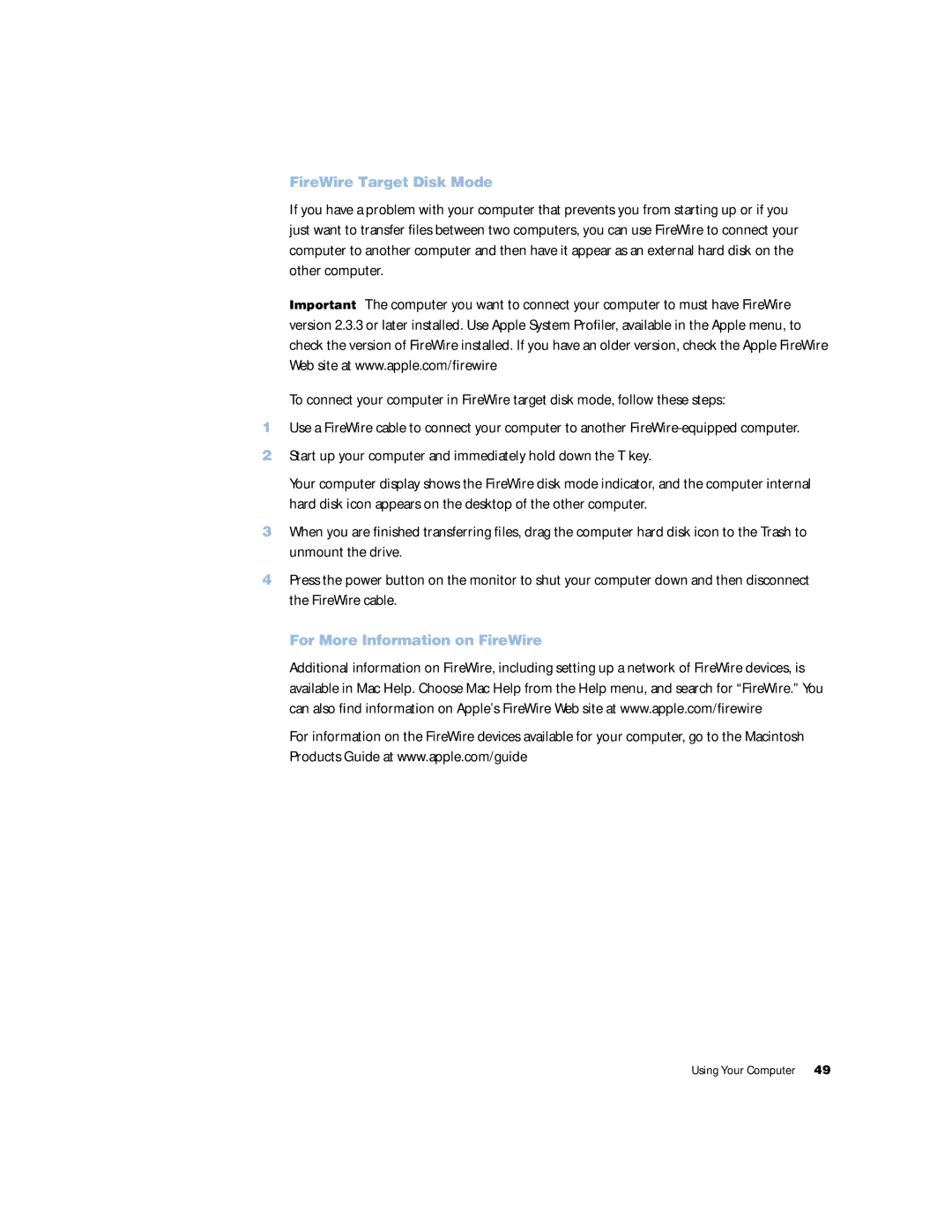FireWire Target Disk Mode
If you have a problem with your computer that prevents you from starting up or if you just want to transfer files between two computers, you can use FireWire to connect your computer to another computer and then have it appear as an external hard disk on the other computer.
Important The computer you want to connect your computer to must have FireWire version 2.3.3 or later installed. Use Apple System Profiler, available in the Apple menu, to check the version of FireWire installed. If you have an older version, check the Apple FireWire Web site at www.apple.com/firewire
To connect your computer in FireWire target disk mode, follow these steps:
1Use a FireWire cable to connect your computer to another
2Start up your computer and immediately hold down the T key.
Your computer display shows the FireWire disk mode indicator, and the computer internal hard disk icon appears on the desktop of the other computer.
3When you are finished transferring files, drag the computer hard disk icon to the Trash to unmount the drive.
4Press the power button on the monitor to shut your computer down and then disconnect the FireWire cable.
For More Information on FireWire
Additional information on FireWire, including setting up a network of FireWire devices, is available in Mac Help. Choose Mac Help from the Help menu, and search for “FireWire.” You can also find information on Apple’s FireWire Web site at www.apple.com/firewire
For information on the FireWire devices available for your computer, go to the Macintosh Products Guide at www.apple.com/guide
Using Your Computer 49