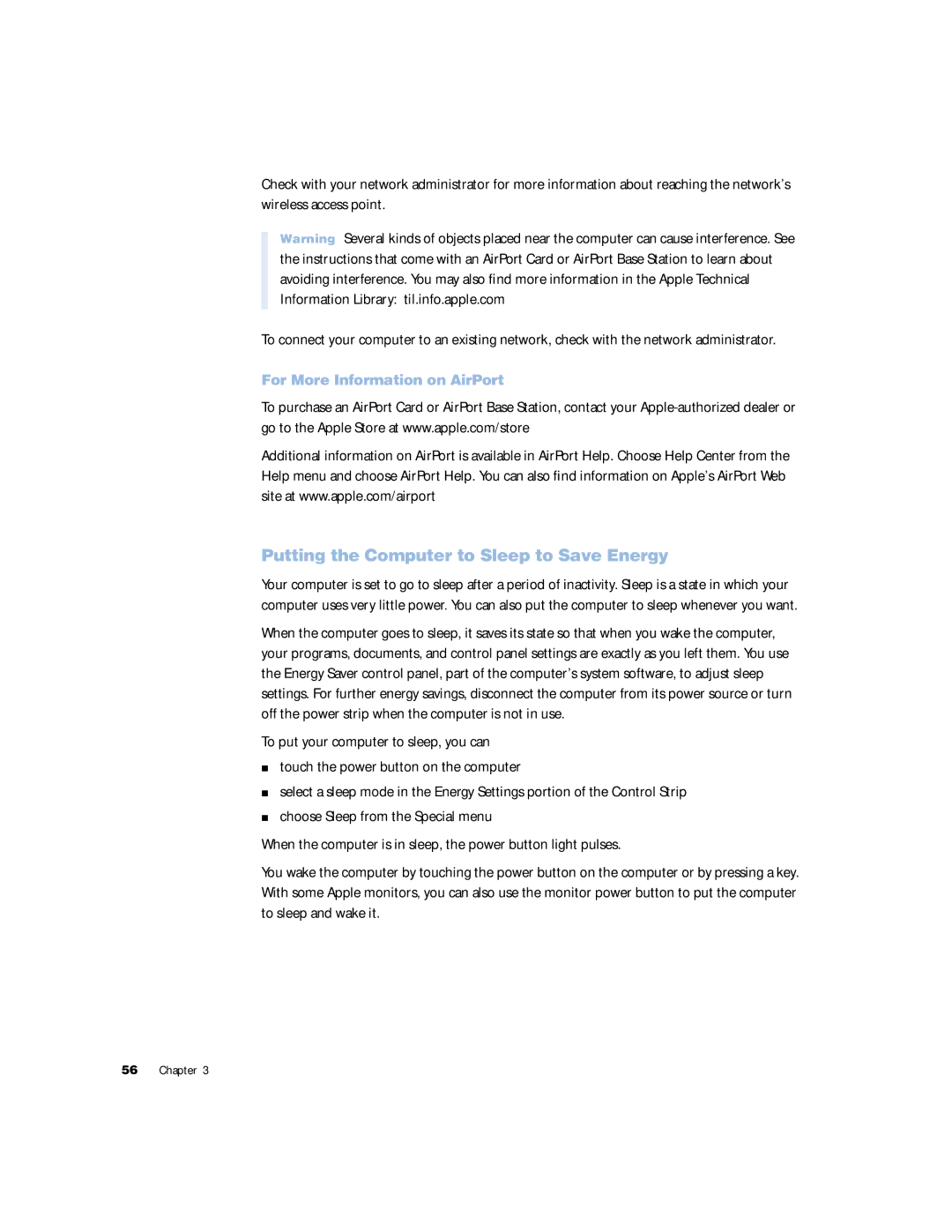Check with your network administrator for more information about reaching the network’s wireless access point.
Warning Several kinds of objects placed near the computer can cause interference. See the instructions that come with an AirPort Card or AirPort Base Station to learn about avoiding interference. You may also find more information in the Apple Technical Information Library: til.info.apple.com
To connect your computer to an existing network, check with the network administrator.
For More Information on AirPort
To purchase an AirPort Card or AirPort Base Station, contact your
Additional information on AirPort is available in AirPort Help. Choose Help Center from the Help menu and choose AirPort Help. You can also find information on Apple’s AirPort Web site at www.apple.com/airport
Putting the Computer to Sleep to Save Energy
Your computer is set to go to sleep after a period of inactivity. Sleep is a state in which your computer uses very little power. You can also put the computer to sleep whenever you want.
When the computer goes to sleep, it saves its state so that when you wake the computer, your programs, documents, and control panel settings are exactly as you left them. You use the Energy Saver control panel, part of the computer’s system software, to adjust sleep settings. For further energy savings, disconnect the computer from its power source or turn off the power strip when the computer is not in use.
To put your computer to sleep, you can
mtouch the power button on the computer
mselect a sleep mode in the Energy Settings portion of the Control Strip
mchoose Sleep from the Special menu
When the computer is in sleep, the power button light pulses.
You wake the computer by touching the power button on the computer or by pressing a key. With some Apple monitors, you can also use the monitor power button to put the computer to sleep and wake it.
56 Chapter 3