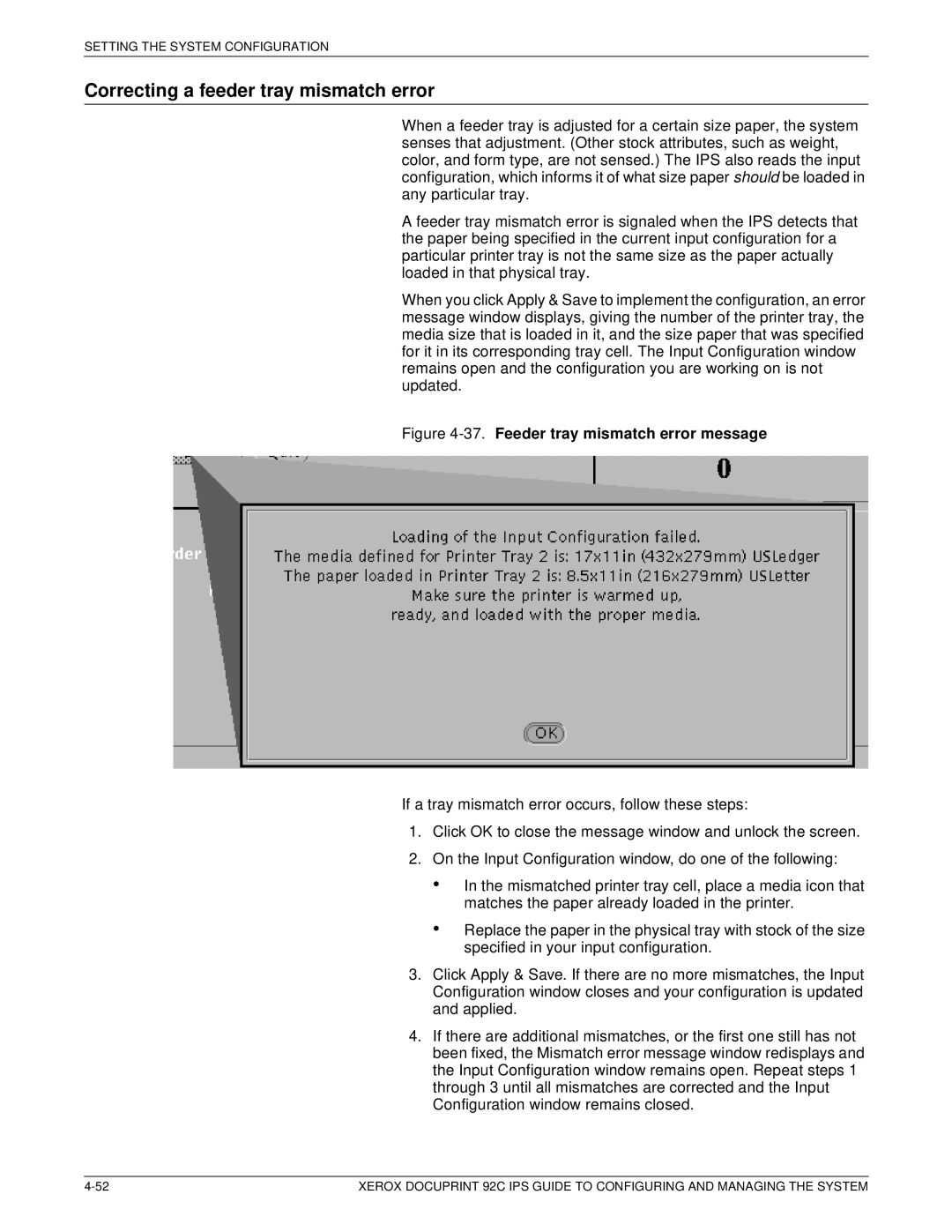SETTING THE SYSTEM CONFIGURATION
Correcting a feeder tray mismatch error
When a feeder tray is adjusted for a certain size paper, the system senses that adjustment. (Other stock attributes, such as weight, color, and form type, are not sensed.) The IPS also reads the input configuration, which informs it of what size paper should be loaded in any particular tray.
A feeder tray mismatch error is signaled when the IPS detects that the paper being specified in the current input configuration for a particular printer tray is not the same size as the paper actually loaded in that physical tray.
When you click Apply & Save to implement the configuration, an error message window displays, giving the number of the printer tray, the media size that is loaded in it, and the size paper that was specified for it in its corresponding tray cell. The Input Configuration window remains open and the configuration you are working on is not updated.
Figure 4-37. Feeder tray mismatch error message
If a tray mismatch error occurs, follow these steps:
1.Click OK to close the message window and unlock the screen.
2.On the Input Configuration window, do one of the following:
•In the mismatched printer tray cell, place a media icon that matches the paper already loaded in the printer.
•Replace the paper in the physical tray with stock of the size specified in your input configuration.
3.Click Apply & Save. If there are no more mismatches, the Input Configuration window closes and your configuration is updated and applied.
4.If there are additional mismatches, or the first one still has not been fixed, the Mismatch error message window redisplays and the Input Configuration window remains open. Repeat steps 1 through 3 until all mismatches are corrected and the Input Configuration window remains closed.
XEROX DOCUPRINT 92C IPS GUIDE TO CONFIGURING AND MANAGING THE SYSTEM |