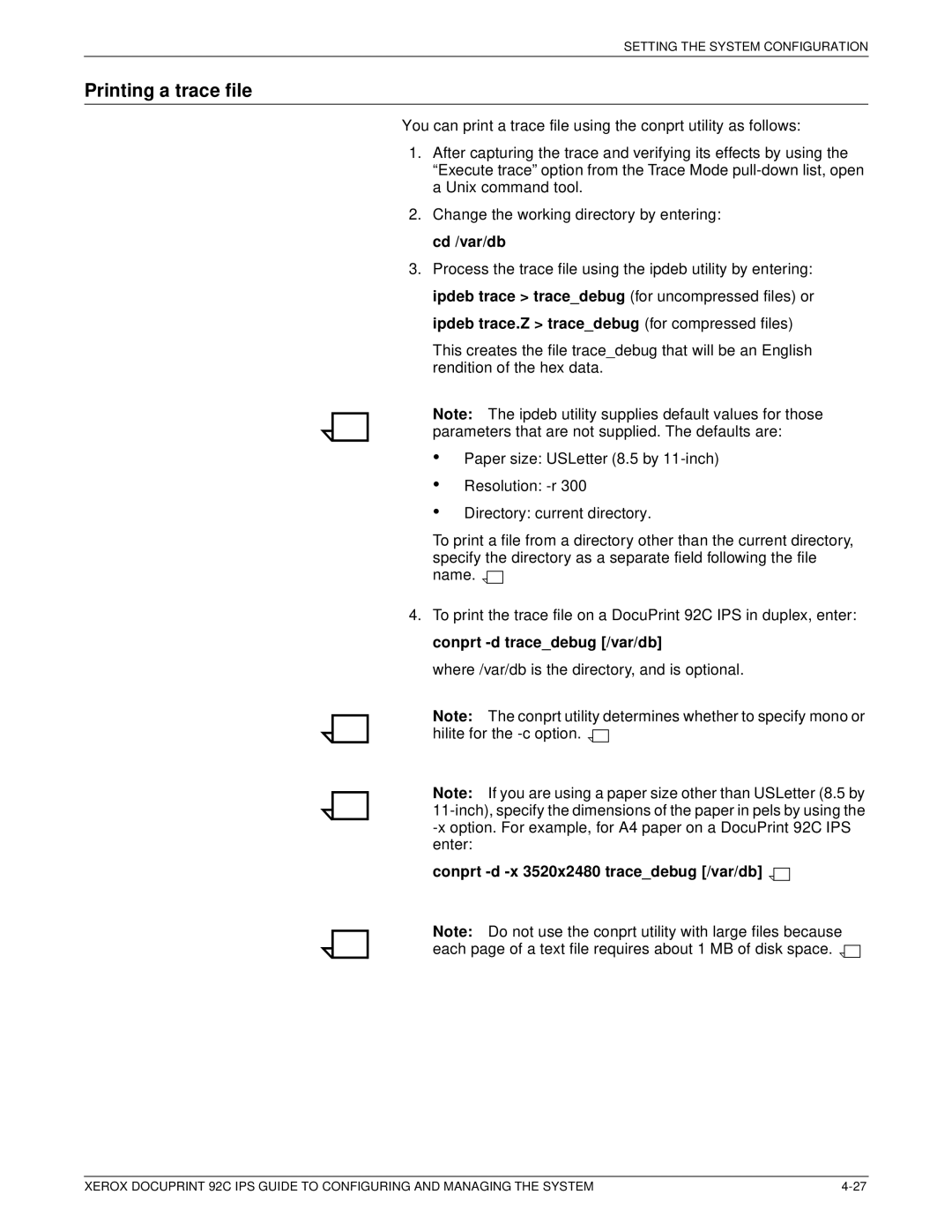SETTING THE SYSTEM CONFIGURATION
Printing a trace file
You can print a trace file using the conprt utility as follows:
1.After capturing the trace and verifying its effects by using the “Execute trace” option from the Trace Mode
2.Change the working directory by entering: cd /var/db
3.Process the trace file using the ipdeb utility by entering: ipdeb trace > trace_debug (for uncompressed files) or ipdeb trace.Z > trace_debug (for compressed files)
This creates the file trace_debug that will be an English rendition of the hex data.
Note: The ipdeb utility supplies default values for those parameters that are not supplied. The defaults are:
•
•
•
Paper size: USLetter (8.5 by
Resolution:
Directory: current directory.
To print a file from a directory other than the current directory, specify the directory as a separate field following the file name. ![]()
![]()
4.To print the trace file on a DocuPrint 92C IPS in duplex, enter: conprt
where /var/db is the directory, and is optional.
Note: The conprt utility determines whether to specify mono or hilite for the ![]()
![]()
Note: If you are using a paper size other than USLetter (8.5 by
conprt -d -x 3520x2480 trace_debug [/var/db] 

Note: Do not use the conprt utility with large files because each page of a text file requires about 1 MB of disk space. ![]()
![]()
XEROX DOCUPRINT 92C IPS GUIDE TO CONFIGURING AND MANAGING THE SYSTEM |