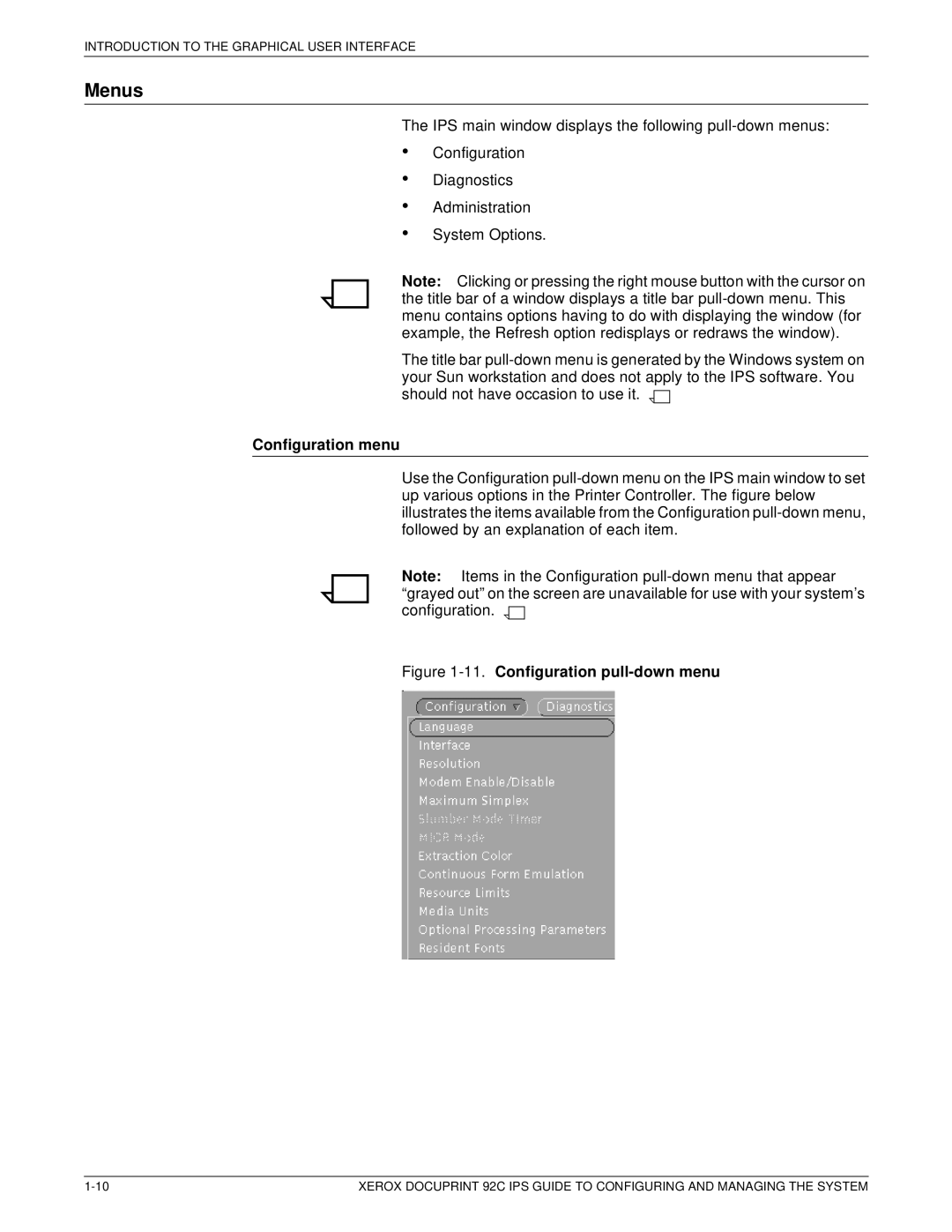INTRODUCTION TO THE GRAPHICAL USER INTERFACE
Menus
The IPS main window displays the following pull-down menus:
Configuration
Diagnostics
Administration
System Options.
Note: Clicking or pressing the right mouse button with the cursor on the title bar of a window displays a title bar pull-down menu. This menu contains options having to do with displaying the window (for example, the Refresh option redisplays or redraws the window).
The title bar pull-down menu is generated by the Windows system on your Sun workstation and does not apply to the IPS software. You should not have occasion to use it. 

Configuration menu
Use the Configuration pull-down menu on the IPS main window to set up various options in the Printer Controller. The figure below illustrates the items available from the Configuration pull-down menu, followed by an explanation of each item.
Note: Items in the Configuration pull-down menu that appear “grayed out” on the screen are unavailable for use with your system’s configuration. 

Figure 1-11.Configuration pull-down menu
1-10 | XEROX DOCUPRINT 92C IPS GUIDE TO CONFIGURING AND MANAGING THE SYSTEM |

![]()
![]()
![]()
![]()