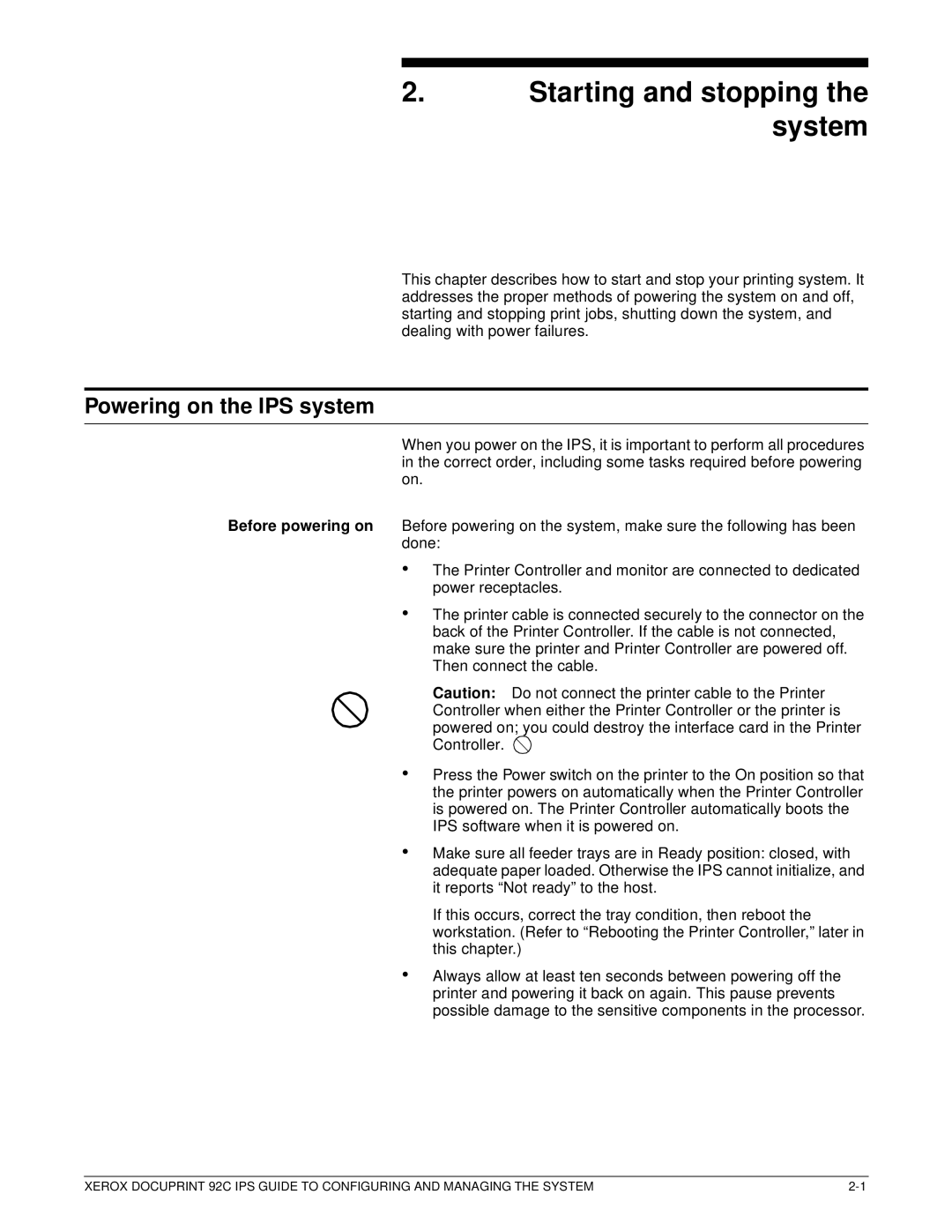2. Starting and stopping the system
This chapter describes how to start and stop your printing system. It addresses the proper methods of powering the system on and off, starting and stopping print jobs, shutting down the system, and dealing with power failures.
Powering on the IPS system
When you power on the IPS, it is important to perform all procedures in the correct order, including some tasks required before powering on.
Before powering on Before powering on the system, make sure the following has been done:
•
•
•
The Printer Controller and monitor are connected to dedicated power receptacles.
The printer cable is connected securely to the connector on the back of the Printer Controller. If the cable is not connected, make sure the printer and Printer Controller are powered off. Then connect the cable.
Caution: Do not connect the printer cable to the Printer Controller when either the Printer Controller or the printer is powered on; you could destroy the interface card in the Printer Controller. ![]()
Press the Power switch on the printer to the On position so that the printer powers on automatically when the Printer Controller is powered on. The Printer Controller automatically boots the IPS software when it is powered on.
•
•
Make sure all feeder trays are in Ready position: closed, with adequate paper loaded. Otherwise the IPS cannot initialize, and it reports “Not ready” to the host.
If this occurs, correct the tray condition, then reboot the workstation. (Refer to “Rebooting the Printer Controller,” later in this chapter.)
Always allow at least ten seconds between powering off the printer and powering it back on again. This pause prevents possible damage to the sensitive components in the processor.
XEROX DOCUPRINT 92C IPS GUIDE TO CONFIGURING AND MANAGING THE SYSTEM |