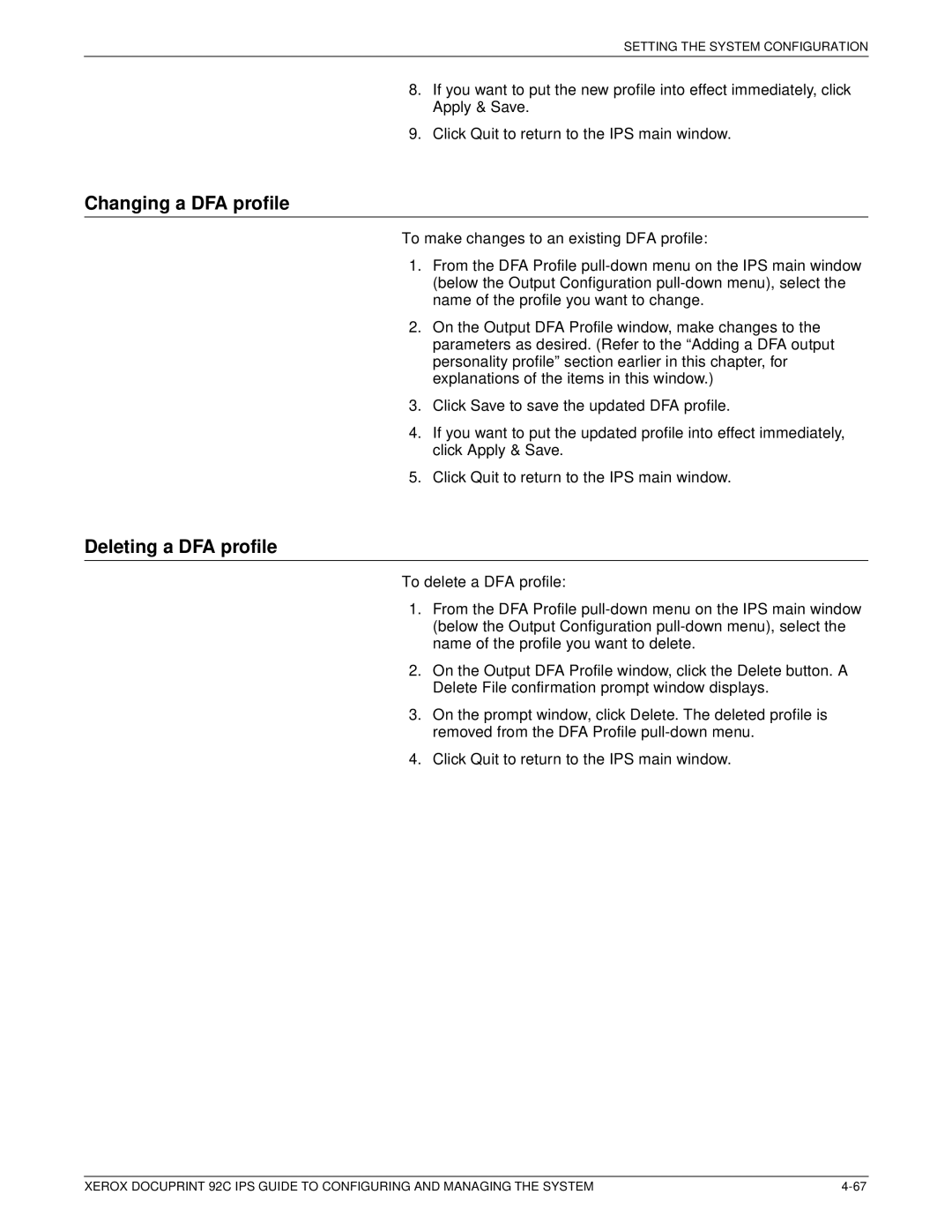SETTING THE SYSTEM CONFIGURATION
8.If you want to put the new profile into effect immediately, click Apply & Save.
9.Click Quit to return to the IPS main window.
Changing a DFA profile
To make changes to an existing DFA profile:
1.From the DFA Profile
2.On the Output DFA Profile window, make changes to the parameters as desired. (Refer to the “Adding a DFA output personality profile” section earlier in this chapter, for explanations of the items in this window.)
3.Click Save to save the updated DFA profile.
4.If you want to put the updated profile into effect immediately, click Apply & Save.
5.Click Quit to return to the IPS main window.
Deleting a DFA profile
To delete a DFA profile:
1.From the DFA Profile
2.On the Output DFA Profile window, click the Delete button. A Delete File confirmation prompt window displays.
3.On the prompt window, click Delete. The deleted profile is removed from the DFA Profile
4.Click Quit to return to the IPS main window.
XEROX DOCUPRINT 92C IPS GUIDE TO CONFIGURING AND MANAGING THE SYSTEM |