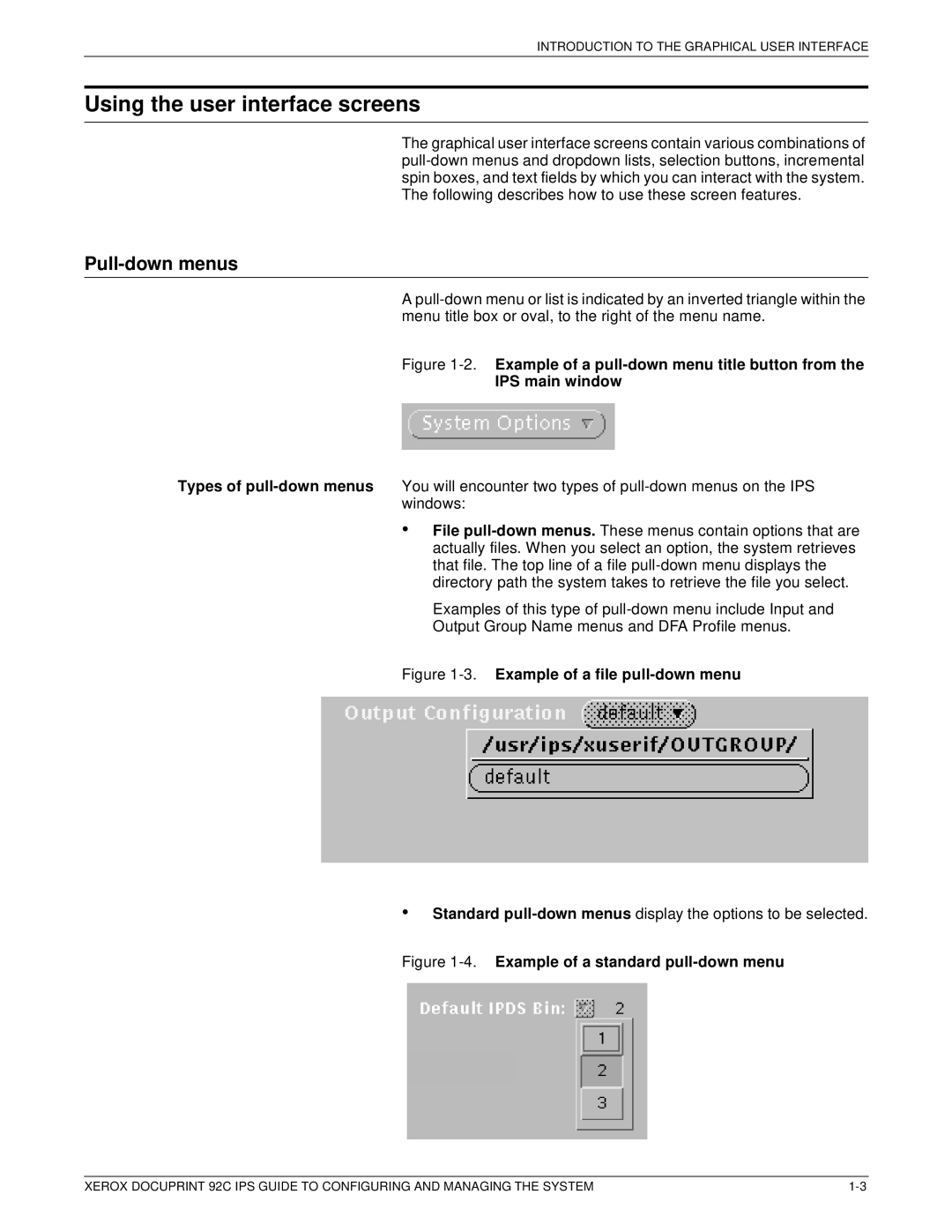INTRODUCTION TO THE GRAPHICAL USER INTERFACE
Using the user interface screens
The graphical user interface screens contain various combinations of
Pull-down menus
A
Figure 1-2. Example of a pull-down menu title button from the
IPS main window
Types of
•File
Examples of this type of
Figure 1-3. Example of a file pull-down menu
•Standard pull-down menus display the options to be selected.
Figure 1-4. Example of a standard pull-down menu
XEROX DOCUPRINT 92C IPS GUIDE TO CONFIGURING AND MANAGING THE SYSTEM |