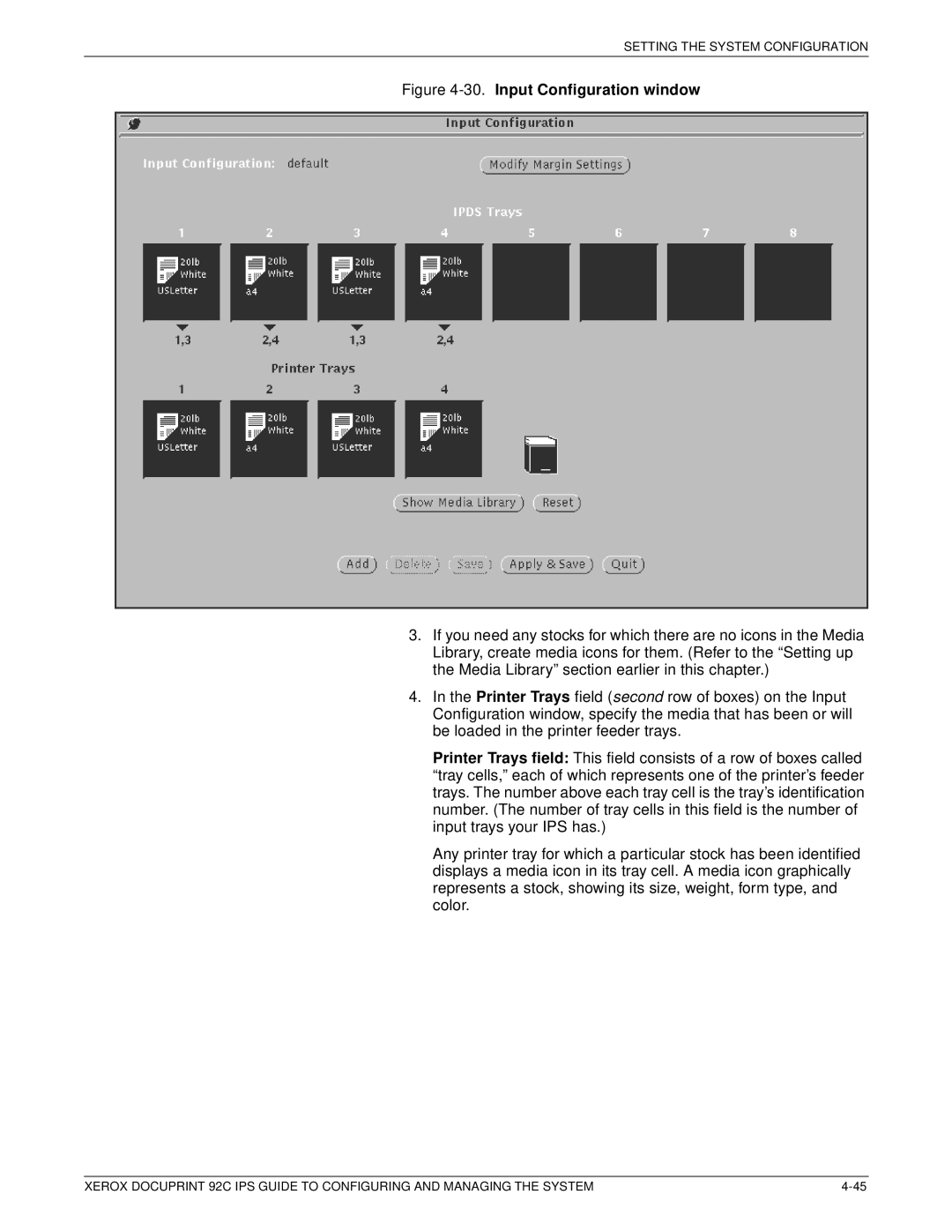SETTING THE SYSTEM CONFIGURATION
Figure 4-30. Input Configuration window
3.If you need any stocks for which there are no icons in the Media Library, create media icons for them. (Refer to the “Setting up the Media Library” section earlier in this chapter.)
4.In the Printer Trays field (second row of boxes) on the Input Configuration window, specify the media that has been or will be loaded in the printer feeder trays.
Printer Trays field: This field consists of a row of boxes called “tray cells,” each of which represents one of the printer’s feeder trays. The number above each tray cell is the tray’s identification number. (The number of tray cells in this field is the number of input trays your IPS has.)
Any printer tray for which a particular stock has been identified displays a media icon in its tray cell. A media icon graphically represents a stock, showing its size, weight, form type, and color.
XEROX DOCUPRINT 92C IPS GUIDE TO CONFIGURING AND MANAGING THE SYSTEM |