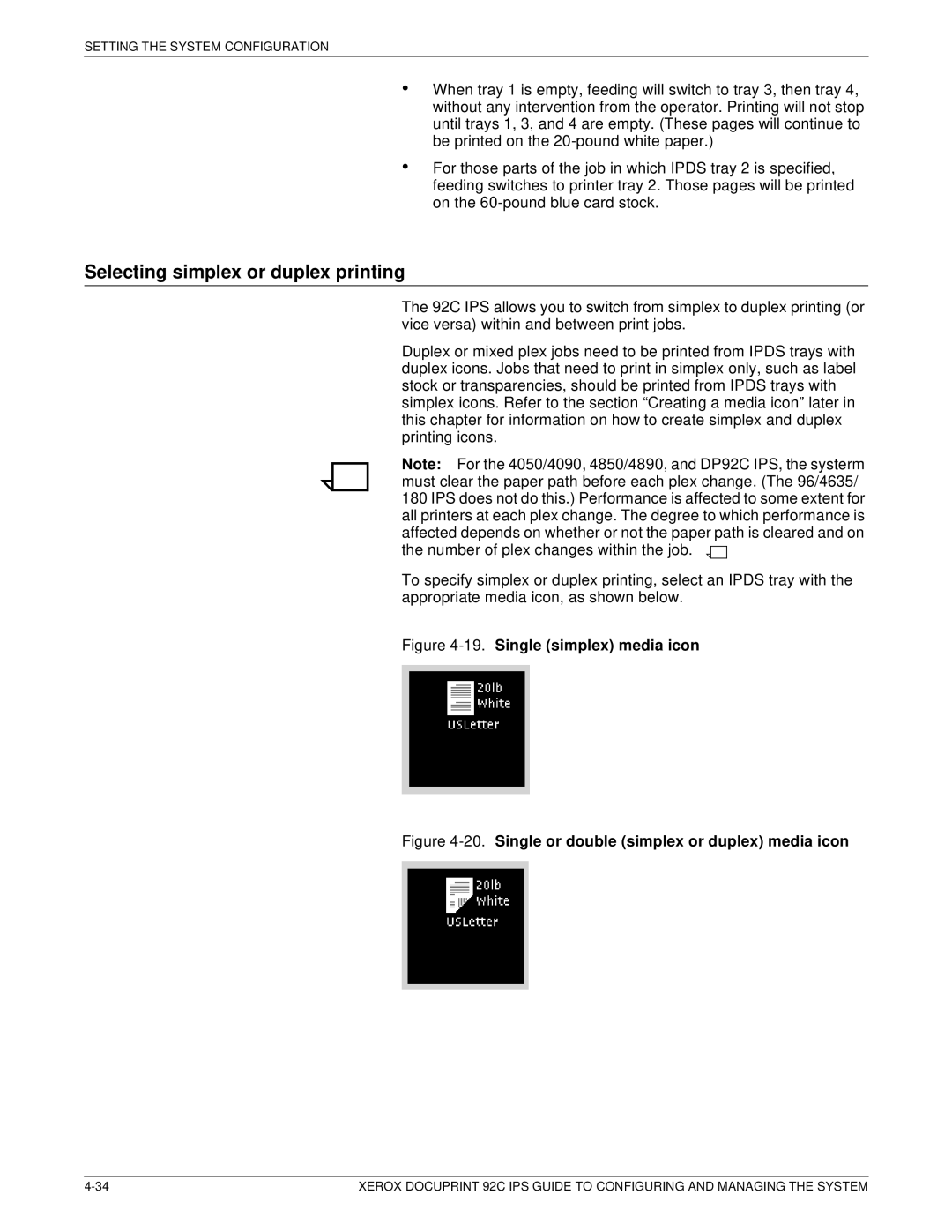SETTING THE SYSTEM CONFIGURATION
•
•
Selecting simplex or duplex printing
When tray 1 is empty, feeding will switch to tray 3, then tray 4, without any intervention from the operator. Printing will not stop until trays 1, 3, and 4 are empty. (These pages will continue to be printed on the
For those parts of the job in which IPDS tray 2 is specified, feeding switches to printer tray 2. Those pages will be printed on the
The 92C IPS allows you to switch from simplex to duplex printing (or vice versa) within and between print jobs.
Duplex or mixed plex jobs need to be printed from IPDS trays with duplex icons. Jobs that need to print in simplex only, such as label stock or transparencies, should be printed from IPDS trays with simplex icons. Refer to the section “Creating a media icon” later in this chapter for information on how to create simplex and duplex printing icons.
Note: For the 4050/4090, 4850/4890, and DP92C IPS, the systerm must clear the paper path before each plex change. (The 96/4635/ 180 IPS does not do this.) Performance is affected to some extent for all printers at each plex change. The degree to which performance is affected depends on whether or not the paper path is cleared and on the number of plex changes within the job. ![]()
![]()
To specify simplex or duplex printing, select an IPDS tray with the appropriate media icon, as shown below.
Figure 4-19. Single (simplex) media icon
Figure 4-20. Single or double (simplex or duplex) media icon
XEROX DOCUPRINT 92C IPS GUIDE TO CONFIGURING AND MANAGING THE SYSTEM |