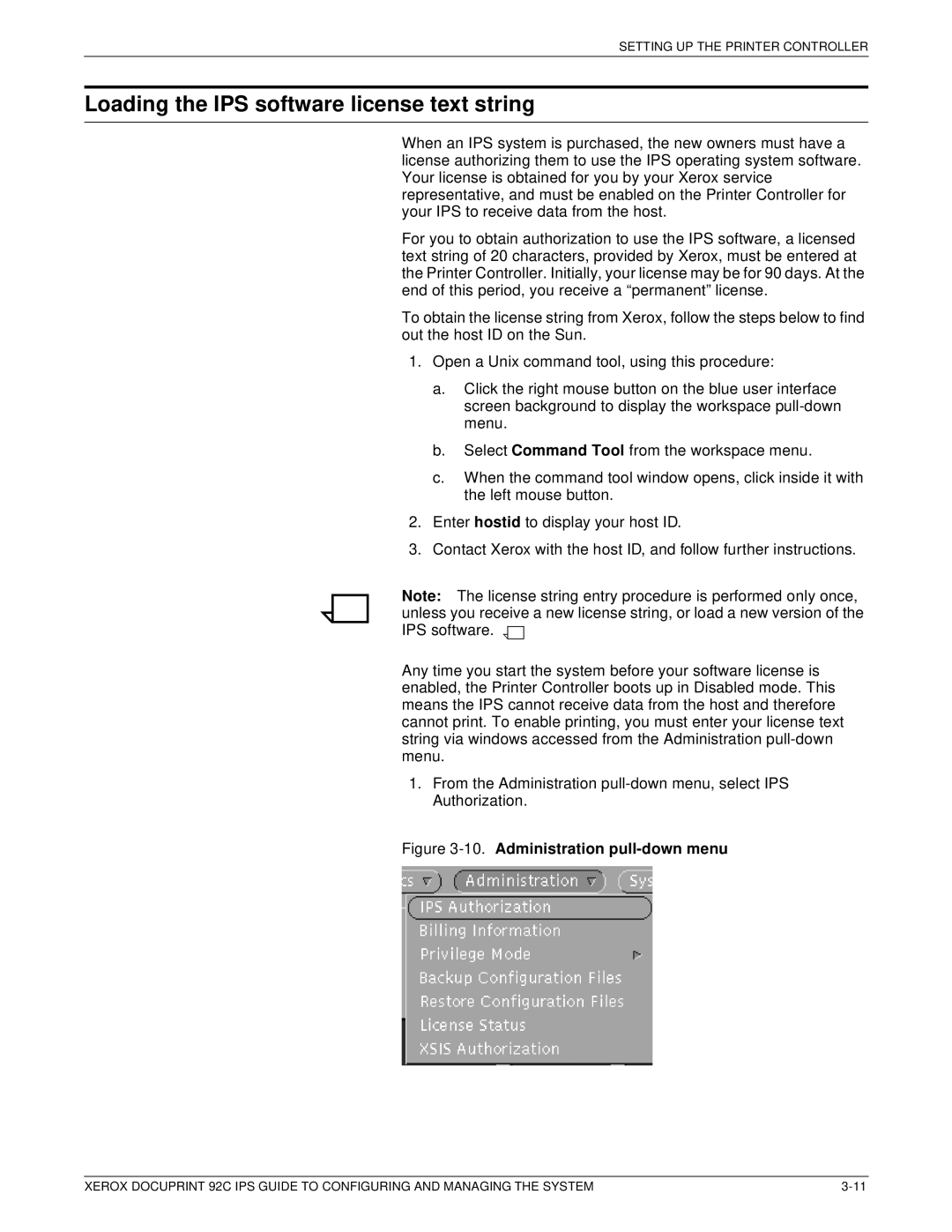SETTING UP THE PRINTER CONTROLLER
Loading the IPS software license text string
When an IPS system is purchased, the new owners must have a license authorizing them to use the IPS operating system software. Your license is obtained for you by your Xerox service representative, and must be enabled on the Printer Controller for your IPS to receive data from the host.
For you to obtain authorization to use the IPS software, a licensed text string of 20 characters, provided by Xerox, must be entered at the Printer Controller. Initially, your license may be for 90 days. At the end of this period, you receive a “permanent” license.
To obtain the license string from Xerox, follow the steps below to find out the host ID on the Sun.
1.Open a Unix command tool, using this procedure:
a.Click the right mouse button on the blue user interface screen background to display the workspace
b.Select Command Tool from the workspace menu.
c.When the command tool window opens, click inside it with the left mouse button.
2.Enter hostid to display your host ID.
3.Contact Xerox with the host ID, and follow further instructions.
Note: The license string entry procedure is performed only once, unless you receive a new license string, or load a new version of the IPS software. ![]()
![]()
Any time you start the system before your software license is enabled, the Printer Controller boots up in Disabled mode. This means the IPS cannot receive data from the host and therefore cannot print. To enable printing, you must enter your license text string via windows accessed from the Administration
1.From the Administration
Figure 3-10. Administration pull-down menu
XEROX DOCUPRINT 92C IPS GUIDE TO CONFIGURING AND MANAGING THE SYSTEM |