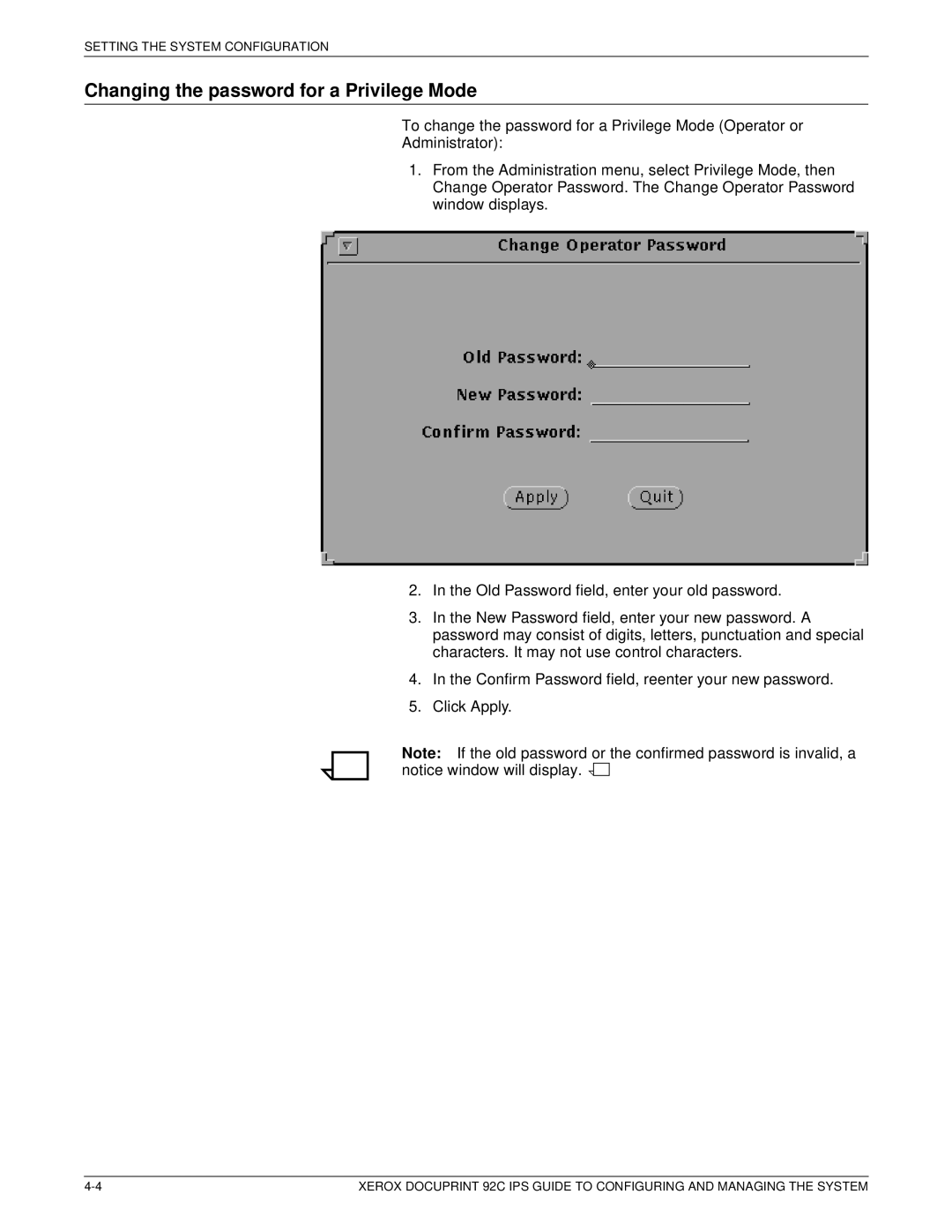SETTING THE SYSTEM CONFIGURATION
Changing the password for a Privilege Mode
To change the password for a Privilege Mode (Operator or
Administrator):
1.From the Administration menu, select Privilege Mode, then Change Operator Password. The Change Operator Password window displays.
2.In the Old Password field, enter your old password.
3.In the New Password field, enter your new password. A password may consist of digits, letters, punctuation and special characters. It may not use control characters.
4.In the Confirm Password field, reenter your new password.
5.Click Apply.
Note: If the old password or the confirmed password is invalid, a notice window will display. ![]()
![]()
XEROX DOCUPRINT 92C IPS GUIDE TO CONFIGURING AND MANAGING THE SYSTEM |