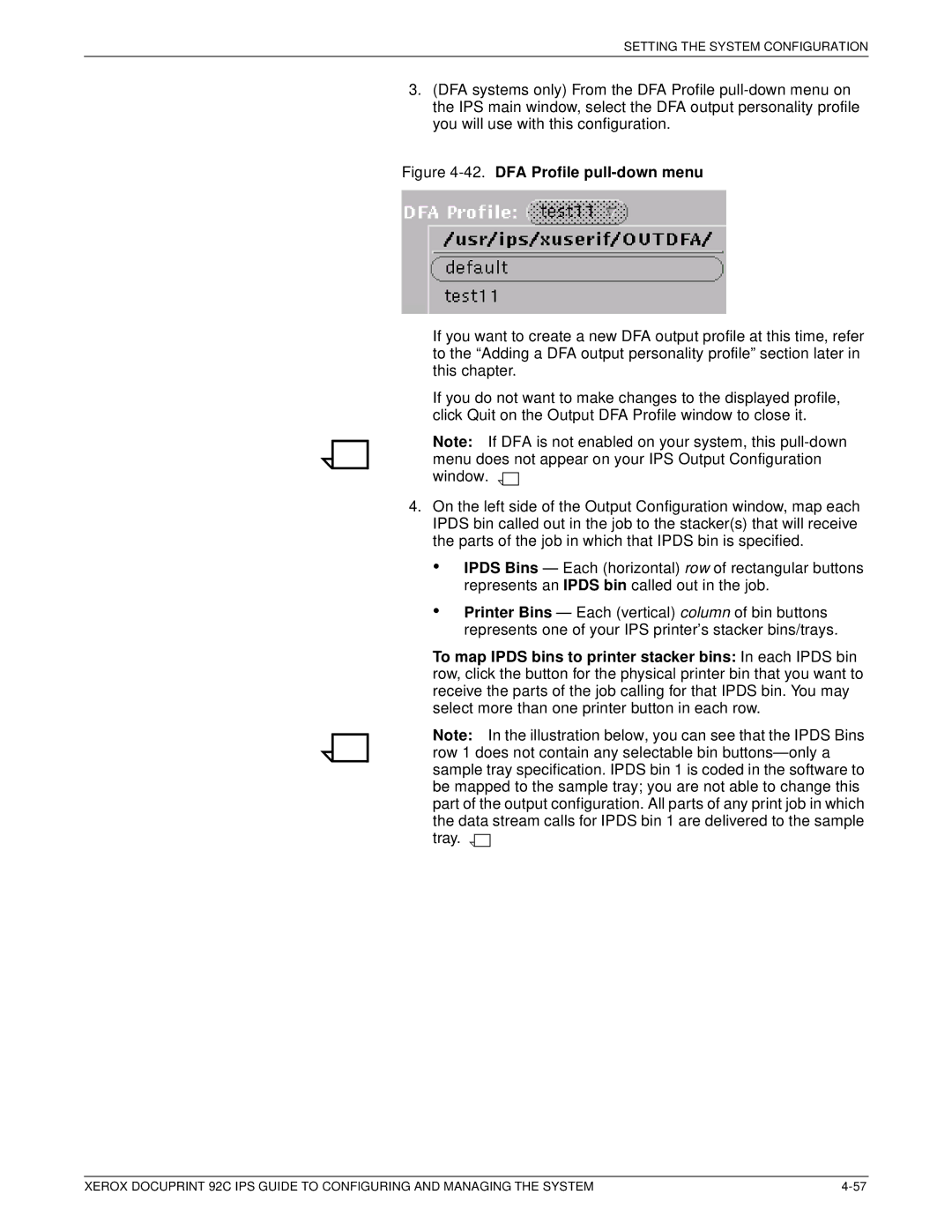SETTING THE SYSTEM CONFIGURATION
3.(DFA systems only) From the DFA Profile
Figure 4-42. DFA Profile pull-down menu
If you want to create a new DFA output profile at this time, refer to the “Adding a DFA output personality profile” section later in this chapter.
If you do not want to make changes to the displayed profile, click Quit on the Output DFA Profile window to close it.
Note: If DFA is not enabled on your system, this ![]()
![]()
4.On the left side of the Output Configuration window, map each IPDS bin called out in the job to the stacker(s) that will receive the parts of the job in which that IPDS bin is specified.
•
•
IPDS Bins — Each (horizontal) row of rectangular buttons represents an IPDS bin called out in the job.
Printer Bins — Each (vertical) column of bin buttons represents one of your IPS printer’s stacker bins/trays.
To map IPDS bins to printer stacker bins: In each IPDS bin row, click the button for the physical printer bin that you want to receive the parts of the job calling for that IPDS bin. You may select more than one printer button in each row.
Note: In the illustration below, you can see that the IPDS Bins row 1 does not contain any selectable bin buttons— only a sample tray specification. IPDS bin 1 is coded in the software to be mapped to the sample tray; you are not able to change this part of the output configuration. All parts of any print job in which the data stream calls for IPDS bin 1 are delivered to the sample tray. ![]()
![]()
XEROX DOCUPRINT 92C IPS GUIDE TO CONFIGURING AND MANAGING THE SYSTEM |