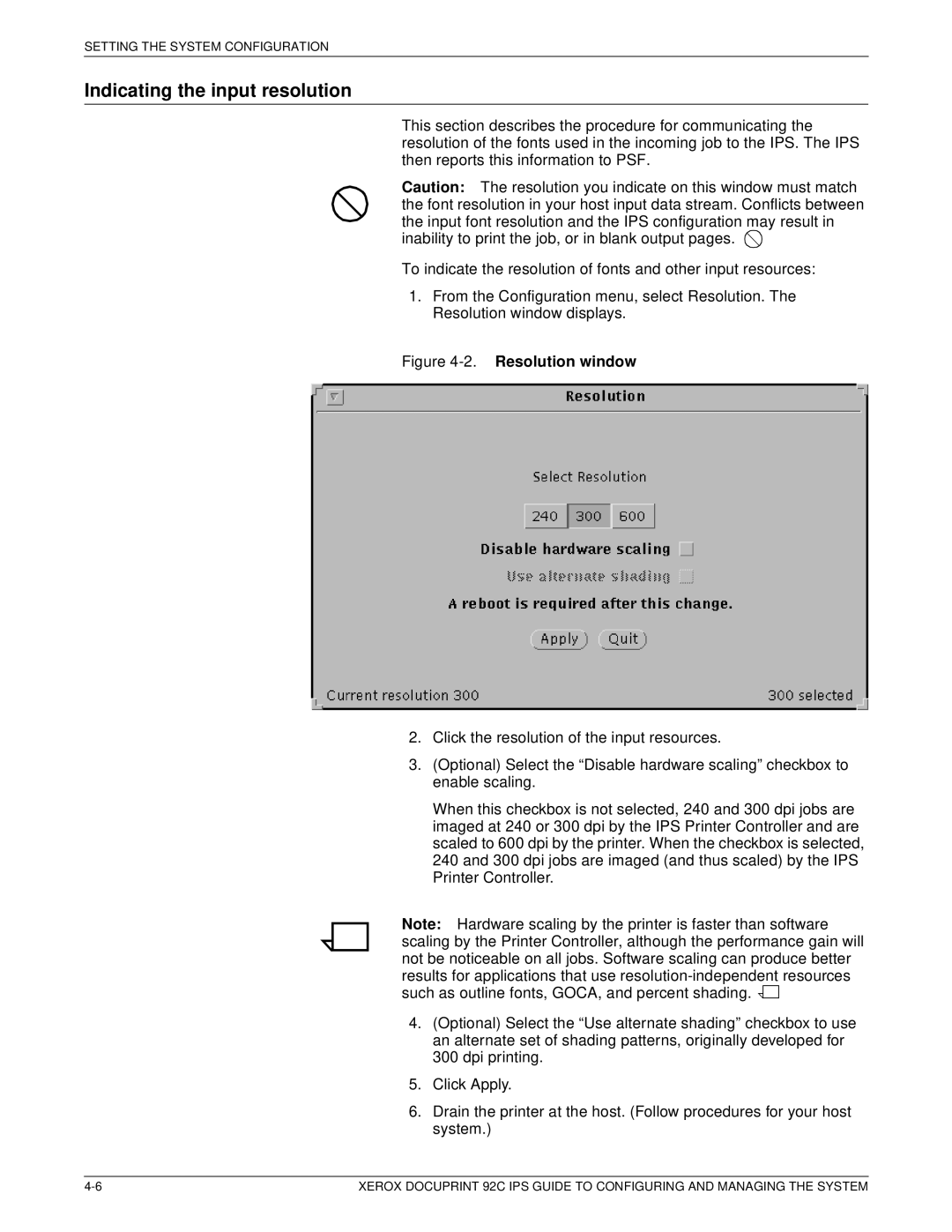SETTING THE SYSTEM CONFIGURATION
Indicating the input resolution
This section describes the procedure for communicating the resolution of the fonts used in the incoming job to the IPS. The IPS then reports this information to PSF.
Caution: The resolution you indicate on this window must match the font resolution in your host input data stream. Conflicts between the input font resolution and the IPS configuration may result in inability to print the job, or in blank output pages. ![]()
To indicate the resolution of fonts and other input resources:
1.From the Configuration menu, select Resolution. The Resolution window displays.
Figure 4-2. Resolution window
2.Click the resolution of the input resources.
3.(Optional) Select the “Disable hardware scaling” checkbox to enable scaling.
When this checkbox is not selected, 240 and 300 dpi jobs are imaged at 240 or 300 dpi by the IPS Printer Controller and are scaled to 600 dpi by the printer. When the checkbox is selected, 240 and 300 dpi jobs are imaged (and thus scaled) by the IPS Printer Controller.
Note: Hardware scaling by the printer is faster than software scaling by the Printer Controller, although the performance gain will not be noticeable on all jobs. Software scaling can produce better results for applications that use ![]()
![]()
4.(Optional) Select the “Use alternate shading” checkbox to use an alternate set of shading patterns, originally developed for 300 dpi printing.
5.Click Apply.
6.Drain the printer at the host. (Follow procedures for your host system.)
XEROX DOCUPRINT 92C IPS GUIDE TO CONFIGURING AND MANAGING THE SYSTEM |