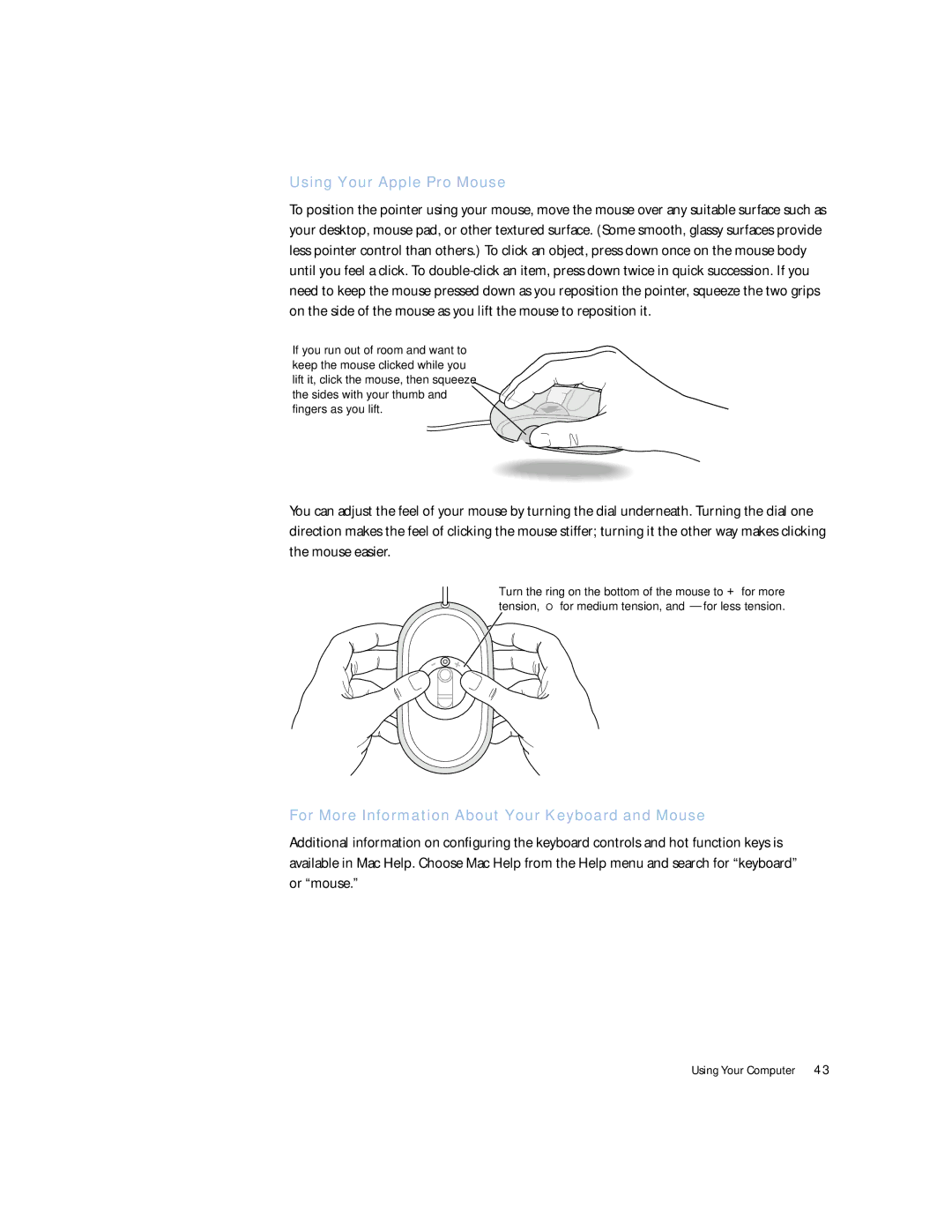Using Your Apple Pro Mouse
To position the pointer using your mouse, move the mouse over any suitable surface such as your desktop, mouse pad, or other textured surface. (Some smooth, glassy surfaces provide less pointer control than others.) To click an object, press down once on the mouse body until you feel a click. To
If you run out of room and want to keep the mouse clicked while you lift it, click the mouse, then squeeze the sides with your thumb and fingers as you lift.
You can adjust the feel of your mouse by turning the dial underneath. Turning the dial one direction makes the feel of clicking the mouse stiffer; turning it the other way makes clicking the mouse easier.
Turn the ring on the bottom of the mouse to “ +” for more tension, “ O” for medium tension, and “ – ” for less tension.
For More Information About Your Keyboard and Mouse
Additional information on configuring the keyboard controls and hot function keys is available in Mac Help. Choose Mac Help from the Help menu and search for “keyboard” or “mouse.”
Using Your Computer 43