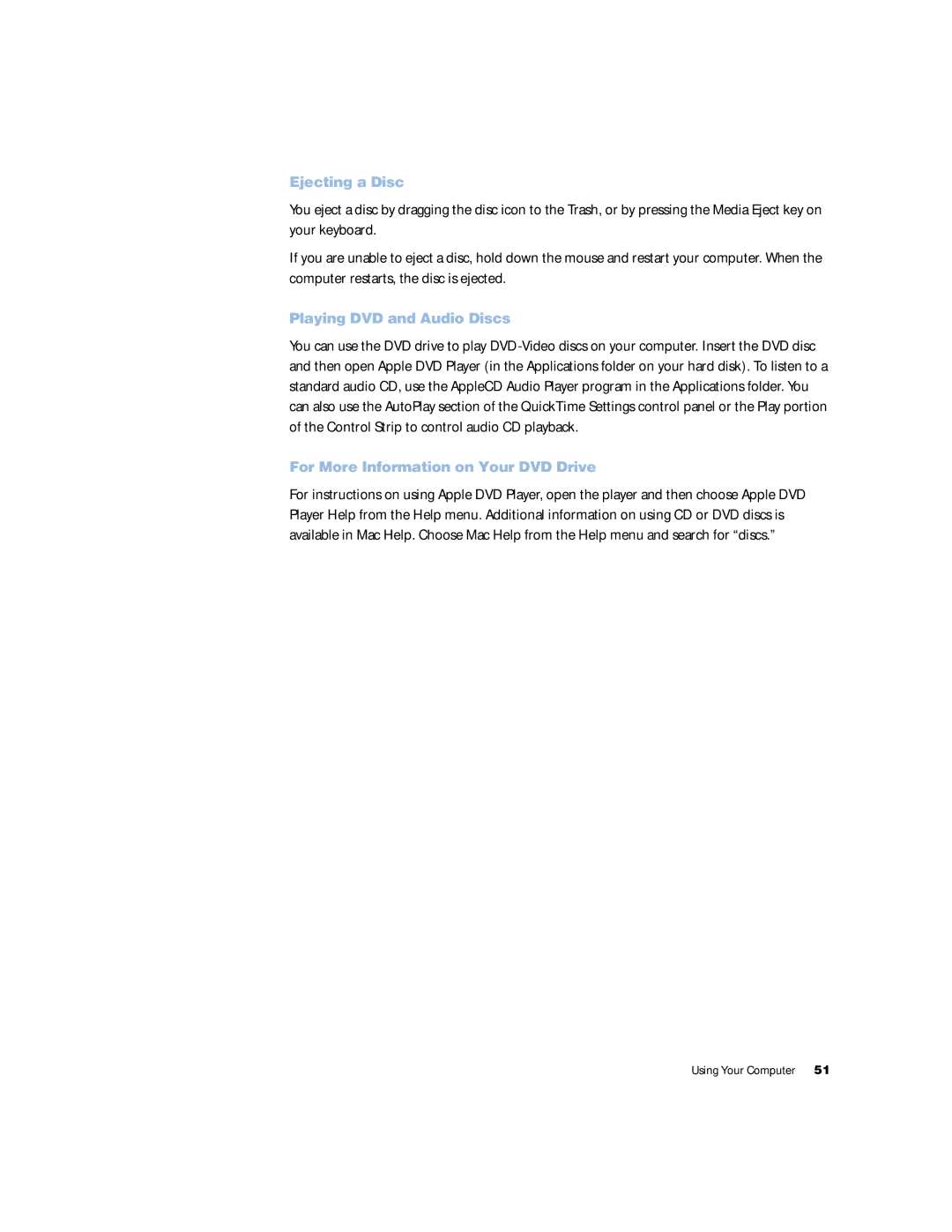Ejecting a Disc
You eject a disc by dragging the disc icon to the Trash, or by pressing the Media Eject key on your keyboard.
If you are unable to eject a disc, hold down the mouse and restart your computer. When the computer restarts, the disc is ejected.
Playing DVD and Audio Discs
You can use the DVD drive to play
For More Information on Your DVD Drive
For instructions on using Apple DVD Player, open the player and then choose Apple DVD Player Help from the Help menu. Additional information on using CD or DVD discs is available in Mac Help. Choose Mac Help from the Help menu and search for “discs.”
Using Your Computer 51