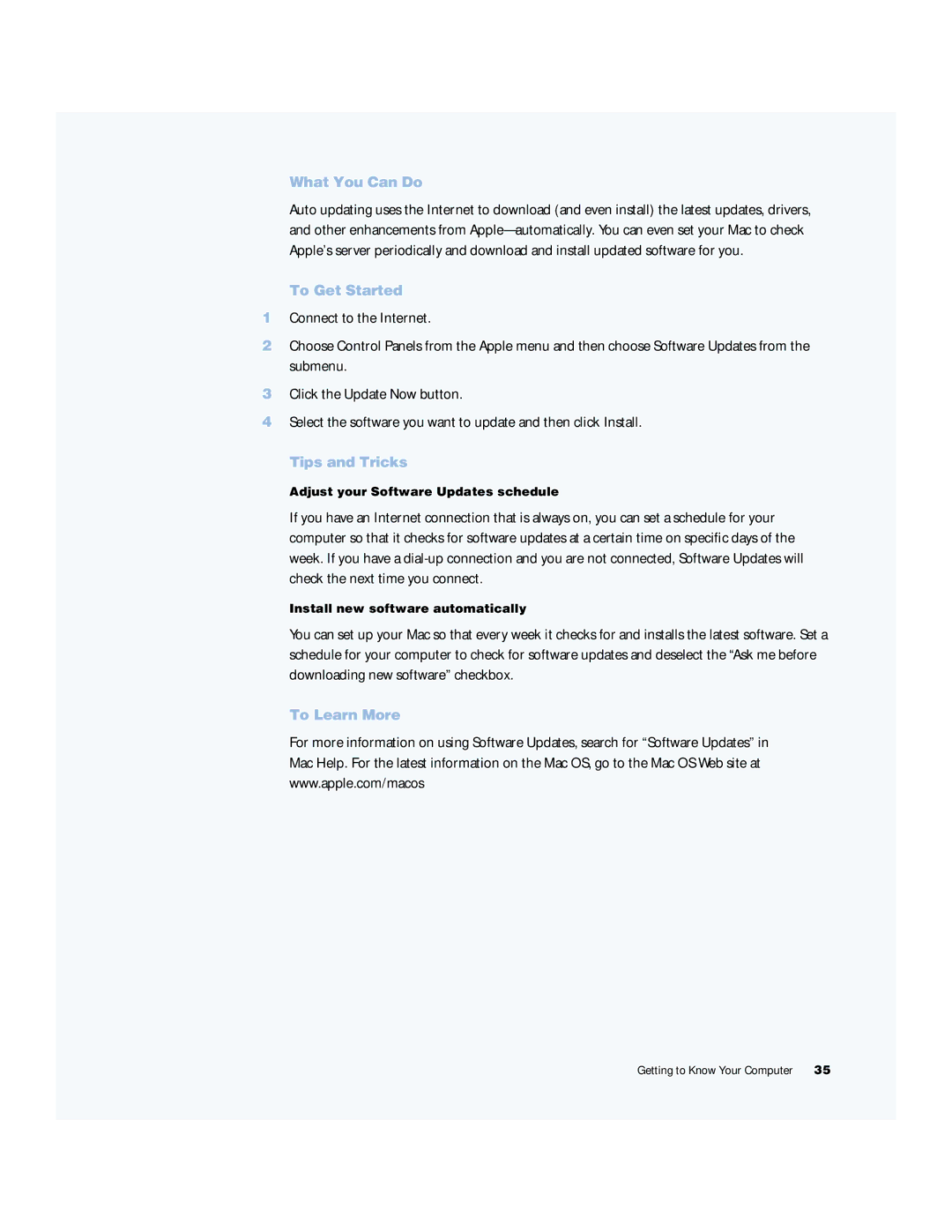What You Can Do
Auto updating uses the Internet to download (and even install) the latest updates, drivers, and other enhancements from
To Get Started
1Connect to the Internet.
2Choose Control Panels from the Apple menu and then choose Software Updates from the submenu.
3Click the Update Now button.
4Select the software you want to update and then click Install.
Tips and Tricks
Adjust your Software Updates schedule
If you have an Internet connection that is always on, you can set a schedule for your computer so that it checks for software updates at a certain time on specific days of the week. If you have a
Install new software automatically
You can set up your Mac so that every week it checks for and installs the latest software. Set a schedule for your computer to check for software updates and deselect the “Ask me before downloading new software” checkbox.
To Learn More
For more information on using Software Updates, search for “Software Updates” in Mac Help. For the latest information on the Mac OS, go to the Mac OS Web site at www.apple.com/macos
Getting to Know Your Computer | 35 |