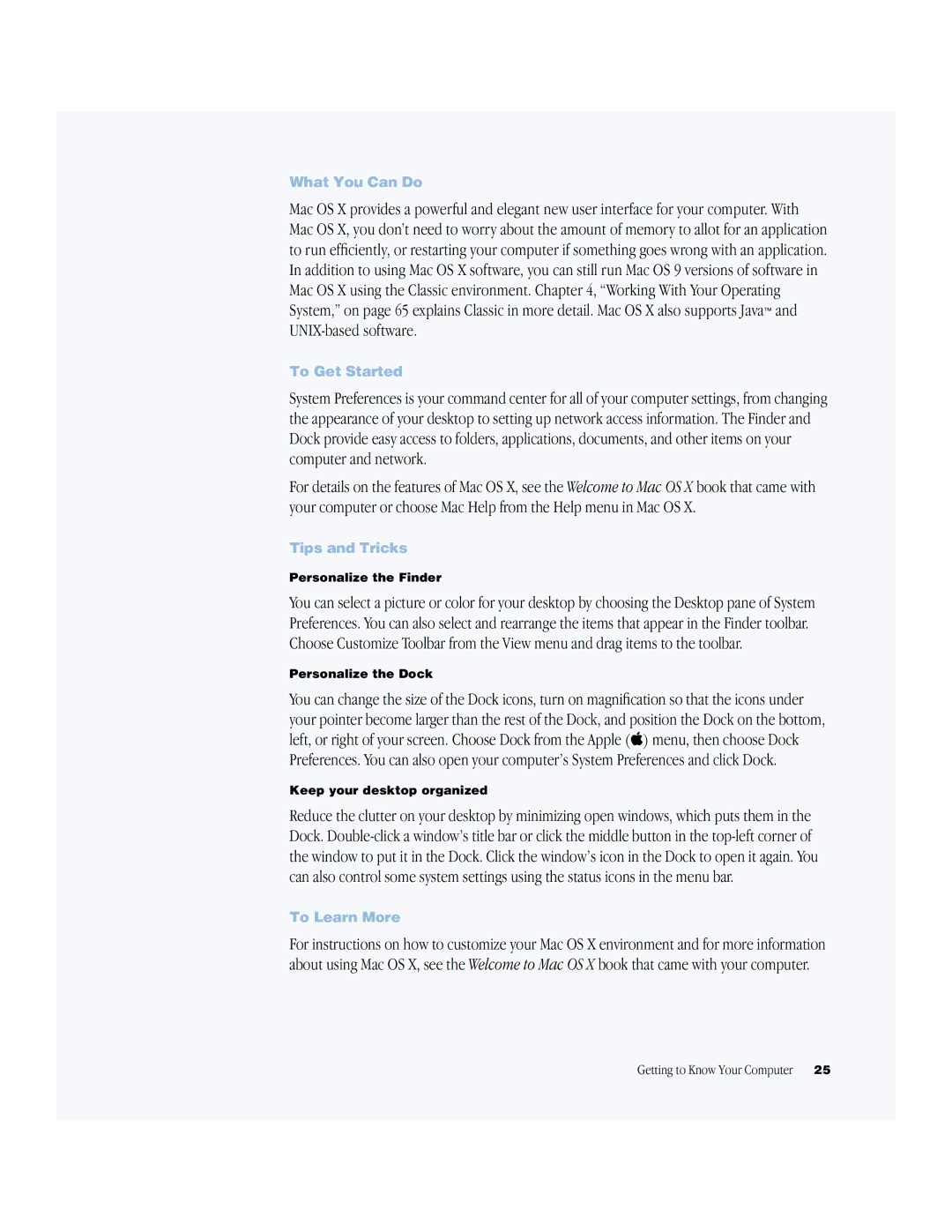What You Can Do
Mac OS X provides a powerful and elegant new user interface for your computer. With Mac OS X, you don’t need to worry about the amount of memory to allot for an application to run efficiently, or restarting your computer if something goes wrong with an application. In addition to using Mac OS X software, you can still run Mac OS 9 versions of software in Mac OS X using the Classic environment. Chapter 4, “Working With Your Operating System,” on page 65 explains Classic in more detail. Mac OS X also supports Java™ and
To Get Started
System Preferences is your command center for all of your computer settings, from changing the appearance of your desktop to setting up network access information. The Finder and Dock provide easy access to folders, applications, documents, and other items on your computer and network.
For details on the features of Mac OS X, see the Welcome to Mac OS X book that came with your computer or choose Mac Help from the Help menu in Mac OS X.
Tips and Tricks
Personalize the Finder
You can select a picture or color for your desktop by choosing the Desktop pane of System Preferences. You can also select and rearrange the items that appear in the Finder toolbar. Choose Customize Toolbar from the View menu and drag items to the toolbar.
Personalize the Dock
You can change the size of the Dock icons, turn on magnification so that the icons under your pointer become larger than the rest of the Dock, and position the Dock on the bottom, left, or right of your screen. Choose Dock from the Apple (K) menu, then choose Dock Preferences. You can also open your computer’s System Preferences and click Dock.
Keep your desktop organized
Reduce the clutter on your desktop by minimizing open windows, which puts them in the Dock.
To Learn More
For instructions on how to customize your Mac OS X environment and for more information about using Mac OS X, see the Welcome to Mac OS X book that came with your computer.
Getting to Know Your Computer | 25 |