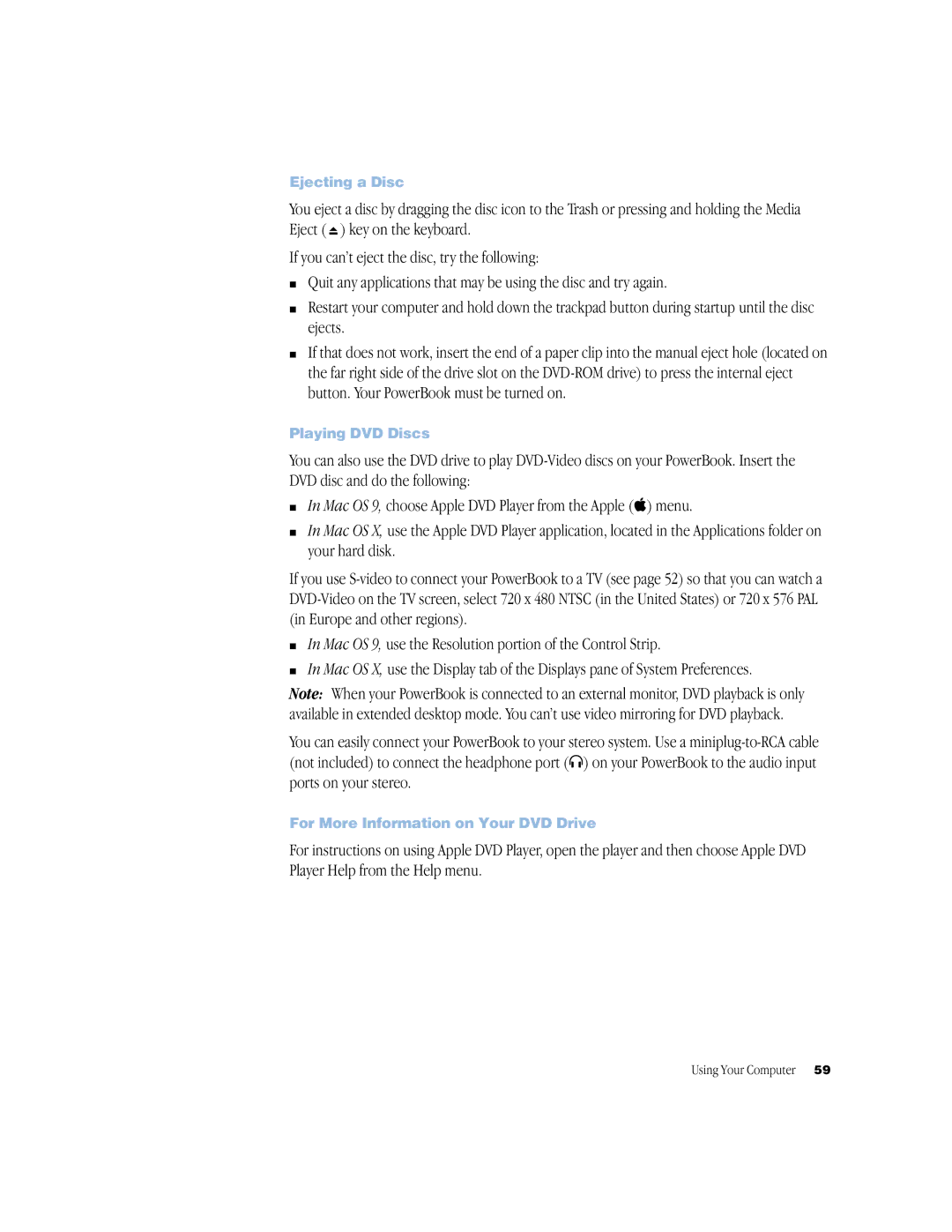Ejecting a Disc
You eject a disc by dragging the disc icon to the Trash or pressing and holding the Media Eject ( ![]() ) key on the keyboard.
) key on the keyboard.
If you can’t eject the disc, try the following:
mQuit any applications that may be using the disc and try again.
mRestart your computer and hold down the trackpad button during startup until the disc ejects.
mIf that does not work, insert the end of a paper clip into the manual eject hole (located on the far right side of the drive slot on the
Playing DVD Discs
You can also use the DVD drive to play
mIn Mac OS 9, choose Apple DVD Player from the Apple (K) menu.
mIn Mac OS X, use the Apple DVD Player application, located in the Applications folder on your hard disk.
If you use
mIn Mac OS 9, use the Resolution portion of the Control Strip.
mIn Mac OS X, use the Display tab of the Displays pane of System Preferences.
Note: When your PowerBook is connected to an external monitor, DVD playback is only available in extended desktop mode. You can’t use video mirroring for DVD playback.
You can easily connect your PowerBook to your stereo system. Use a
For More Information on Your DVD Drive
For instructions on using Apple DVD Player, open the player and then choose Apple DVD Player Help from the Help menu.
Using Your Computer 59