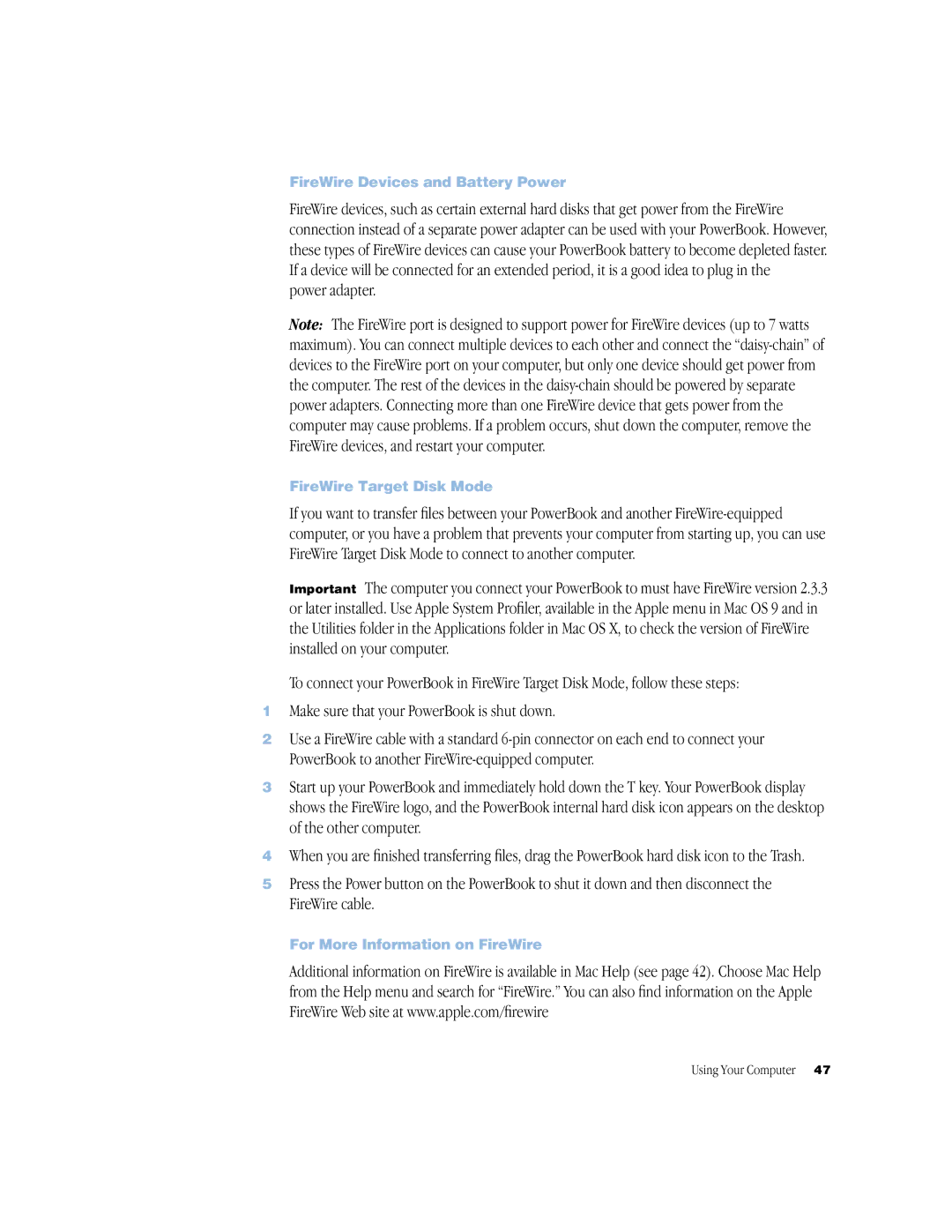FireWire Devices and Battery Power
FireWire devices, such as certain external hard disks that get power from the FireWire connection instead of a separate power adapter can be used with your PowerBook. However, these types of FireWire devices can cause your PowerBook battery to become depleted faster. If a device will be connected for an extended period, it is a good idea to plug in the
power adapter.
Note: The FireWire port is designed to support power for FireWire devices (up to 7 watts maximum). You can connect multiple devices to each other and connect the
FireWire Target Disk Mode
If you want to transfer files between your PowerBook and another
Important The computer you connect your PowerBook to must have FireWire version 2.3.3 or later installed. Use Apple System Profiler, available in the Apple menu in Mac OS 9 and in the Utilities folder in the Applications folder in Mac OS X, to check the version of FireWire installed on your computer.
To connect your PowerBook in FireWire Target Disk Mode, follow these steps:
1Make sure that your PowerBook is shut down.
2Use a FireWire cable with a standard
3Start up your PowerBook and immediately hold down the T key. Your PowerBook display shows the FireWire logo, and the PowerBook internal hard disk icon appears on the desktop of the other computer.
4When you are finished transferring files, drag the PowerBook hard disk icon to the Trash.
5Press the Power button on the PowerBook to shut it down and then disconnect the FireWire cable.
For More Information on FireWire
Additional information on FireWire is available in Mac Help (see page 42). Choose Mac Help from the Help menu and search for “FireWire.” You can also find information on the Apple FireWire Web site at www.apple.com/firewire
Using Your Computer 47