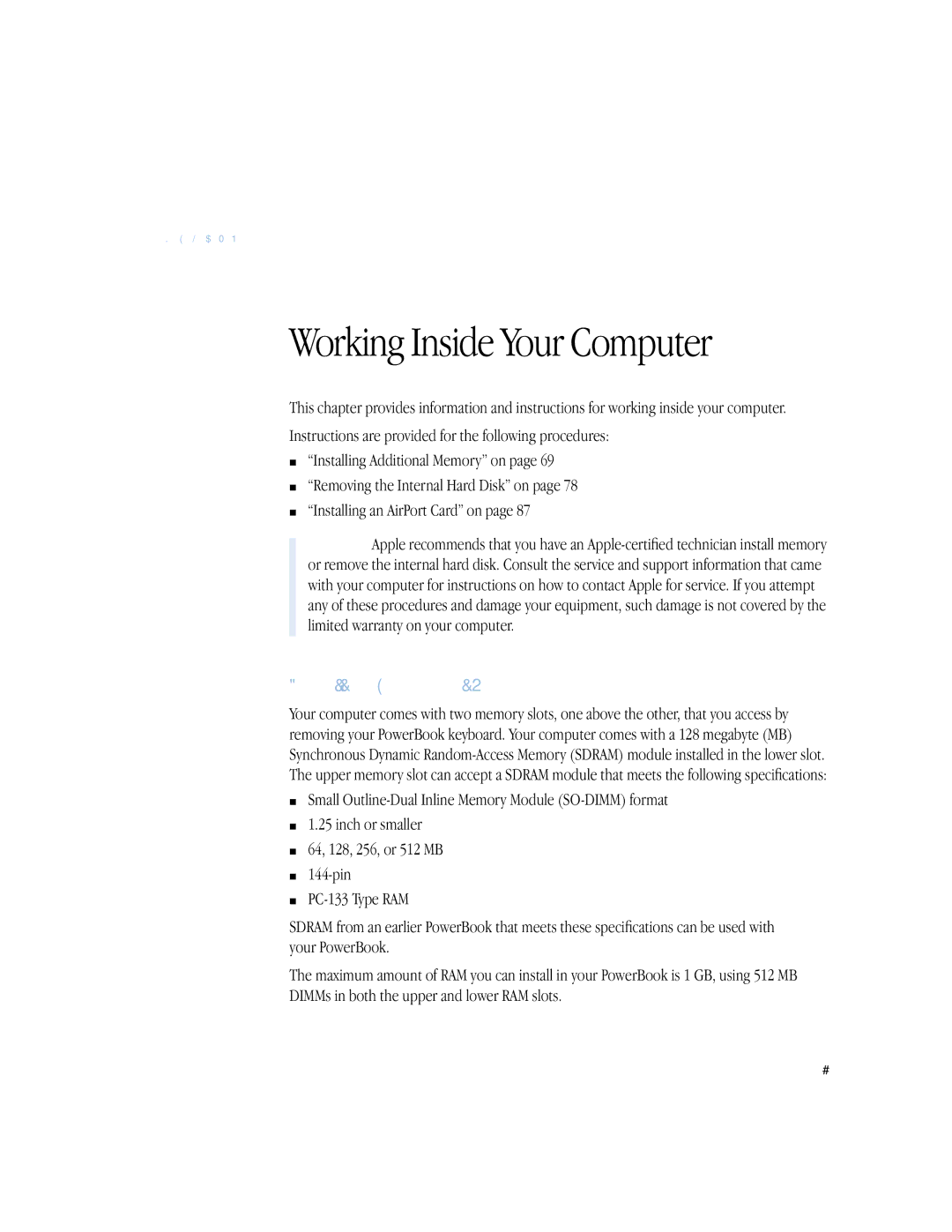C H A P T E R
5
Working Inside Your Computer
This chapter provides information and instructions for working inside your computer.
Instructions are provided for the following procedures:
m“Installing Additional Memory” on page 69
m“Removing the Internal Hard Disk” on page 78
m“Installing an AirPort Card” on page 87
Warning Apple recommends that you have an
Installing Additional Memory
Your computer comes with two memory slots, one above the other, that you access by removing your PowerBook keyboard. Your computer comes with a 128 megabyte (MB) Synchronous Dynamic
mSmall
m1.25 inch or smaller
m64, 128, 256, or 512 MB
m
m
SDRAM from an earlier PowerBook that meets these specifications can be used with your PowerBook.
The maximum amount of RAM you can install in your PowerBook is 1 GB, using 512 MB DIMMs in both the upper and lower RAM slots.
69