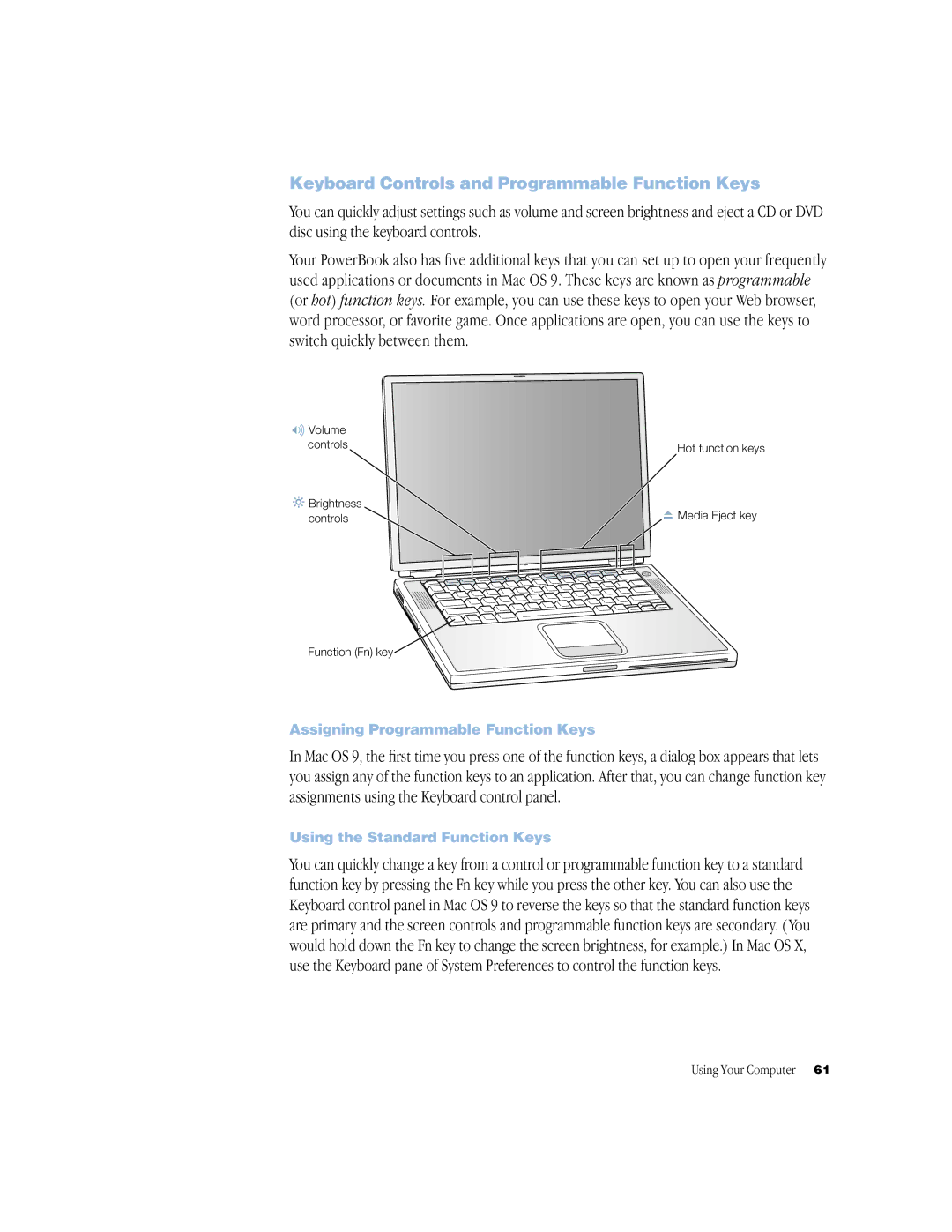Keyboard Controls and Programmable Function Keys
You can quickly adjust settings such as volume and screen brightness and eject a CD or DVD disc using the keyboard controls.
Your PowerBook also has five additional keys that you can set up to open your frequently used applications or documents in Mac OS 9. These keys are known as programmable (or hot) function keys. For example, you can use these keys to open your Web browser, word processor, or favorite game. Once applications are open, you can use the keys to switch quickly between them.
-Volume
controls | Hot function keys |
|
¤Brightness
controls | Media Eject key |
| ® |
Function (Fn) key
Assigning Programmable Function Keys
In Mac OS 9, the first time you press one of the function keys, a dialog box appears that lets you assign any of the function keys to an application. After that, you can change function key assignments using the Keyboard control panel.
Using the Standard Function Keys
You can quickly change a key from a control or programmable function key to a standard function key by pressing the Fn key while you press the other key. You can also use the Keyboard control panel in Mac OS 9 to reverse the keys so that the standard function keys are primary and the screen controls and programmable function keys are secondary. ( You would hold down the Fn key to change the screen brightness, for example.) In Mac OS X, use the Keyboard pane of System Preferences to control the function keys.
Using Your Computer 61