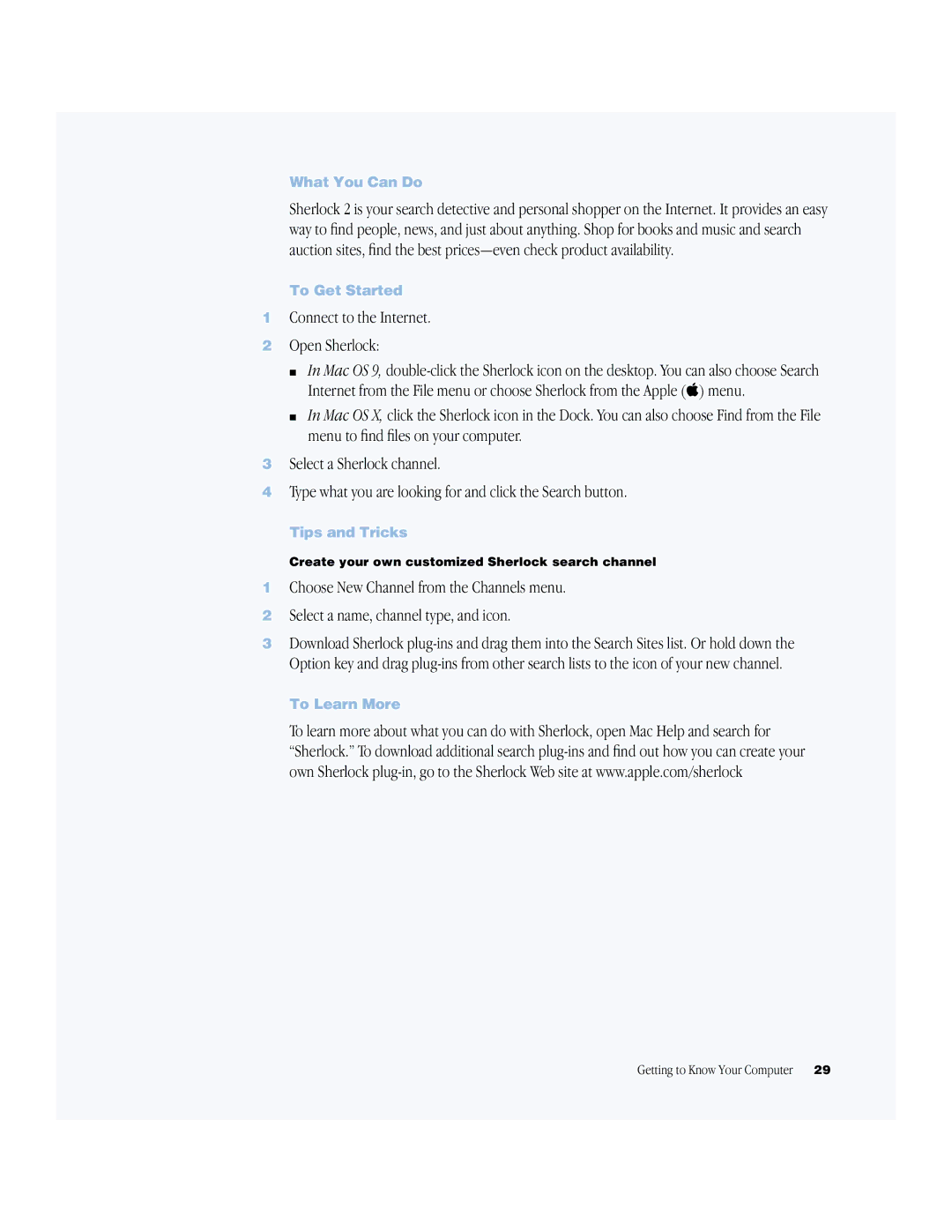What You Can Do
Sherlock 2 is your search detective and personal shopper on the Internet. It provides an easy way to find people, news, and just about anything. Shop for books and music and search auction sites, find the best
To Get Started
1Connect to the Internet.
2Open Sherlock:
m In Mac OS 9,
m In Mac OS X, click the Sherlock icon in the Dock. You can also choose Find from the File menu to find files on your computer.
3Select a Sherlock channel.
4Type what you are looking for and click the Search button.
Tips and Tricks
Create your own customized Sherlock search channel
1Choose New Channel from the Channels menu.
2Select a name, channel type, and icon.
3Download Sherlock
To Learn More
To learn more about what you can do with Sherlock, open Mac Help and search for
“Sherlock.” To download additional search
Getting to Know Your Computer | 29 |