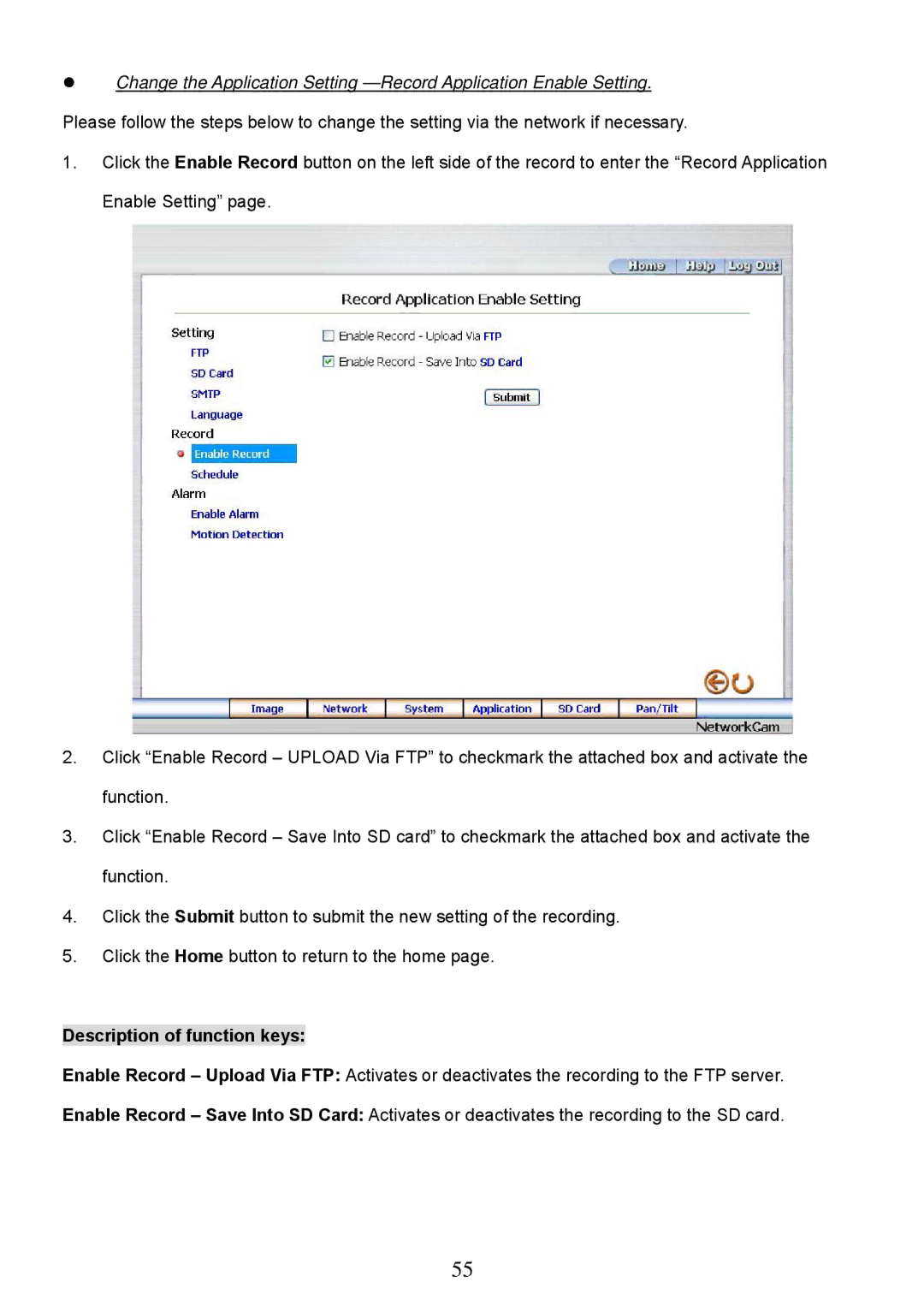Change the Application Setting
1.Click the Enable Record button on the left side of the record to enter the “Record Application Enable Setting” page.
2.Click “Enable Record – UPLOAD Via FTP” to checkmark the attached box and activate the function.
3.Click “Enable Record – Save Into SD card” to checkmark the attached box and activate the function.
4.Click the Submit button to submit the new setting of the recording.
5.Click the Home button to return to the home page.
Description of function keys:
Enable Record – Upload Via FTP: Activates or deactivates the recording to the FTP server.
Enable Record – Save Into SD Card: Activates or deactivates the recording to the SD card.
55