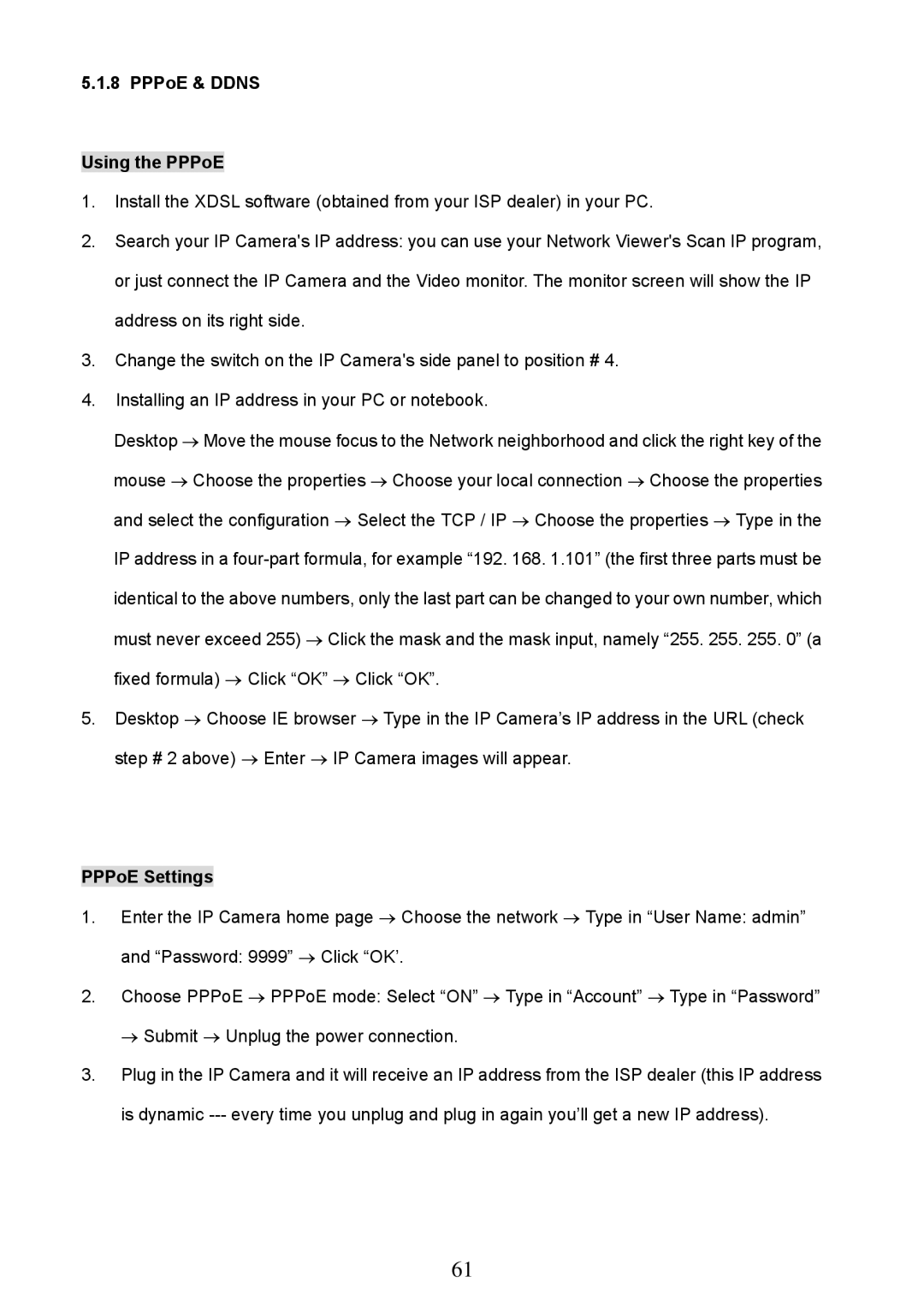5.1.8 PPPoE & DDNS
Using the PPPoE
1.Install the XDSL software (obtained from your ISP dealer) in your PC.
2.Search your IP Camera's IP address: you can use your Network Viewer's Scan IP program, or just connect the IP Camera and the Video monitor. The monitor screen will show the IP address on its right side.
3.Change the switch on the IP Camera's side panel to position # 4.
4.Installing an IP address in your PC or notebook.
Desktop → Move the mouse focus to the Network neighborhood and click the right key of the mouse → Choose the properties → Choose your local connection → Choose the properties and select the configuration → Select the TCP / IP → Choose the properties → Type in the IP address in a
5.Desktop → Choose IE browser → Type in the IP Camera’s IP address in the URL (check step # 2 above) → Enter → IP Camera images will appear.
PPPoE Settings
1.Enter the IP Camera home page → Choose the network → Type in “User Name: admin”
and “Password: 9999” → Click “OK’.
2.Choose PPPoE → PPPoE mode: Select “ON” → Type in “Account” → Type in “Password”
→ Submit → Unplug the power connection.
3.Plug in the IP Camera and it will receive an IP address from the ISP dealer (this IP address is dynamic
61