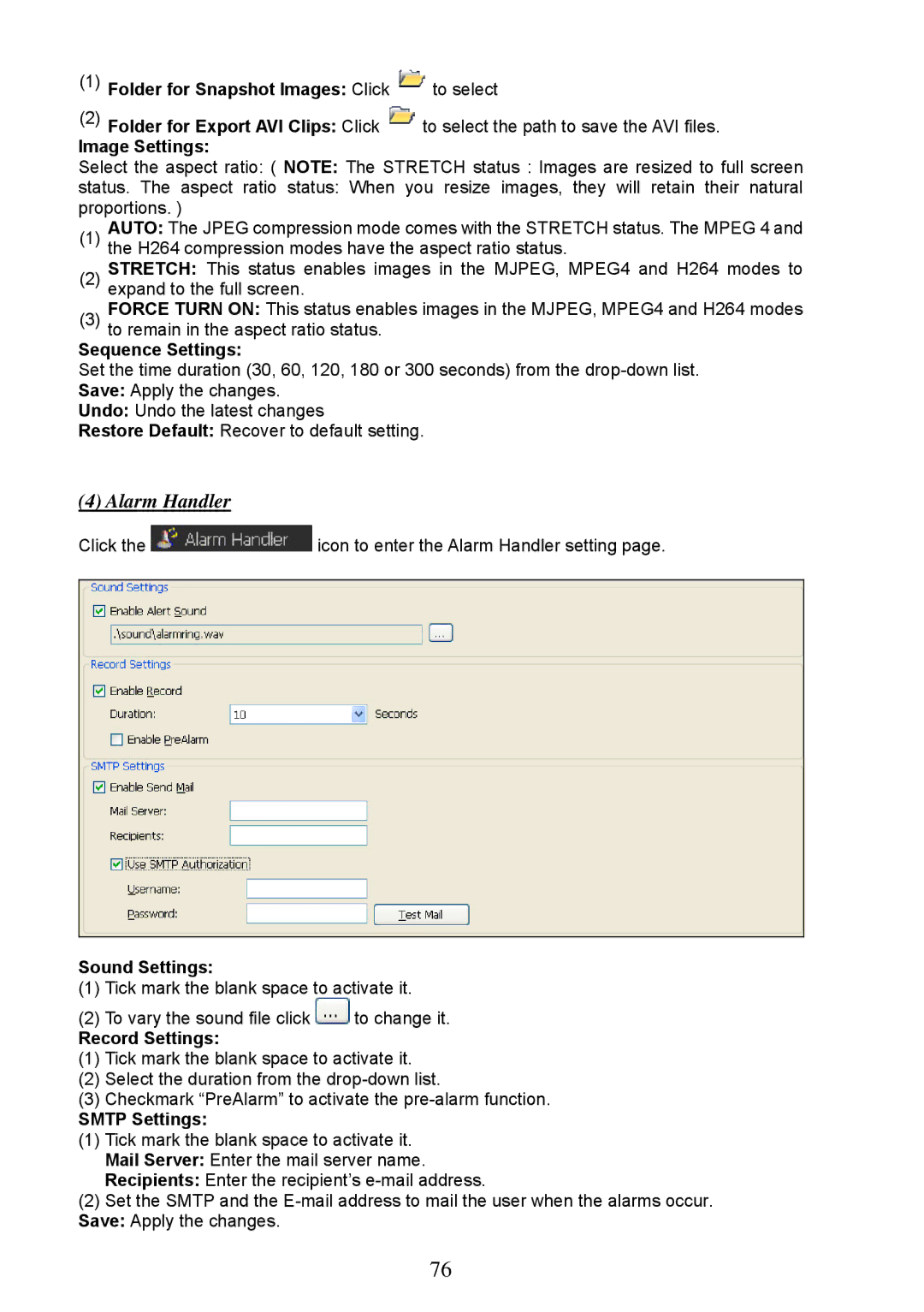(1)Folder for Snapshot Images: Click  to select
to select
(2)Folder for Export AVI Clips: Click ![]() to select the path to save the AVI files.
to select the path to save the AVI files.
Image Settings:
Select the aspect ratio: ( NOTE: The STRETCH status : Images are resized to full screen
status. The aspect ratio status: When you resize images, they will retain their natural proportions. )
(1)AUTO: The JPEG compression mode comes with the STRETCH status. The MPEG 4 and the H264 compression modes have the aspect ratio status.
(2)STRETCH: This status enables images in the MJPEG, MPEG4 and H264 modes to expand to the full screen.
(3)FORCE TURN ON: This status enables images in the MJPEG, MPEG4 and H264 modes to remain in the aspect ratio status.
Sequence Settings:
Set the time duration (30, 60, 120, 180 or 300 seconds) from the
Undo: Undo the latest changes
Restore Default: Recover to default setting.
(4) Alarm Handler
Click the ![]() icon to enter the Alarm Handler setting page.
icon to enter the Alarm Handler setting page.
Sound Settings:
(1)Tick mark the blank space to activate it.
(2)To vary the sound file click ![]() to change it.
to change it.
Record Settings:
(1)Tick mark the blank space to activate it.
(2)Select the duration from the
(3)Checkmark “PreAlarm” to activate the
SMTP Settings:
(1)Tick mark the blank space to activate it. Mail Server: Enter the mail server name. Recipients: Enter the recipient’s
(2)Set the SMTP and the
76