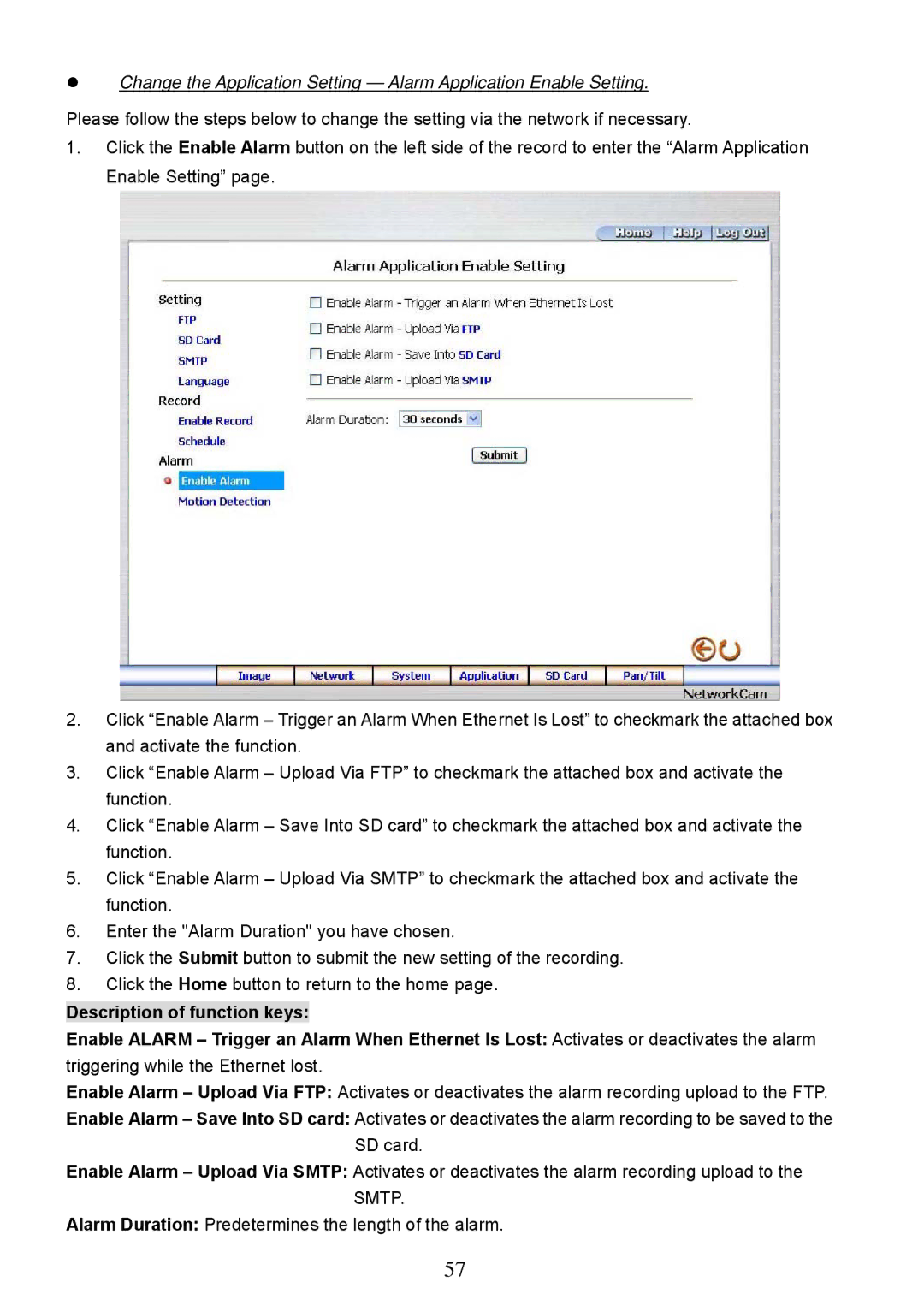Change the Application Setting — Alarm Application Enable Setting.
Please follow the steps below to change the setting via the network if necessary.
1.Click the Enable Alarm button on the left side of the record to enter the “Alarm Application Enable Setting” page.
2.Click “Enable Alarm – Trigger an Alarm When Ethernet Is Lost” to checkmark the attached box and activate the function.
3.Click “Enable Alarm – Upload Via FTP” to checkmark the attached box and activate the function.
4.Click “Enable Alarm – Save Into SD card” to checkmark the attached box and activate the function.
5.Click “Enable Alarm – Upload Via SMTP” to checkmark the attached box and activate the function.
6.Enter the "Alarm Duration" you have chosen.
7.Click the Submit button to submit the new setting of the recording.
8.Click the Home button to return to the home page.
Description of function keys:
Enable ALARM – Trigger an Alarm When Ethernet Is Lost: Activates or deactivates the alarm
triggering while the Ethernet lost.
Enable Alarm – Upload Via FTP: Activates or deactivates the alarm recording upload to the FTP.
Enable Alarm – Save Into SD card: Activates or deactivates the alarm recording to be saved to the SD card.
Enable Alarm – Upload Via SMTP: Activates or deactivates the alarm recording upload to the SMTP.
Alarm Duration: Predetermines the length of the alarm.
57