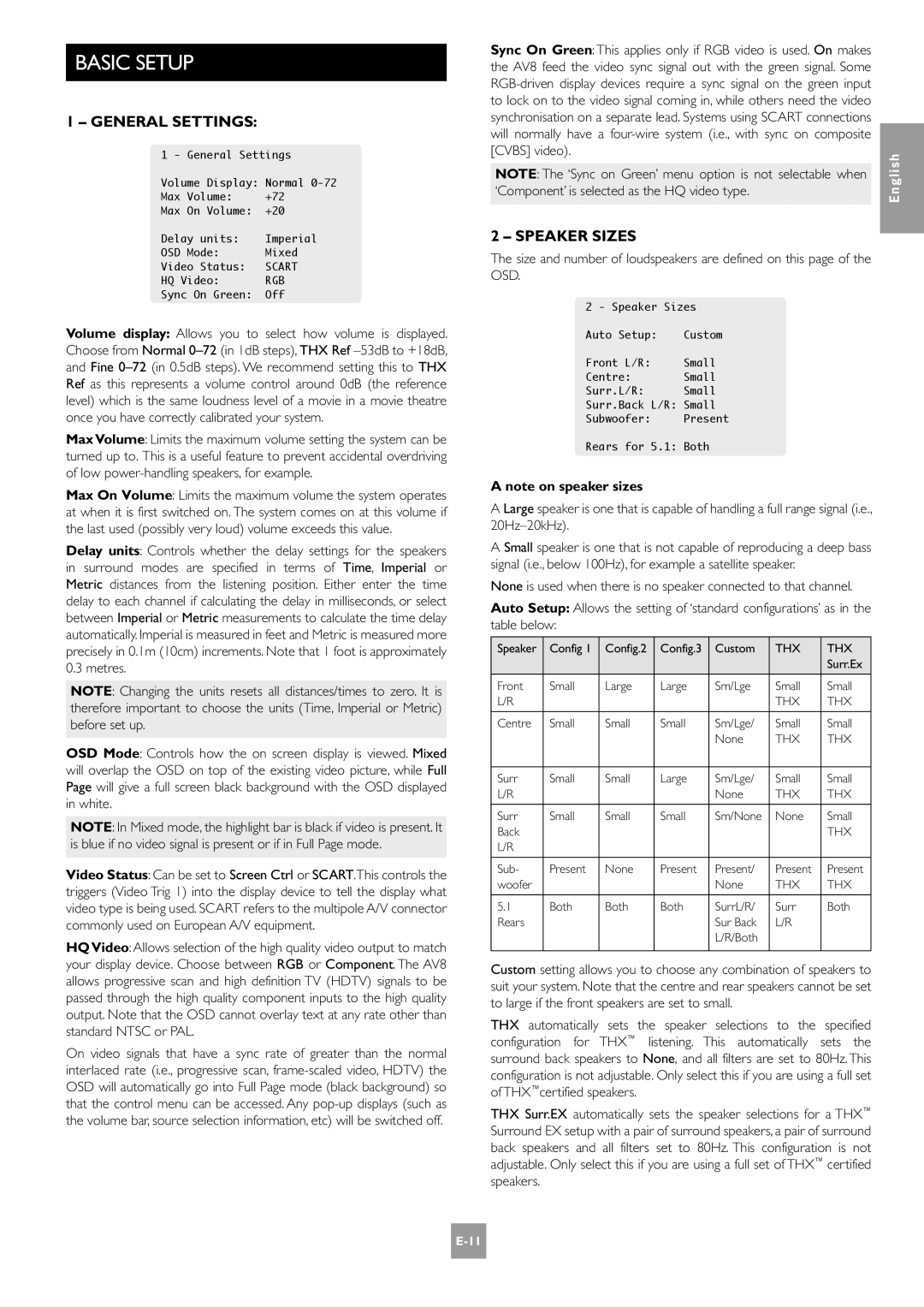BASIC SETUP
1 – GENERAL SETTINGS:
1 - General Settings
Volume Display: Normal
Max Volume: +72
Max On Volume: +20
Delay units: Imperial
OSD Mode: Mixed
Video Status: SCART
HQ Video: RGB
Sync On Green: Off
Volume display: Allows you to select how volume is displayed. Choose from Normal
Max Volume: Limits the maximum volume setting the system can be turned up to. This is a useful feature to prevent accidental overdriving of low
Max On Volume: Limits the maximum volume the system operates at when it is first switched on. The system comes on at this volume if the last used (possibly very loud) volume exceeds this value.
Delay units: Controls whether the delay settings for the speakers in surround modes are specified in terms of Time, Imperial or Metric distances from the listening position. Either enter the time delay to each channel if calculating the delay in milliseconds, or select between Imperial or Metric measurements to calculate the time delay automatically. Imperial is measured in feet and Metric is measured more precisely in 0.1m (10cm) increments. Note that 1 foot is approximately 0.3 metres.
NOTE: Changing the units resets all distances/times to zero. It is therefore important to choose the units (Time, Imperial or Metric) before set up.
OSD Mode: Controls how the on screen display is viewed. Mixed will overlap the OSD on top of the existing video picture, while Full Page will give a full screen black background with the OSD displayed in white.
NOTE: In Mixed mode, the highlight bar is black if video is present. It is blue if no video signal is present or if in Full Page mode.
Video Status: Can be set to Screen Ctrl or SCART.This controls the triggers (Video Trig 1) into the display device to tell the display what video type is being used. SCART refers to the multipole A/V connector commonly used on European A/V equipment.
HQVideo: Allows selection of the high quality video output to match your display device. Choose between RGB or Component. The AV8 allows progressive scan and high definition TV (HDTV) signals to be passed through the high quality component inputs to the high quality output. Note that the OSD cannot overlay text at any rate other than standard NTSC or PAL.
On video signals that have a sync rate of greater than the normal interlaced rate (i.e., progressive scan,
Sync On Green: This applies only if RGB video is used. On makes the AV8 feed the video sync signal out with the green signal. Some
NOTE: The ‘Sync on Green’ menu option is not selectable when ‘Component’ is selected as the HQ video type.
2 – SPEAKER SIZES
The size and number of loudspeakers are defined on this page of the OSD.
2 - Speaker Sizes
Auto Setup: Custom
Front L/R: Small
Centre: Small
Surr.L/R: Small
Surr.Back L/R: Small
Subwoofer: Present
Rears for 5.1: Both
A note on speaker sizes
A Large speaker is one that is capable of handling a full range signal (i.e.,
A Small speaker is one that is not capable of reproducing a deep bass signal (i.e., below 100Hz), for example a satellite speaker.
None is used when there is no speaker connected to that channel.
Auto Setup: Allows the setting of ‘standard configurations’ as in the table below:
Speaker | Config 1 | Config.2 | Config.3 | Custom | THX | THX |
|
|
|
|
|
| Surr.Ex |
|
|
|
|
|
|
|
Front | Small | Large | Large | Sm/Lge | Small | Small |
L/R |
|
|
|
| THX | THX |
|
|
|
|
|
|
|
Centre | Small | Small | Small | Sm/Lge/ | Small | Small |
|
|
|
| None | THX | THX |
|
|
|
|
|
|
|
Surr | Small | Small | Large | Sm/Lge/ | Small | Small |
L/R |
|
|
| None | THX | THX |
|
|
|
|
|
|
|
Surr | Small | Small | Small | Sm/None | None | Small |
Back |
|
|
|
|
| THX |
L/R |
|
|
|
|
|
|
|
|
|
|
|
|
|
Sub- | Present | None | Present | Present/ | Present | Present |
woofer |
|
|
| None | THX | THX |
|
|
|
|
|
|
|
5.1 | Both | Both | Both | SurrL/R/ | Surr | Both |
Rears |
|
|
| Sur Back | L/R |
|
|
|
|
| L/R/Both |
|
|
|
|
|
|
|
|
|
Custom setting allows you to choose any combination of speakers to suit your system. Note that the centre and rear speakers cannot be set to large if the front speakers are set to small.
THX automatically sets the speaker selections to the specified configuration for THX™ listening. This automatically sets the surround back speakers to None‚ and all filters are set to 80Hz. This configuration is not adjustable. Only select this if you are using a full set of THX™certified speakers.
THX Surr.EX automatically sets the speaker selections for a THX™ Surround EX setup with a pair of surround speakers, a pair of surround back speakers and all filters set to 80Hz. This configuration is not adjustable. Only select this if you are using a full set of THX™ certified speakers.
English