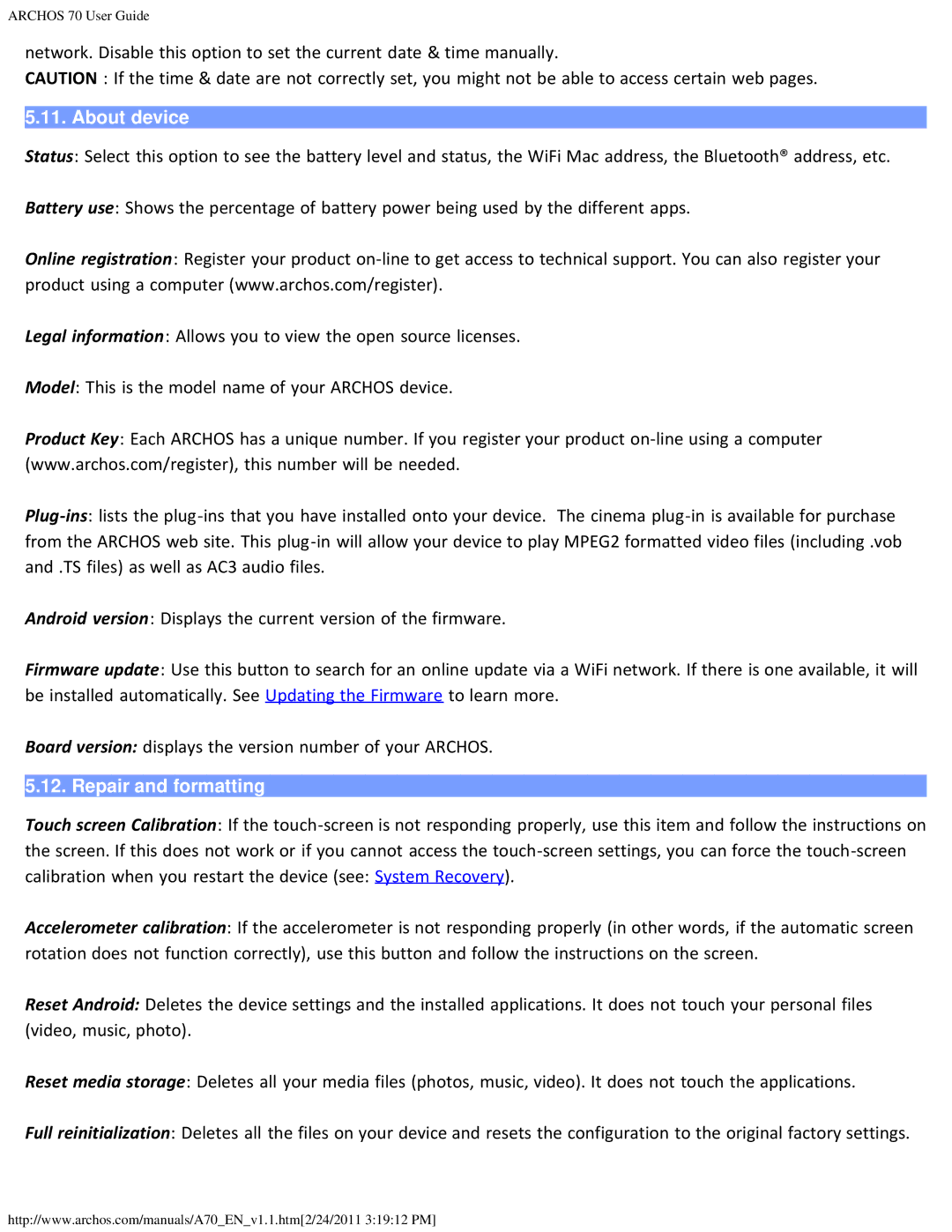ARCHOS 70 User Guide
network. Disable this option to set the current date & time manually.
CAUTION : If the time & date are not correctly set, you might not be able to access certain web pages.
5.11. About device
Status: Select this option to see the battery level and status, the WiFi Mac address, the Bluetooth® address, etc.
Battery use: Shows the percentage of battery power being used by the different apps.
Online registration: Register your product
Legal information: Allows you to view the open source licenses.
Model: This is the model name of your ARCHOS device.
Product Key: Each ARCHOS has a unique number. If you register your product
Android version: Displays the current version of the firmware.
Firmware update: Use this button to search for an online update via a WiFi network. If there is one available, it will be installed automatically. See Updating the Firmware to learn more.
Board version: displays the version number of your ARCHOS.
5.12. Repair and formatting
Touch screen Calibration: If the
Accelerometer calibration: If the accelerometer is not responding properly (in other words, if the automatic screen rotation does not function correctly), use this button and follow the instructions on the screen.
Reset Android: Deletes the device settings and the installed applications. It does not touch your personal files (video, music, photo).
Reset media storage: Deletes all your media files (photos, music, video). It does not touch the applications.
Full reinitialization: Deletes all the files on your device and resets the configuration to the original factory settings.
http://www.archos.com/manuals/A70_EN_v1.1.htm[2/24/2011 3:19:12 PM]