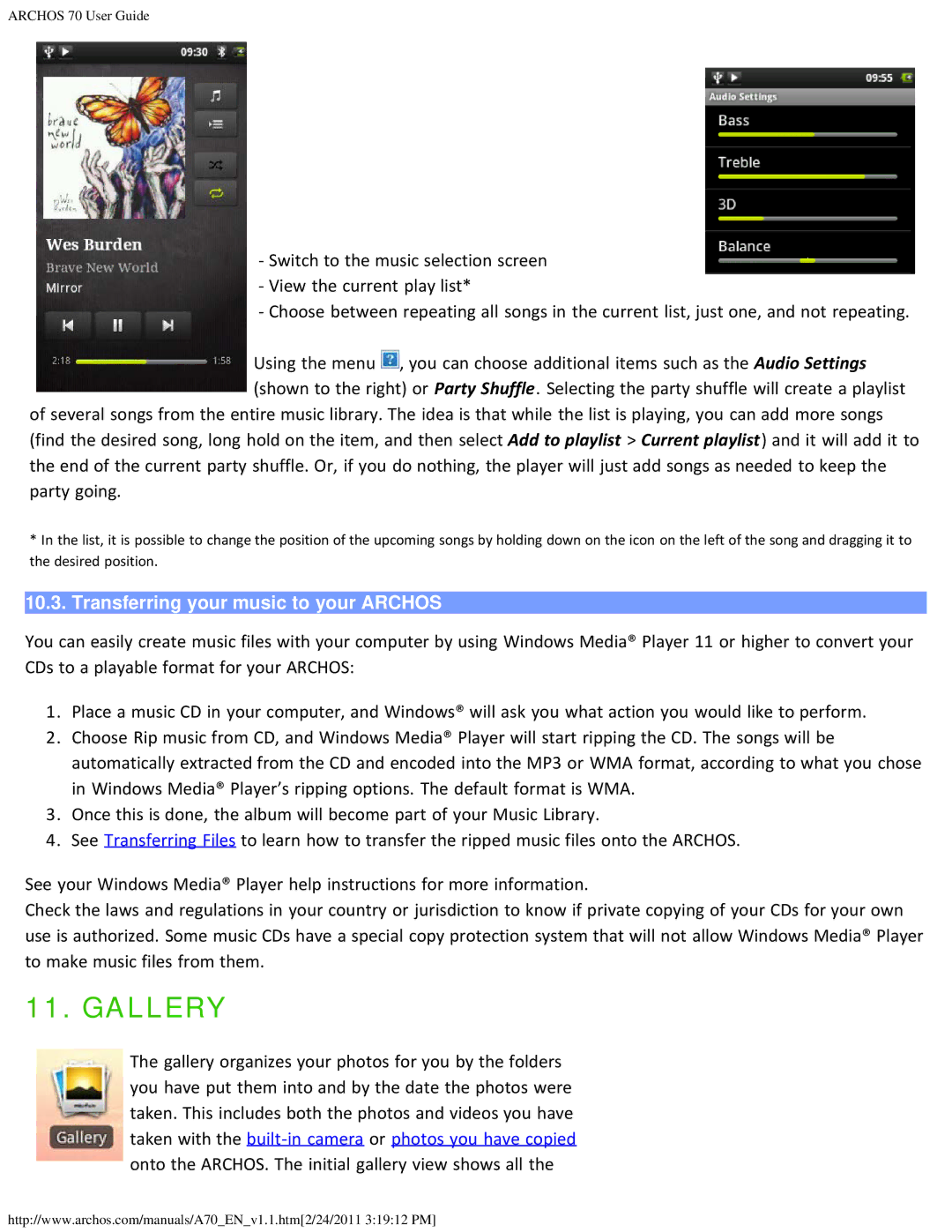ARCHOS 70 User Guide
-Switch to the music selection screen
-View the current play list*
-Choose between repeating all songs in the current list, just one, and not repeating.
Using the menu ![]() , you can choose additional items such as the Audio Settings (shown to the right) or Party Shuffle. Selecting the party shuffle will create a playlist
, you can choose additional items such as the Audio Settings (shown to the right) or Party Shuffle. Selecting the party shuffle will create a playlist
of several songs from the entire music library. The idea is that while the list is playing, you can add more songs (find the desired song, long hold on the item, and then select Add to playlist > Current playlist) and it will add it to the end of the current party shuffle. Or, if you do nothing, the player will just add songs as needed to keep the party going.
*In the list, it is possible to change the position of the upcoming songs by holding down on the icon on the left of the song and dragging it to the desired position.
10.3. Transferring your music to your ARCHOS
You can easily create music files with your computer by using Windows Media® Player 11 or higher to convert your CDs to a playable format for your ARCHOS:
1.Place a music CD in your computer, and Windows® will ask you what action you would like to perform.
2.Choose Rip music from CD, and Windows Media® Player will start ripping the CD. The songs will be automatically extracted from the CD and encoded into the MP3 or WMA format, according to what you chose in Windows Media® Player’s ripping options. The default format is WMA.
3.Once this is done, the album will become part of your Music Library.
4.See Transferring Files to learn how to transfer the ripped music files onto the ARCHOS.
See your Windows Media® Player help instructions for more information.
Check the laws and regulations in your country or jurisdiction to know if private copying of your CDs for your own use is authorized. Some music CDs have a special copy protection system that will not allow Windows Media® Player to make music files from them.
11. GALLERY
The gallery organizes your photos for you by the folders you have put them into and by the date the photos were taken. This includes both the photos and videos you have taken with the
http://www.archos.com/manuals/A70_EN_v1.1.htm[2/24/2011 3:19:12 PM]