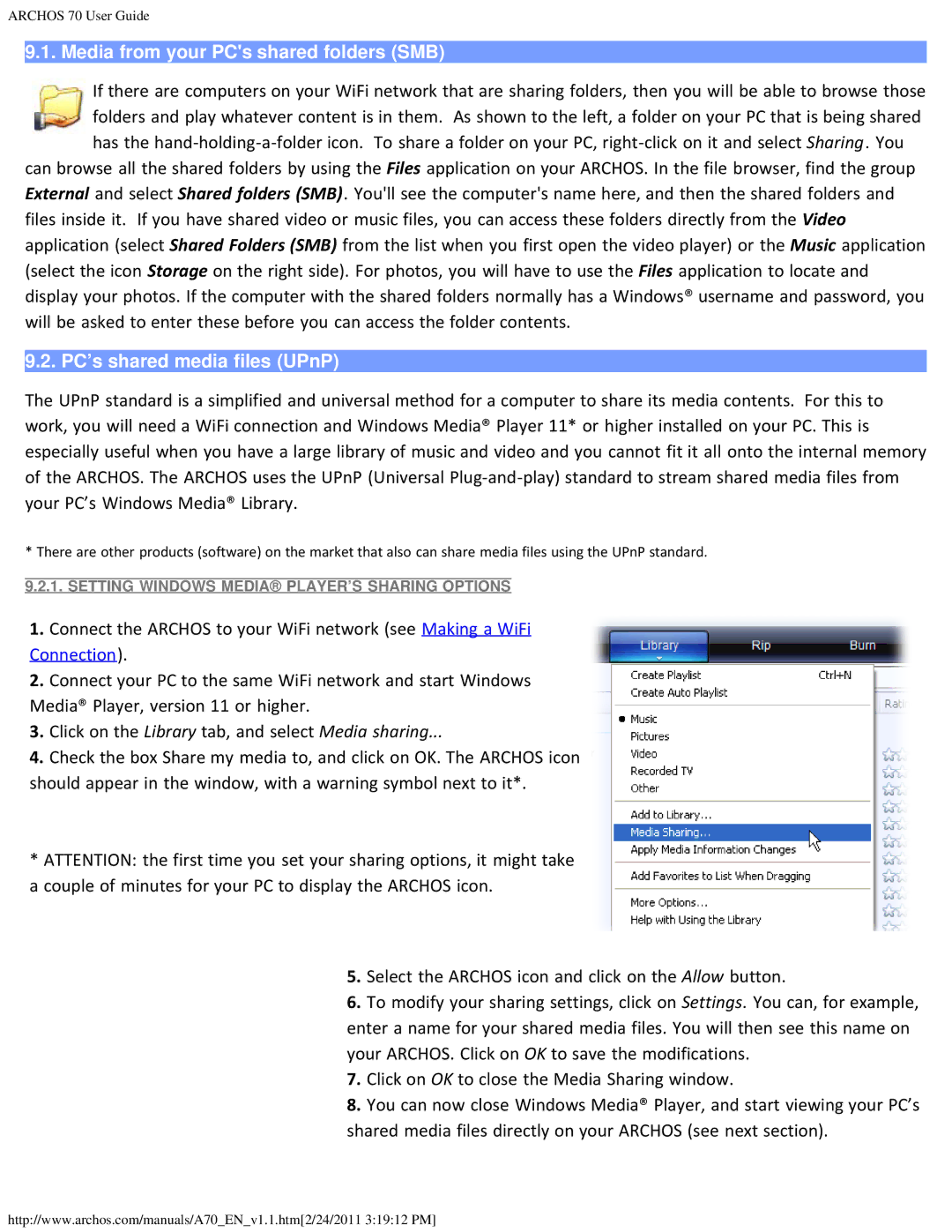ARCHOS 70 User Guide
9.1. Media from your PC's shared folders (SMB)
If there are computers on your WiFi network that are sharing folders, then you will be able to browse those folders and play whatever content is in them. As shown to the left, a folder on your PC that is being shared has the
can browse all the shared folders by using the Files application on your ARCHOS. In the file browser, find the group External and select Shared folders (SMB). You'll see the computer's name here, and then the shared folders and files inside it. If you have shared video or music files, you can access these folders directly from the Video application (select Shared Folders (SMB) from the list when you first open the video player) or the Music application (select the icon Storage on the right side). For photos, you will have to use the Files application to locate and display your photos. If the computer with the shared folders normally has a Windows® username and password, you will be asked to enter these before you can access the folder contents.
9.2. PC’s shared media files (UPnP)
The UPnP standard is a simplified and universal method for a computer to share its media contents. For this to work, you will need a WiFi connection and Windows Media® Player 11* or higher installed on your PC. This is especially useful when you have a large library of music and video and you cannot fit it all onto the internal memory of the ARCHOS. The ARCHOS uses the UPnP (Universal
* There are other products (software) on the market that also can share media files using the UPnP standard.
9.2.1. SETTING WINDOWS MEDIA® PLAYER’S SHARING OPTIONS
1.Connect the ARCHOS to your WiFi network (see Making a WiFi Connection).
2.Connect your PC to the same WiFi network and start Windows Media® Player, version 11 or higher.
3.Click on the Library tab, and select Media sharing...
4.Check the box Share my media to, and click on OK. The ARCHOS icon should appear in the window, with a warning symbol next to it*.
*ATTENTION: the first time you set your sharing options, it might take a couple of minutes for your PC to display the ARCHOS icon.
5.Select the ARCHOS icon and click on the Allow button.
6.To modify your sharing settings, click on Settings. You can, for example, enter a name for your shared media files. You will then see this name on your ARCHOS. Click on OK to save the modifications.
7.Click on OK to close the Media Sharing window.
8.You can now close Windows Media® Player, and start viewing your PC’s shared media files directly on your ARCHOS (see next section).
http://www.archos.com/manuals/A70_EN_v1.1.htm[2/24/2011 3:19:12 PM]