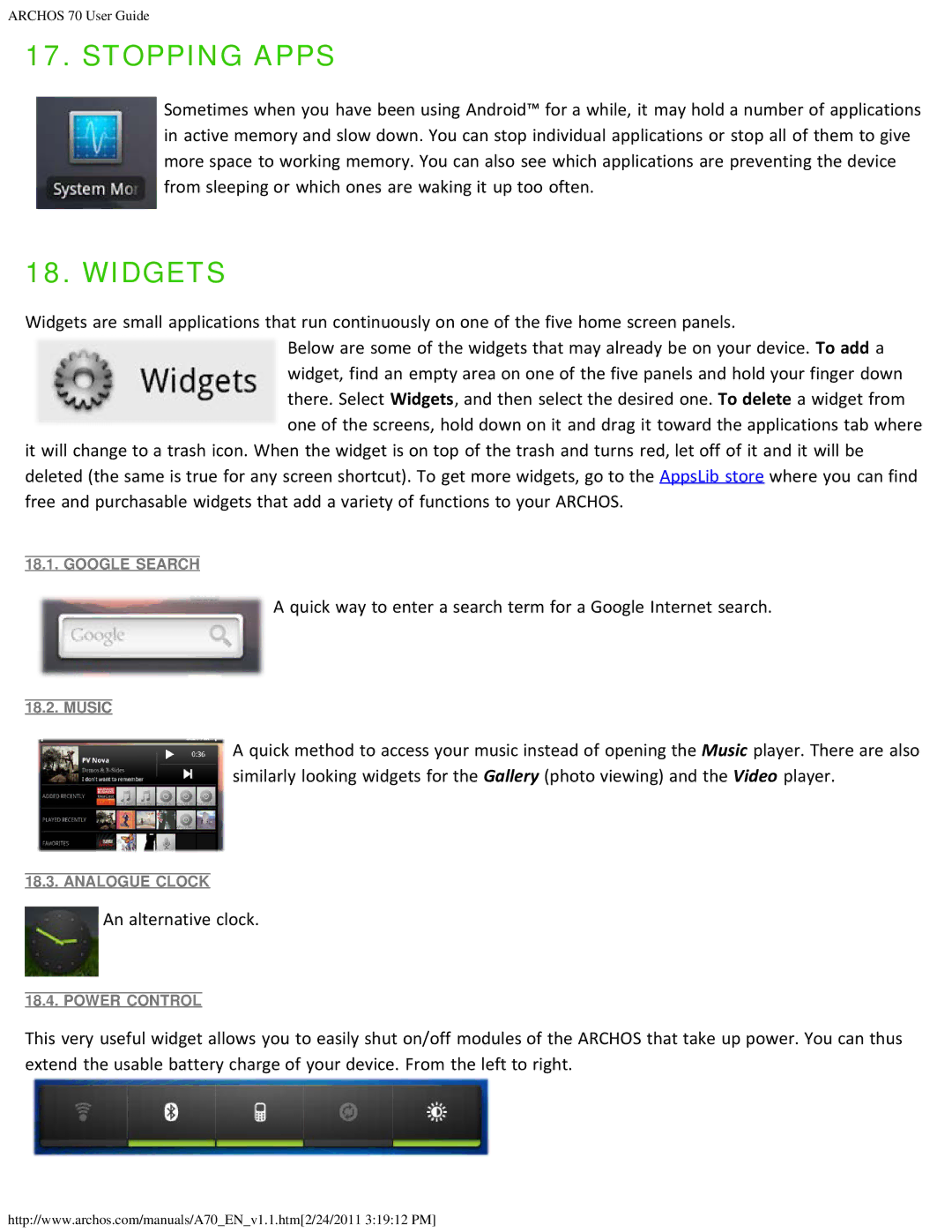ARCHOS 70 User Guide
17. STOPPING APPS
Sometimes when you have been using Android™ for a while, it may hold a number of applications in active memory and slow down. You can stop individual applications or stop all of them to give more space to working memory. You can also see which applications are preventing the device from sleeping or which ones are waking it up too often.
18. WIDGETS
Widgets are small applications that run continuously on one of the five home screen panels.
Below are some of the widgets that may already be on your device. To add a widget, find an empty area on one of the five panels and hold your finger down there. Select Widgets, and then select the desired one. To delete a widget from one of the screens, hold down on it and drag it toward the applications tab where
it will change to a trash icon. When the widget is on top of the trash and turns red, let off of it and it will be deleted (the same is true for any screen shortcut). To get more widgets, go to the AppsLib store where you can find free and purchasable widgets that add a variety of functions to your ARCHOS.
18.1. GOOGLE SEARCH
A quick way to enter a search term for a Google Internet search.
18.2. MUSIC
A quick method to access your music instead of opening the Music player. There are also similarly looking widgets for the Gallery (photo viewing) and the Video player.
18.3. ANALOGUE CLOCK
An alternative clock.
18.4. POWER CONTROL
This very useful widget allows you to easily shut on/off modules of the ARCHOS that take up power. You can thus extend the usable battery charge of your device. From the left to right.
http://www.archos.com/manuals/A70_EN_v1.1.htm[2/24/2011 3:19:12 PM]