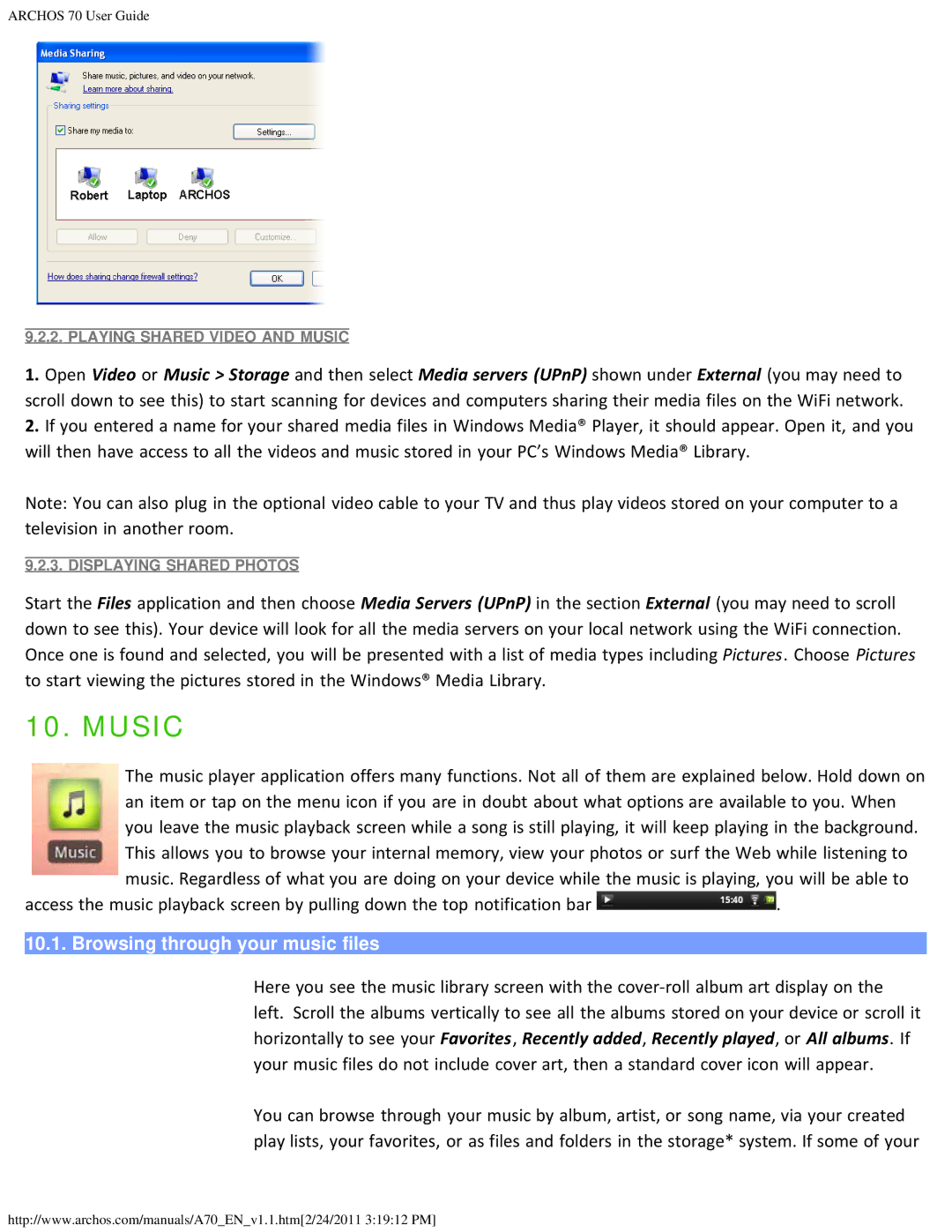ARCHOS 70 User Guide
9.2.2. PLAYING SHARED VIDEO AND MUSIC
1.Open Video or Music > Storage and then select Media servers (UPnP) shown under External (you may need to scroll down to see this) to start scanning for devices and computers sharing their media files on the WiFi network.
2.If you entered a name for your shared media files in Windows Media® Player, it should appear. Open it, and you will then have access to all the videos and music stored in your PC’s Windows Media® Library.
Note: You can also plug in the optional video cable to your TV and thus play videos stored on your computer to a television in another room.
9.2.3. DISPLAYING SHARED PHOTOS
Start the Files application and then choose Media Servers (UPnP) in the section External (you may need to scroll down to see this). Your device will look for all the media servers on your local network using the WiFi connection. Once one is found and selected, you will be presented with a list of media types including Pictures. Choose Pictures to start viewing the pictures stored in the Windows® Media Library.
10. MUSIC
The music player application offers many functions. Not all of them are explained below. Hold down on an item or tap on the menu icon if you are in doubt about what options are available to you. When you leave the music playback screen while a song is still playing, it will keep playing in the background. This allows you to browse your internal memory, view your photos or surf the Web while listening to music. Regardless of what you are doing on your device while the music is playing, you will be able to
access the music playback screen by pulling down the top notification bar ![]() .
.
10.1. Browsing through your music files
Here you see the music library screen with the
You can browse through your music by album, artist, or song name, via your created play lists, your favorites, or as files and folders in the storage* system. If some of your
http://www.archos.com/manuals/A70_EN_v1.1.htm[2/24/2011 3:19:12 PM]