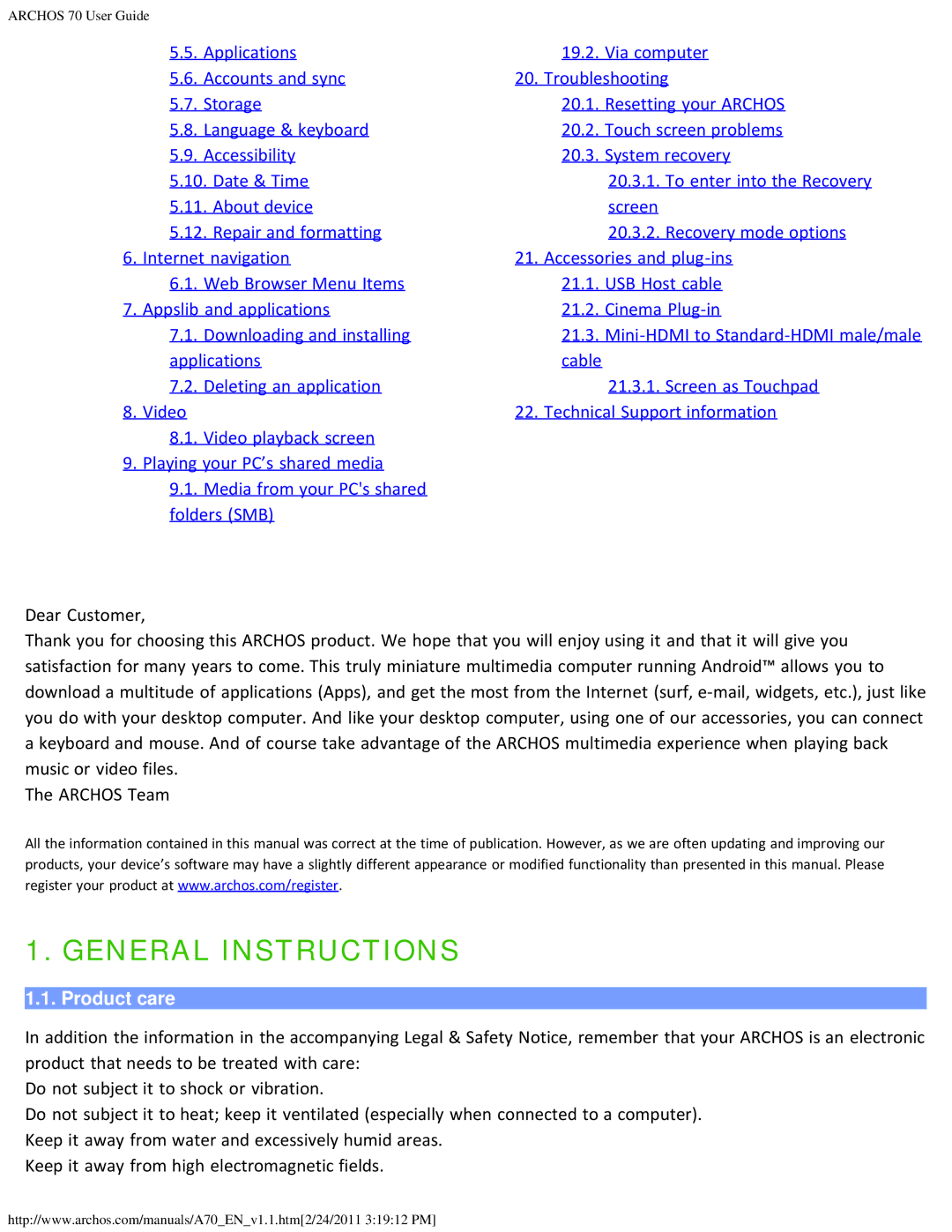ARCHOS 70 User Guide |
|
5.5. Applications | 19.2. Via computer |
5.6. Accounts and sync | 20. Troubleshooting |
5.7. Storage | 20.1. Resetting your ARCHOS |
5.8. Language & keyboard | 20.2. Touch screen problems |
5.9. Accessibility | 20.3. System recovery |
5.10. Date & Time | 20.3.1. To enter into the Recovery |
5.11. About device | screen |
5.12. Repair and formatting | 20.3.2. Recovery mode options |
6. Internet navigation | 21. Accessories and |
6.1. Web Browser Menu Items | 21.1. USB Host cable |
7. Appslib and applications | 21.2. Cinema |
7.1. Downloading and installing | 21.3. |
applications | cable |
7.2. Deleting an application | 21.3.1. Screen as Touchpad |
8. Video | 22. Technical Support information |
8.1. Video playback screen |
|
9. Playing your PC’s shared media |
|
9.1. Media from your PC's shared |
|
folders (SMB) |
|
Dear Customer,
Thank you for choosing this ARCHOS product. We hope that you will enjoy using it and that it will give you satisfaction for many years to come. This truly miniature multimedia computer running Android™ allows you to download a multitude of applications (Apps), and get the most from the Internet (surf,
The ARCHOS Team
All the information contained in this manual was correct at the time of publication. However, as we are often updating and improving our products, your device’s software may have a slightly different appearance or modified functionality than presented in this manual. Please register your product at www.archos.com/register.
1. GENERAL INSTRUCTIONS
1.1. Product care
In addition the information in the accompanying Legal & Safety Notice, remember that your ARCHOS is an electronic product that needs to be treated with care:
Do not subject it to shock or vibration.
Do not subject it to heat; keep it ventilated (especially when connected to a computer). Keep it away from water and excessively humid areas.
Keep it away from high electromagnetic fields.
http://www.archos.com/manuals/A70_EN_v1.1.htm[2/24/2011 3:19:12 PM]