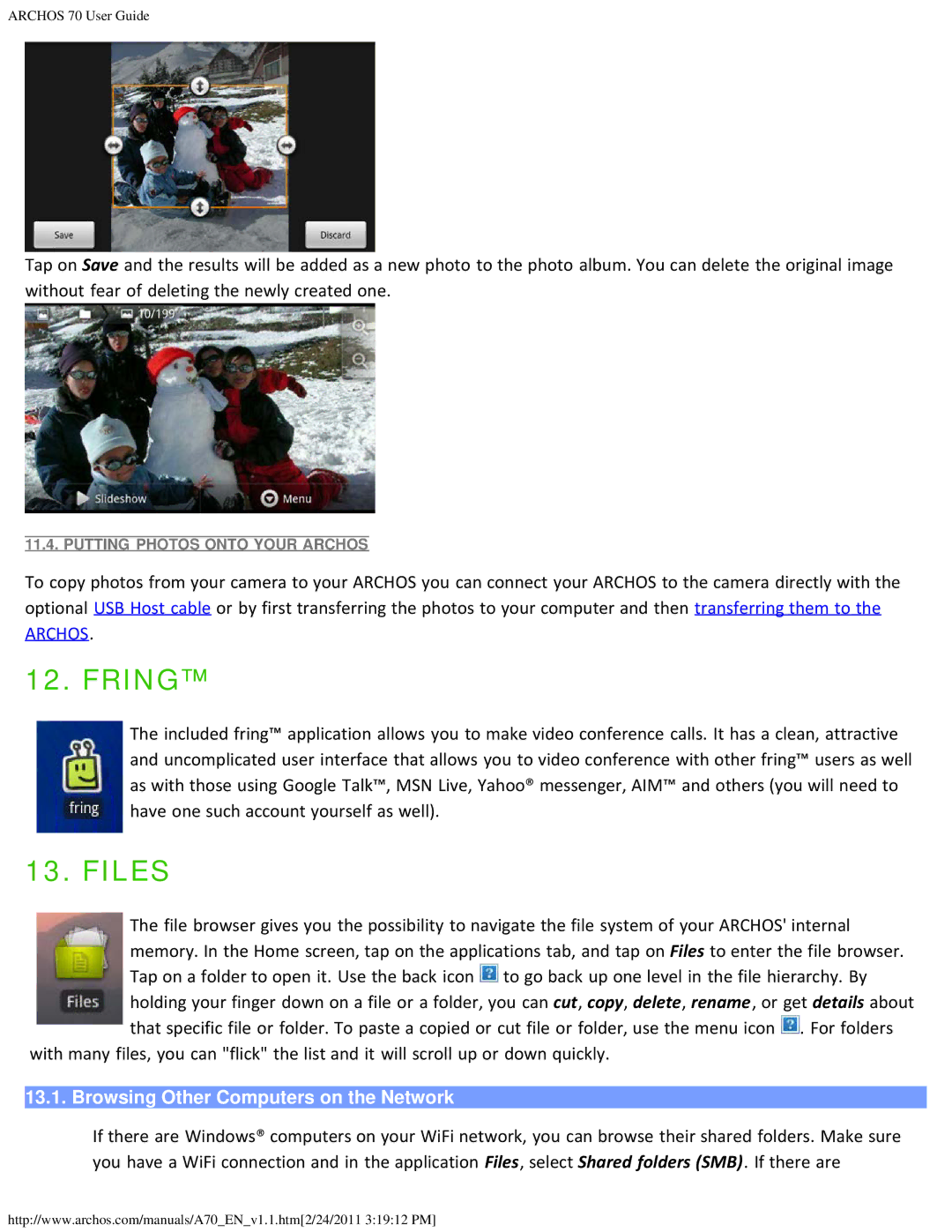ARCHOS 70 User Guide
Tap on Save and the results will be added as a new photo to the photo album. You can delete the original image without fear of deleting the newly created one.
11.4. PUTTING PHOTOS ONTO YOUR ARCHOS
To copy photos from your camera to your ARCHOS you can connect your ARCHOS to the camera directly with the optional USB Host cable or by first transferring the photos to your computer and then transferring them to the
ARCHOS.
12. FRING™
The included fring™ application allows you to make video conference calls. It has a clean, attractive and uncomplicated user interface that allows you to video conference with other fring™ users as well as with those using Google Talk™, MSN Live, Yahoo® messenger, AIM™ and others (you will need to have one such account yourself as well).
13. FILES
The file browser gives you the possibility to navigate the file system of your ARCHOS' internal memory. In the Home screen, tap on the applications tab, and tap on Files to enter the file browser. Tap on a folder to open it. Use the back icon ![]() to go back up one level in the file hierarchy. By holding your finger down on a file or a folder, you can cut, copy, delete, rename, or get details about that specific file or folder. To paste a copied or cut file or folder, use the menu icon
to go back up one level in the file hierarchy. By holding your finger down on a file or a folder, you can cut, copy, delete, rename, or get details about that specific file or folder. To paste a copied or cut file or folder, use the menu icon ![]() . For folders
. For folders
with many files, you can "flick" the list and it will scroll up or down quickly.
13.1. Browsing Other Computers on the Network
If there are Windows® computers on your WiFi network, you can browse their shared folders. Make sure you have a WiFi connection and in the application Files, select Shared folders (SMB). If there are
http://www.archos.com/manuals/A70_EN_v1.1.htm[2/24/2011 3:19:12 PM]