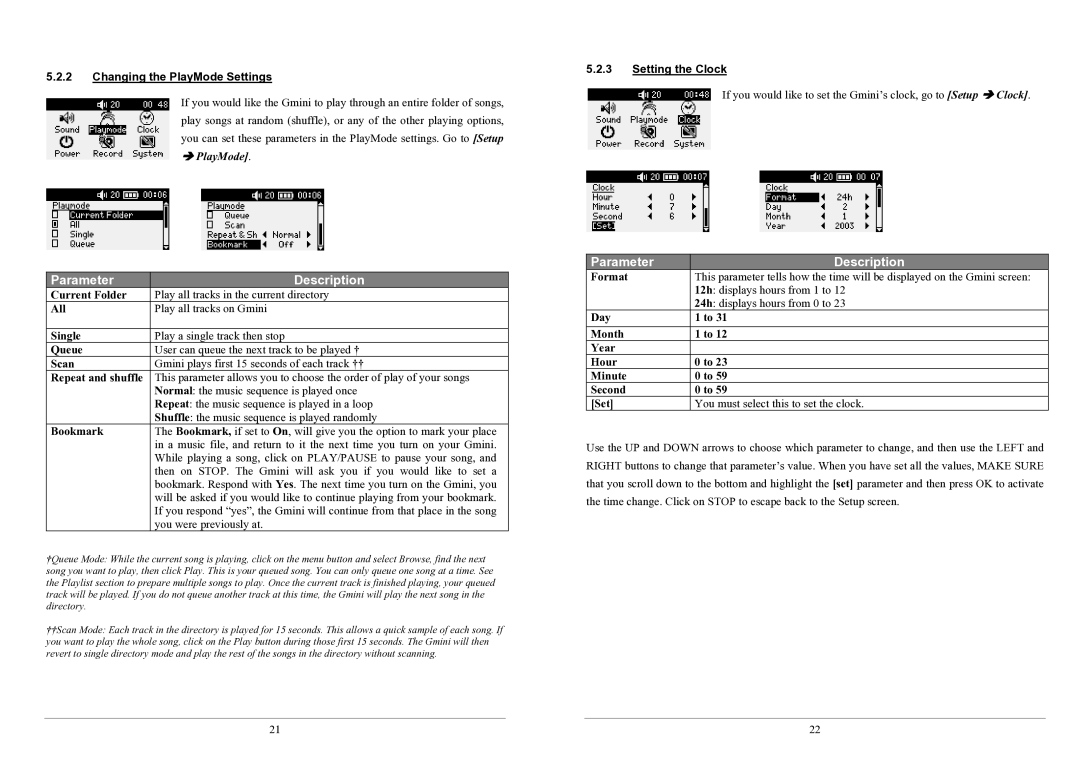5.2.2Changing the PlayMode Settings
If you would like the Gmini to play through an entire folder of songs, play songs at random (shuffle), or any of the other playing options, you can set these parameters in the PlayMode settings. Go to [Setup
ÎPlayMode].
Parameter | Description |
Current Folder | Play all tracks in the current directory |
All | Play all tracks on Gmini |
|
|
Single | Play a single track then stop |
Queue | User can queue the next track to be played † |
Scan | Gmini plays first 15 seconds of each track †† |
Repeat and shuffle | This parameter allows you to choose the order of play of your songs |
| Normal: the music sequence is played once |
| Repeat: the music sequence is played in a loop |
| Shuffle: the music sequence is played randomly |
Bookmark | The Bookmark, if set to On, will give you the option to mark your place |
| in a music file, and return to it the next time you turn on your Gmini. |
| While playing a song, click on PLAY/PAUSE to pause your song, and |
| then on STOP. The Gmini will ask you if you would like to set a |
| bookmark. Respond with Yes. The next time you turn on the Gmini, you |
| will be asked if you would like to continue playing from your bookmark. |
| If you respond “yes”, the Gmini will continue from that place in the song |
| you were previously at. |
†Queue Mode: While the current song is playing, click on the menu button and select Browse, find the next song you want to play, then click Play. This is your queued song. You can only queue one song at a time. See the Playlist section to prepare multiple songs to play. Once the current track is finished playing, your queued track will be played. If you do not queue another track at this time, the Gmini will play the next song in the directory.
††Scan Mode: Each track in the directory is played for 15 seconds. This allows a quick sample of each song. If you want to play the whole song, click on the Play button during those first 15 seconds. The Gmini will then revert to single directory mode and play the rest of the songs in the directory without scanning.
5.2.3Setting the Clock
If you would like to set the Gmini’s clock, go to [Setup Î Clock].
Parameter | Description |
Format | This parameter tells how the time will be displayed on the Gmini screen: |
| 12h: displays hours from 1 to 12 |
| 24h: displays hours from 0 to 23 |
Day | 1 to 31 |
Month | 1 to 12 |
Year |
|
Hour | 0 to 23 |
Minute | 0 to 59 |
Second | 0 to 59 |
[Set] | You must select this to set the clock. |
Use the UP and DOWN arrows to choose which parameter to change, and then use the LEFT and RIGHT buttons to change that parameter’s value. When you have set all the values, MAKE SURE that you scroll down to the bottom and highlight the [set] parameter and then press OK to activate the time change. Click on STOP to escape back to the Setup screen.
21 | 22 |